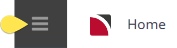The Tour Financial Summary (TFS) reports key financial parameters, one line per booking, for a variety of purposes, but particularly detection of problems with tours or groups of tours (e.g. by department by consultant etc.) in the areas of:
- Under or Non-Invoiced bookings.
- Cost overruns.
- Margins outside acceptable range.
- Cash collection.
- Outstanding liabilities.
NOTE: The Tour Financial Summary report is often used in conjunction with the Tour Window. The Tour Financial Summary report summarises one booking per report line. The Tour Window provides an in depth look at the booking giving more than the summary detail of the Tour Financial Summary report. Information on the Tour Window is available in the Accounts User Manual.
NOTE: When the report is output to View, PDF or CSV file the information available within the report is:
- (Booking) Travel Date.
- Booking Name.
- (Booking) Reference.
- Agent (Code).
- Con(sultant) (Initials).
- (Booking) Status.
- Booking Value (Agent value - i.e. nett of any agent commission).
- Total Sales (Invoices less credits).
- Costs (Service value).
- Vouchered (Value).
- Actual (Sum of invoices for a booking).
- Expected (Booking Profit, Booking Value less Vouchered Value).
- Expected PC (Expected Profit %).
- Current (Profit) Total Sales less Actual Paid, plus Outstanding Vouchers).
- Current PC (Current Profit %).
- (Number of) Adult Pax.
- Profit PP (Per Person = Current Profit/Adult Pax).
- Received (Cash Received).
- Paid (Cash Paid).
- Balance (Cash Balance).
NOTE: Data can be ordered by specific options, and order by settings are selected within the Other Tab.
The report can be generated with the following parameters:
- Order By - Dropdown (Period, Travel Date default).
- Show Detailed or Totals - Dropdown (Detailed default).
- Expected Profit Calculation - Based on Booking Value or Based on Invoice Value.
- Show Outstanding Vouchers - Checkbox. Unchecked default. When selected, the 'Out Vouch' column replaces the Vouchered column.
- Tax Exclusive Value - Checkbox (Checked default).
- Rounded Values - Checkbox (Unchecked default).

Generating a Tour Financial Summary Report
-
From the Home menu, select
 Home > Reports > Financial Reports > Tour Financial Summary.
Home > Reports > Financial Reports > Tour Financial Summary.
-
On the blank Tour Financial Summary Parameters screen, the Booking Tab will open, select the required parameters for the Tour Financial Summary Report.
NOTE: There are 2 tabs available to select parameters from. They are the Booking Tab and the Analysis Tab (Booking & Agent).
- Check the completed screens.
- Click on the Other Tab. Select how the results are to be ordered and filtered in the report from the dropdown selections or checkboxes available.
- Select how the report is to display.
-
To view the report, click
 View.
View.

-
To Download the report to a PDF file, click
 Download PDF.
Download PDF.

-
To Download the report to a CSV file, click
 Download CSV.
Download CSV.

About Tour Financial Summary Parameters Fields
Booking Tab
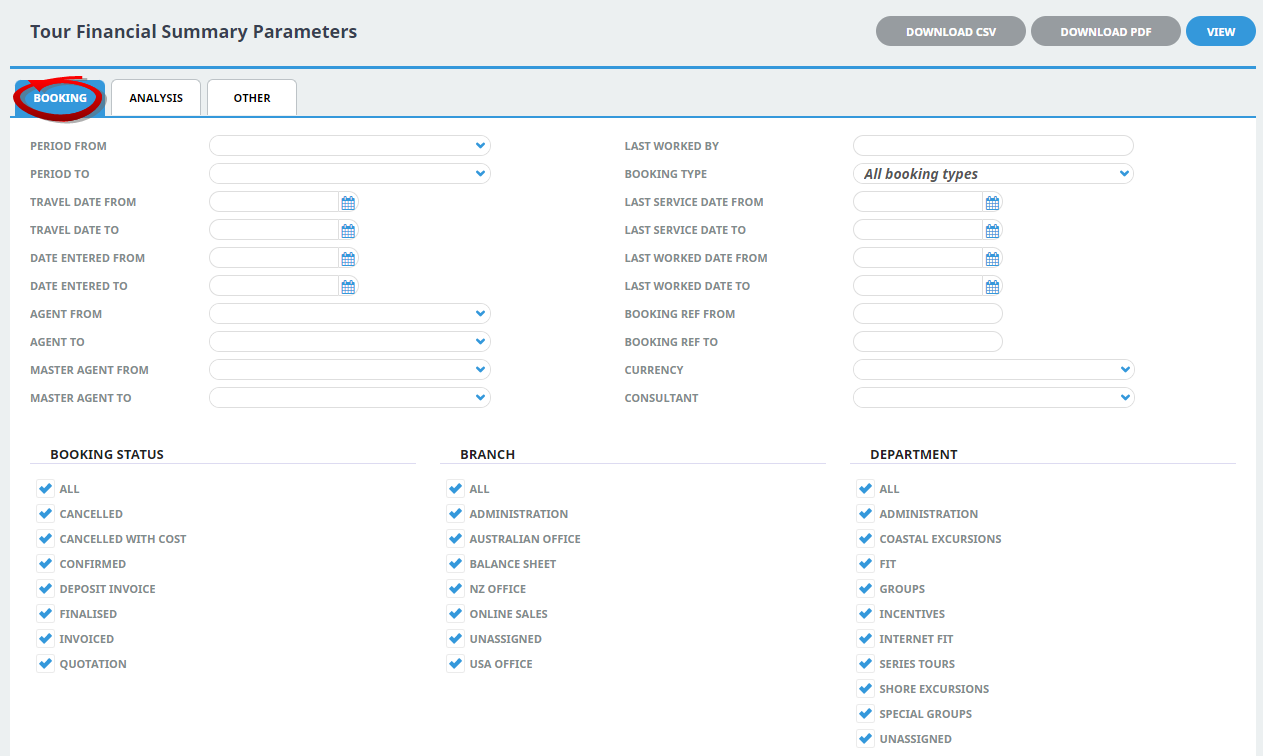
Period From/To
Travel date within financial accounting period (or range of).
Travel Date From/To
Booking header travel date (or range of).
Date Entered From/To
Booking date entered date (or range of).
Agent From/To
Booking agent range, available from the dropdown selection.
Master Agent From/To
(Debtor) Master agent range, available from the dropdown selection.
Last Worked By
Service last worked by - type the full name (correctly spelt) of the Tourplan user.
Booking Type
Dropdown selection available for:
- All booking types (default).
- FITS.
- Groups.
Last Service Date From/To
Booking header last service date (or range of).
Last Worked Date From/To
Booking header last worked date (or range of).
Booking Ref From/To
Booking Reference (or range of).
NOTE: If booking reference is selected as a filter the branch and department selection checkboxes will need to reflect the booking reference branch and department or have 'All' selected.
Currency
Dropdown selection of available currencies.
Consultant
Dropdown selection for booking consultants name and initials.
Booking Status
Multi select options for available booking header statuses.
Branch
Multi select options for available (booking reference) branches.
Department
Multi select options for available (booking reference) departments.
NOTE: Service Status, Branch and Departments showing in the screen captures above are for training purposes. Users company systems will reflect users organisational requirements.
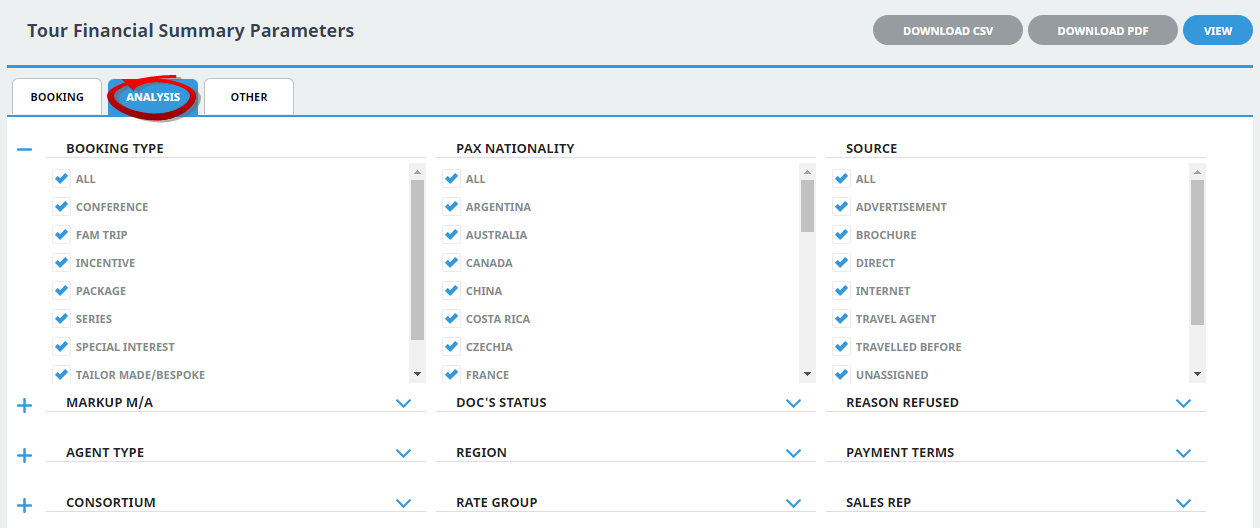
Booking Analysis Codes 1-6
The top 6 Analysis fields are the Booking Analysis codes.
Agent Analysis Codes 1-6
The bottom 6 Analysis fields are the Agent Analysis codes.
Multi select list of Analysis codes can be used to refine the report if necessary. To expand the fields use the +, and to minimise the analysis list use the -.
NOTE: Analysis codes in the above screen capture are used for training purposes. Users company systems will have analysis fields and codes unique to their organisational requirements.

Order By
Report data can be selected by using the dropdown to order by:
- Period, Travel Date (Default).
- Branch, Department, Period, Travel Date.
- Consultant, Period, Travel Date.
- Agent, Period, Travel Date.
Detailed or Totals
Dropdown selection of Detailed or Totals.
Expected Profit Calculation
Report data can be selected to show:
- Based on Booking Value.
- Based on Invoice Value.
Show Outstanding Vouchers
Checkbox to show outstanding vouchers.
Tax Exclusive Values
Checkbox to show values as tax exclusive (checked by default).
Round Values
Checkbox to round all report values.