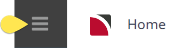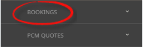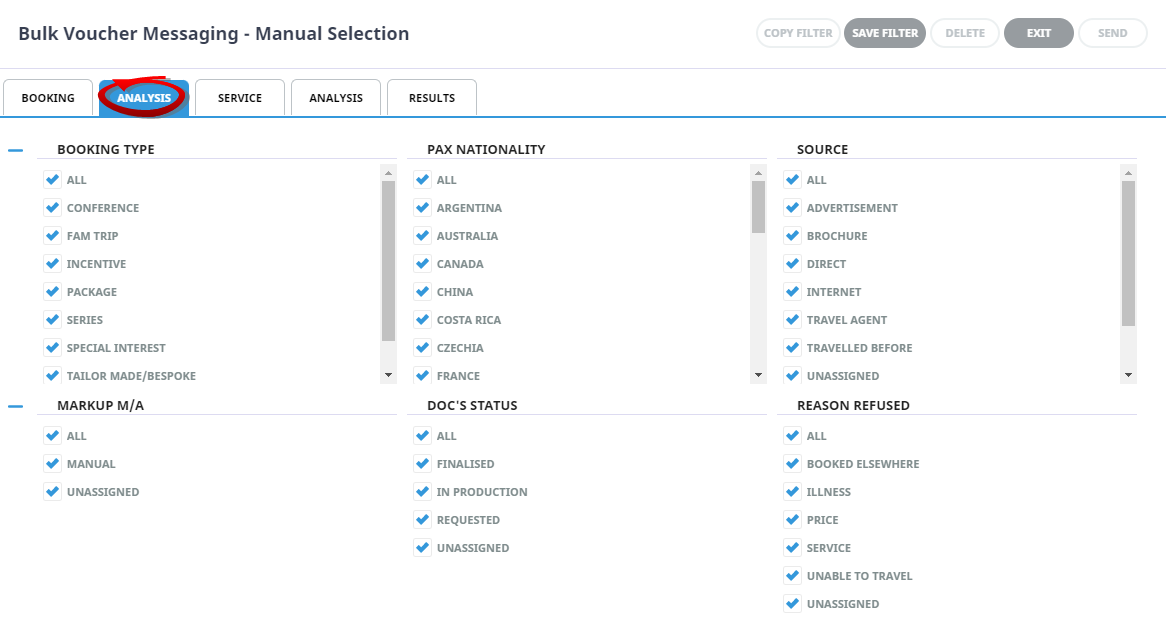Bulk Messaging allows voucher messages to be sent in bulk. The messages selected and sent can cover multiple bookings. Concurrently, the status of the services where messages have been sent can be updated.
NOTE: Bulk Voucher Messaging will not suit all companies. This function is typically used where voucher messaging is consolidated (either by user or company) and output at specific times or at end of day.
The selection criteria of frequently sent messages can be saved and recalled, if saved a list will display when the Voucher Messaging menu is selected. Frequently used filters can be copied and saved from within the Bulk Voucher Messaging screen.
Create Manual Voucher Messaging Filters and Send Messages
-
From the Home menu, select
 Home > Operations > Bulk Documentation > Bookings > Voucher Messaging.
Home > Operations > Bulk Documentation > Bookings > Voucher Messaging.
-
Click
 Manual.
Manual.

-
On the blank
 Bulk Voucher Messaging - Manual Selection screen, the Booking Tab will open. Select the required filters from the field selections available within the Booking Tab, Analysis Tab (Booking), Service Tab and the Analysis Tab (Supplier).
Bulk Voucher Messaging - Manual Selection screen, the Booking Tab will open. Select the required filters from the field selections available within the Booking Tab, Analysis Tab (Booking), Service Tab and the Analysis Tab (Supplier). View Voucher Filter selections to learn more about all the field selections available, or view the individual tab filters: Booking Tab, Analysis (Booking), Service, Analysis (Supplier), Results.
NOTE: There are two tabs with the heading Analysis, the Analysis Tab on the left refers to the Booking Analysis field selections, whereas the Analysis Tab on the right refers to the Supplier Analysis field selections.
Booking Tab
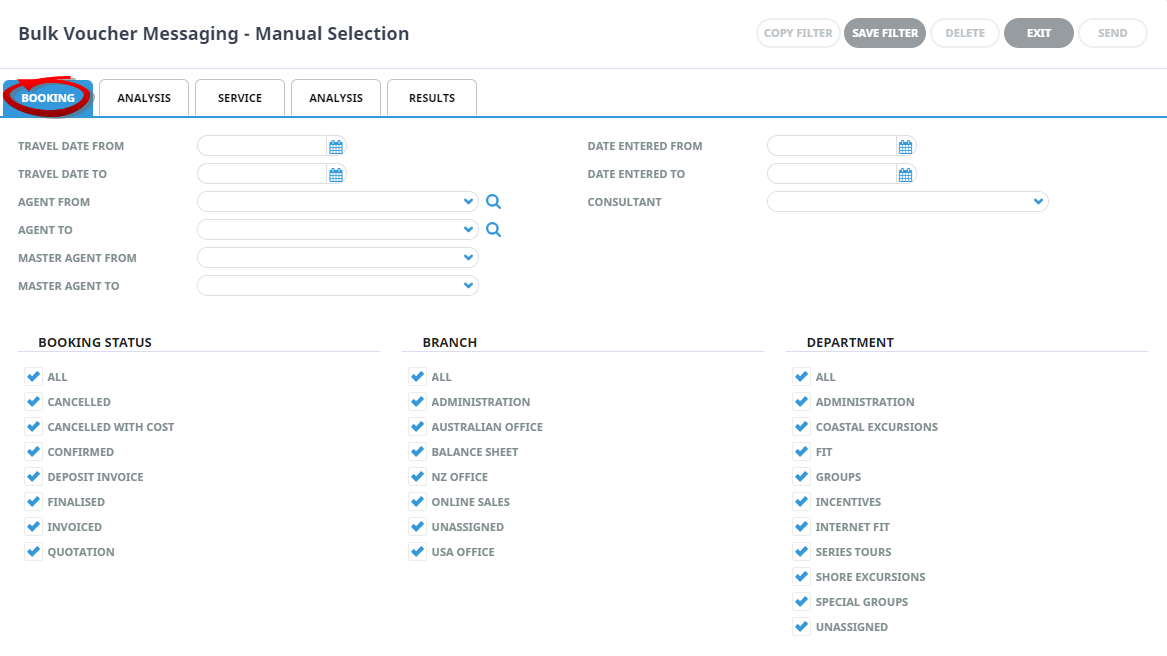
Service Tab
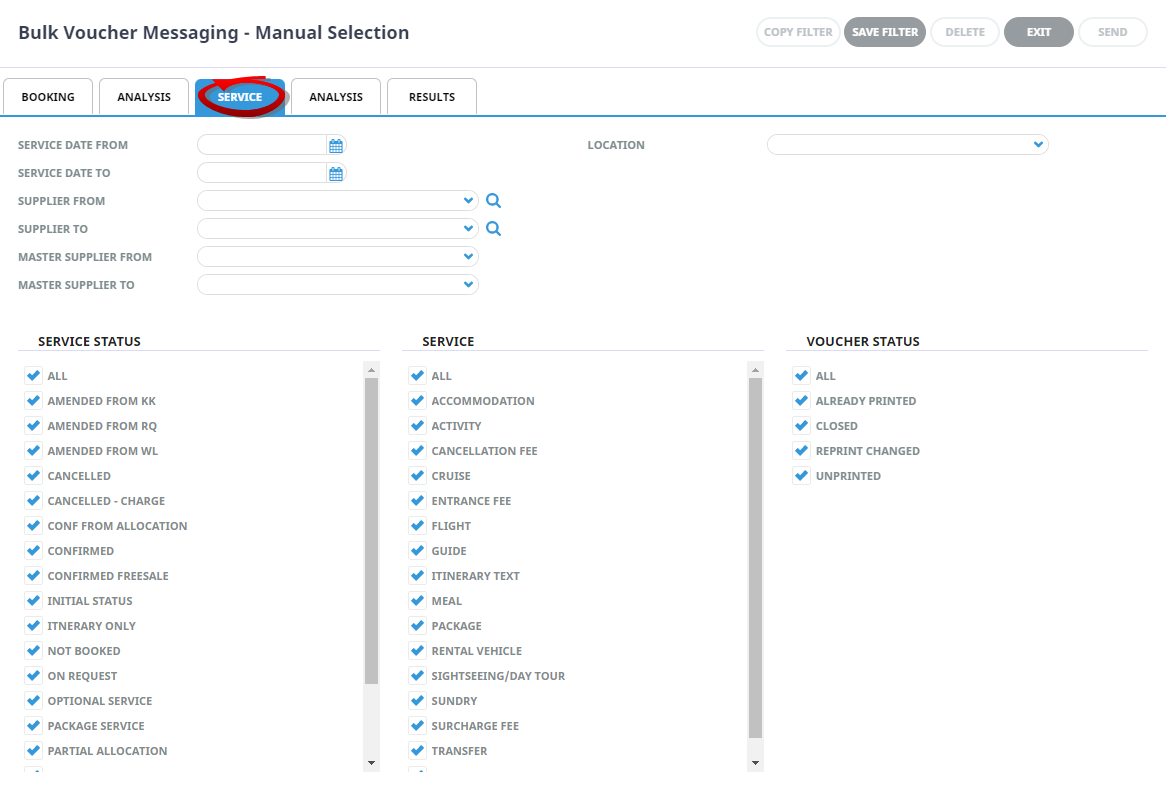
Analysis Tab (Supplier Analysis)
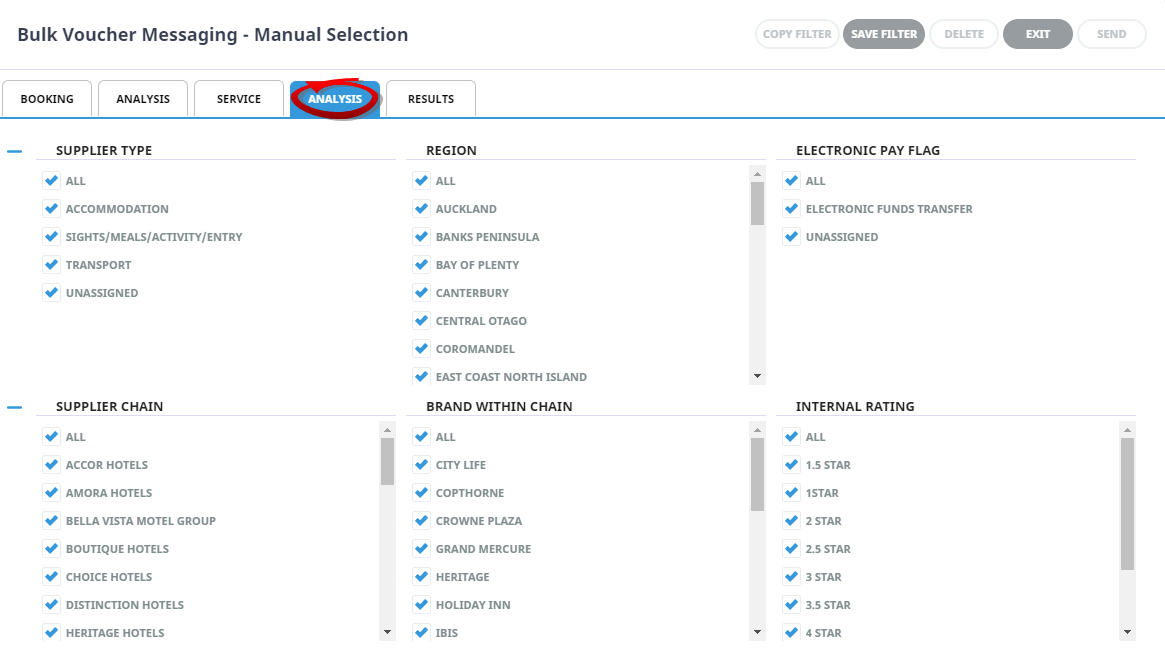
- Check the completed screens.
-
Click on the
 Results Tab. Select the services using the Selected check box next to each service, or use Select All.
Results Tab. Select the services using the Selected check box next to each service, or use Select All.
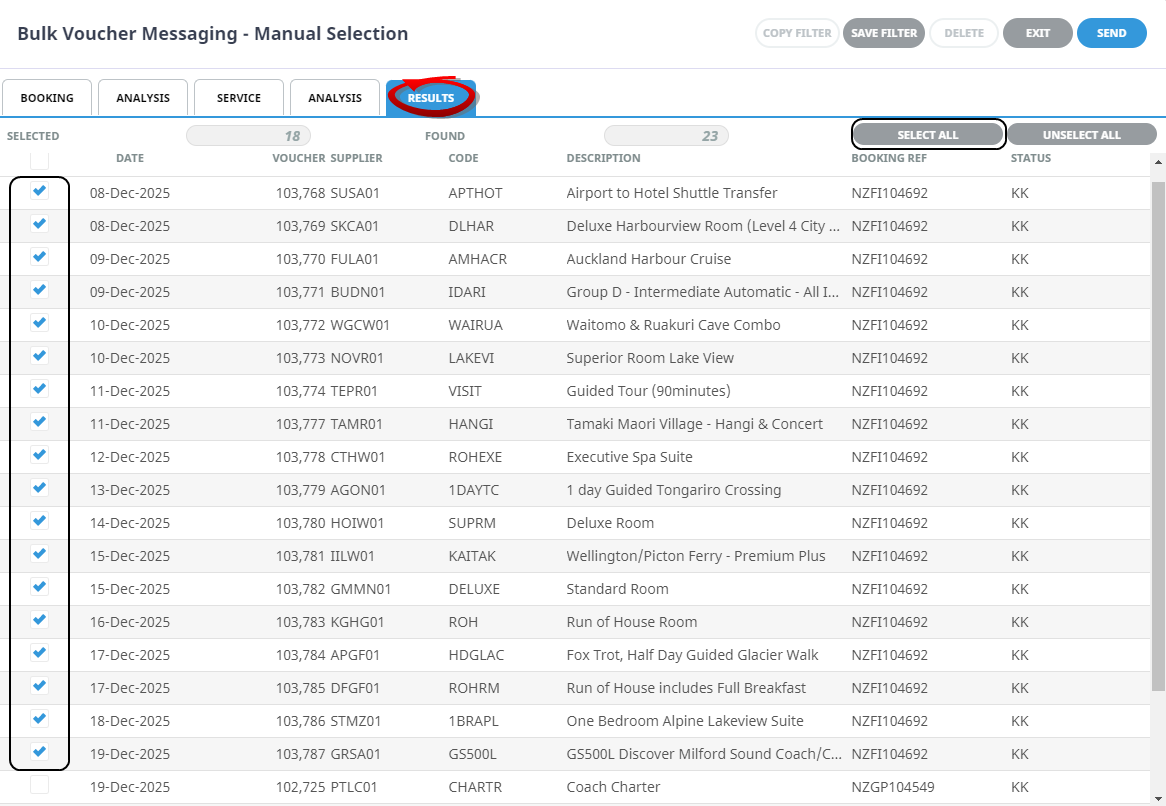
-
To send the messages, click
 Send.
Send.

-
Click
 Exit to discard any changes.
Exit to discard any changes.

-
If Send is clicked, the
 Bulk Voucher Messaging screen will display. Select the Document Format and Document Destination to send to.
Bulk Voucher Messaging screen will display. Select the Document Format and Document Destination to send to.

-
Click
 OK to keep the changes and save or update the entry.
OK to keep the changes and save or update the entry.

-
Click
 Exit to discard any changes.
Exit to discard any changes.

-
If OK is clicked, the
 Send & Review Document screen displays and a full list of the services selected will show on the left of the screen.
Send & Review Document screen displays and a full list of the services selected will show on the left of the screen.
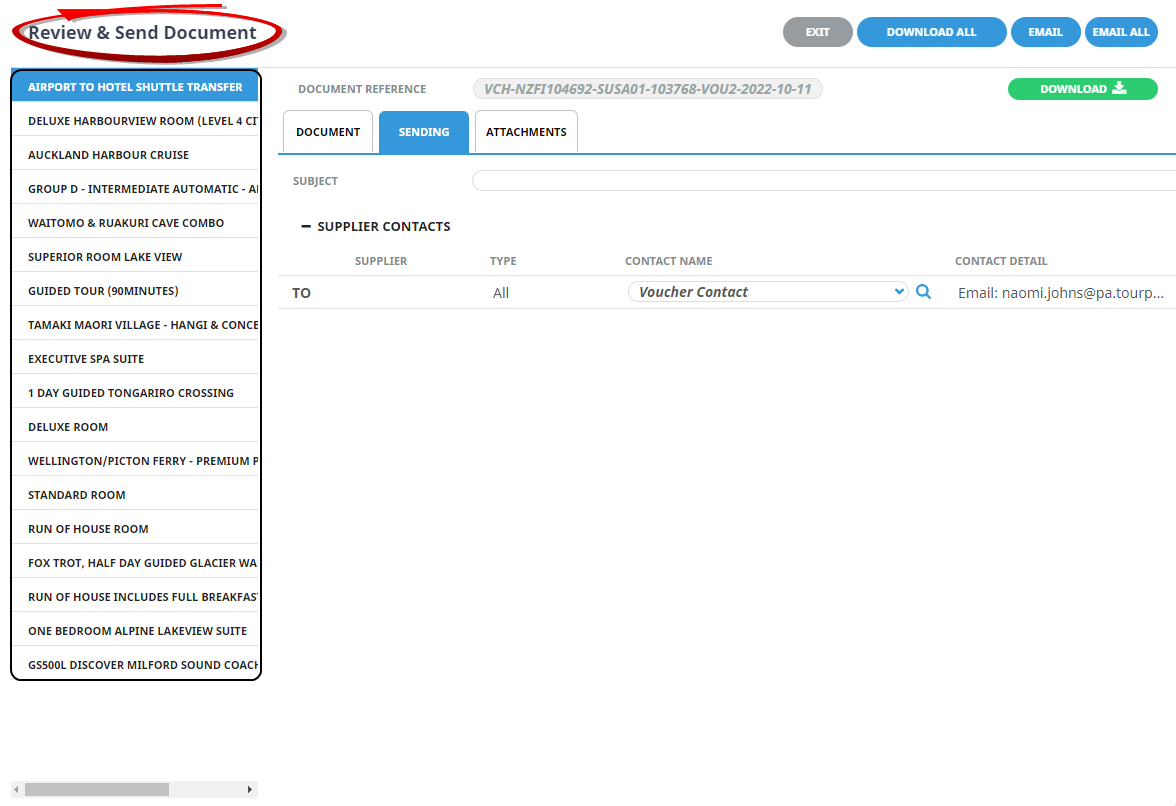
-
The
 Sending Tab will open if the Email and Sending tabs were activated when the message template was setup to send as an email. The sending tab allows you to view the email text that will be sent and the contact name and address the email is sending to.
Sending Tab will open if the Email and Sending tabs were activated when the message template was setup to send as an email. The sending tab allows you to view the email text that will be sent and the contact name and address the email is sending to.
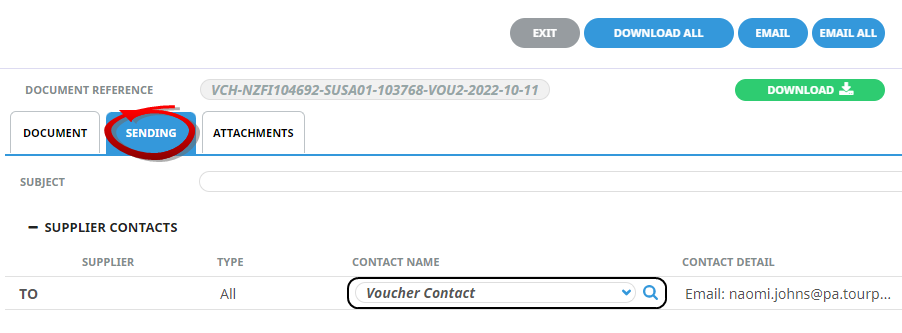
NOTE: A contact will default from the coding in the message template, however an alternative contact name can be selected using the drop down arrow. The options for CC, and BCC are also available. A list of Contact names attached to the Agent will display in a dropdown, or an alternative (or manual contact) email address can be entered using the search button.
-
On the
 Document Tab, you can examine the generated document or download it (using the Download button).
Document Tab, you can examine the generated document or download it (using the Download button).
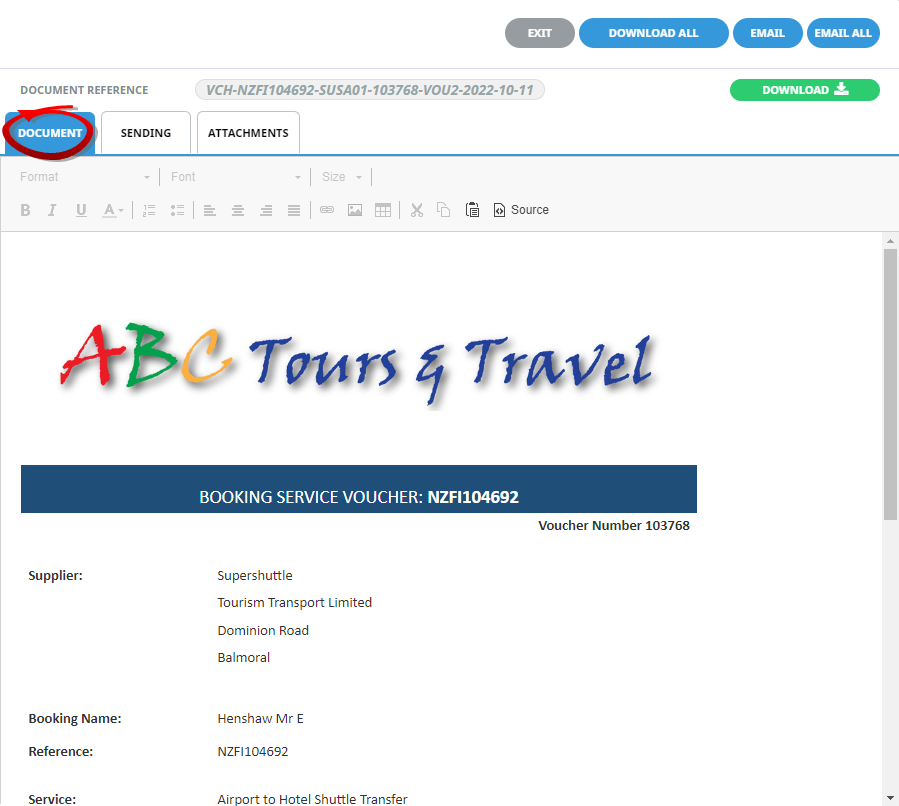
NOTE: A document can be downloaded from any of the tabs within Review & Send Documents.
Download will open the document in Microsoft Word. Any amendments made to the document in Word will not be saved unless the document is uploaded back into Tourplan.
-
On the
 Attachments Tab, click Add to add additional attachments to send with your email.
Attachments Tab, click Add to add additional attachments to send with your email.
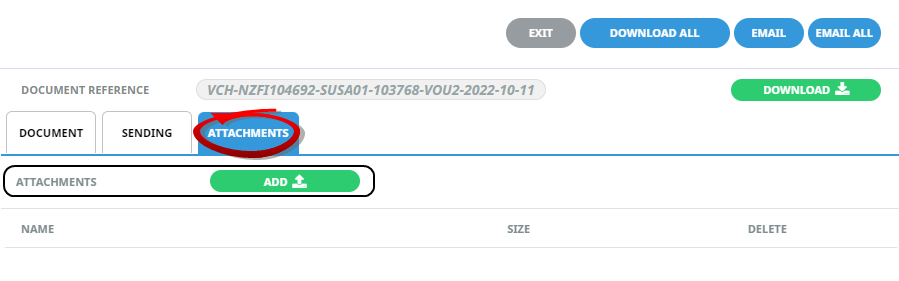
NOTE: If the Message Template has been configured to send attachments, a list of attachments will show on screen.
-
Click
 Email to send the document.
Email to send the document.

NOTE: 'Email All' will only be available if each listed service has an email address allocated.
-
Click
 Exit to discard any changes.
Exit to discard any changes.

About Bulk Documentation - Voucher Messaging Filter Selections
Filter selection combinations are dependant on user's company's requirements. Selection of any filter combinations will return results in the Results Tab.
There are 4 Tabs that include field filter selections:
- Booking Tab.
- Analysis Tab (Booking).
- Service Tab.
- Analysis Tab (Supplier).
Booking Tab
Travel Date From/To
Used to select services with a specific, (or range of), travel dates of the services to be selected.
Agent From/To
Used to select services with a specific, (or range of), agent(s) codes in the booking header matching the selection.
Master Agent From/To
Used to select services with a specific, (or range of), Master Agent code(s) in the booking header matching the selection.
NOTE: When a Master Agent (or range of Master Agents) is entered in these fields, Tourplan will find services in those bookings where the Agent(s) have the Master Agents attached to them. When searching on the Master Agent fields the Agent fields should be left blank.
Date Entered From/To
The booking entered date(s) of the services to be selected.
Consultant
The consultant code attached to the bookings whose services are to be output.
Booking Status
By default, all booking statuses are checked and services in bookings that have those statuses will be selected. Un-check statuses that are not required.
Branch
By default, all branches are checked and services in bookings that have those branches will be selected.
Department
By default all departments are checked, services in bookings that have those branches will be selected.
Analysis Tab (Booking Analysis)
Booking Analysis
These are booking level selections.
Analysis fields can be expanded or minimised by using the + or - function.
NOTE: The label descriptions and analysis selections used within this user manual will vary and will display what has been setup in each user's company's system.
Service Tab
Service Date From/To
The service date(s) of the services to be selected.
Supplier From/To
Used to select services with a specific, or range of, supplier code(s) matching the selection.
Master Suppler From/To
Used to select services with a specific, or range of, Master Supplier code(s) matching the selection.
NOTE: When a Master Supplier (or range of Master Suppliers) is entered in these fields, Tourplan will find those services whose supplier(s) have the Master Suppliers attached to them. When searching on the Master Supplier fields, the Supplier fields should be left blank.
Location
Used to select services in a specific location.
Service Status
By default, all service statuses are checked and services with those statuses will be selected. Un-check those statuses that are not required.
Service
Used to select services with a specific, or range of, service code(s) matching the selection.
Voucher Status
Used to select services with a specific, or range of, voucher statuses matching the selection.
Analysis Tab (Supplier Analysis)
Supplier Analysis
The rows of this tab are the 6 Supplier Analysis codes. These are Supplier level selections attached to the service.
Analysis fields can be expanded or minimised by using the + or - function.
NOTE: The label descriptions and analysis selections used within this procedure will vary and will display what has been setup in each user's company's system.
Results Tab
Selected
The cell to the right of this heading will provide you with the number of services that have been selected.
Found
The system will provide you with the number of services found, matching the filter criteria.
Select All/Unselect All
Select all services found, or un-select all services selected.
Column Headings
Users can customise their column headings by clicking on the header row, or can amend the order of results by clicking on the field heading, see About Changing Default Column Headings.
To view the available column headings in Voucher Messaging, see Bulk Documentation.
NOTE: The data can be sorted by any column by double clicking the column header. The order can then be reversed by double clicking the column header again.
Selected check boxes
Services can be individually selected.