Dashboard View
The Dashboard View (PCM Quotes > Dashboard) is the default view of a new PCM once it's created and also the view shown when existing PCMs are searched for and retrieved.
Completed PCM - Dashboard View (Pax Ranges tab):
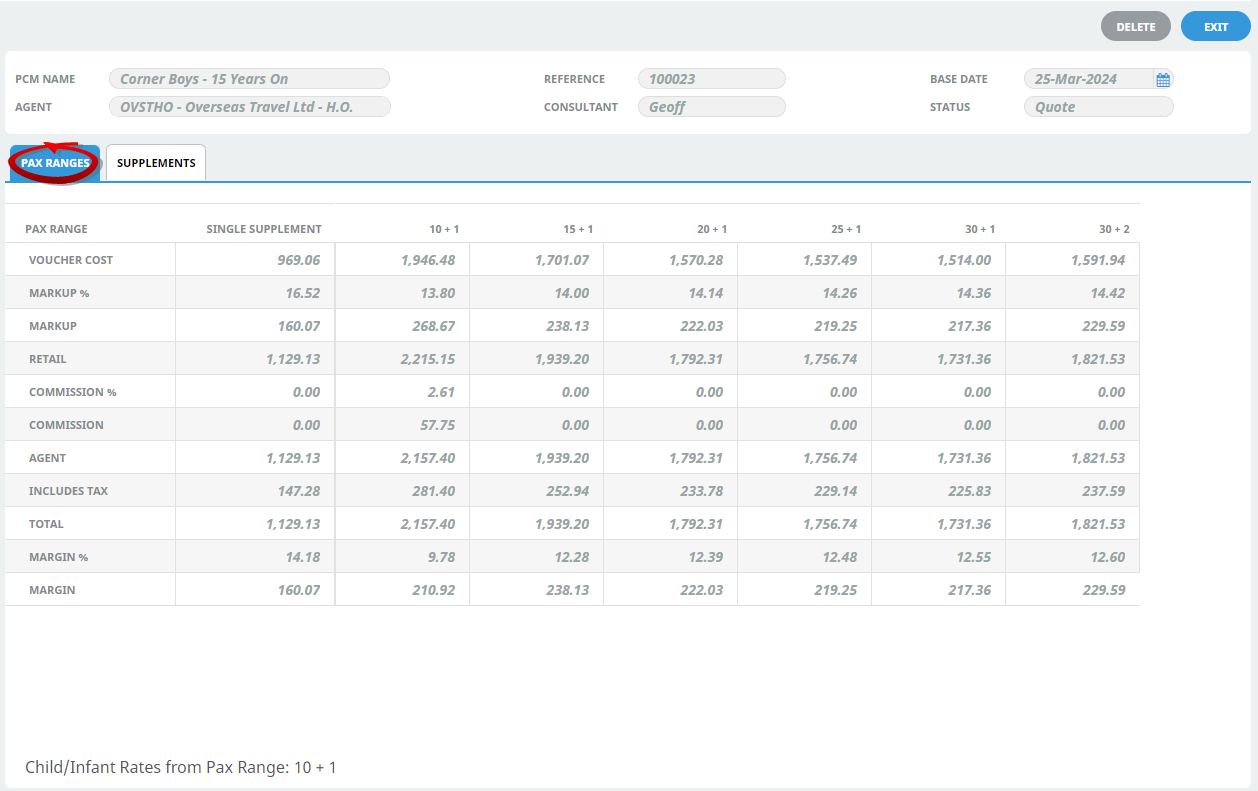
Completed PCM - Dashboard View (Supplements tab):
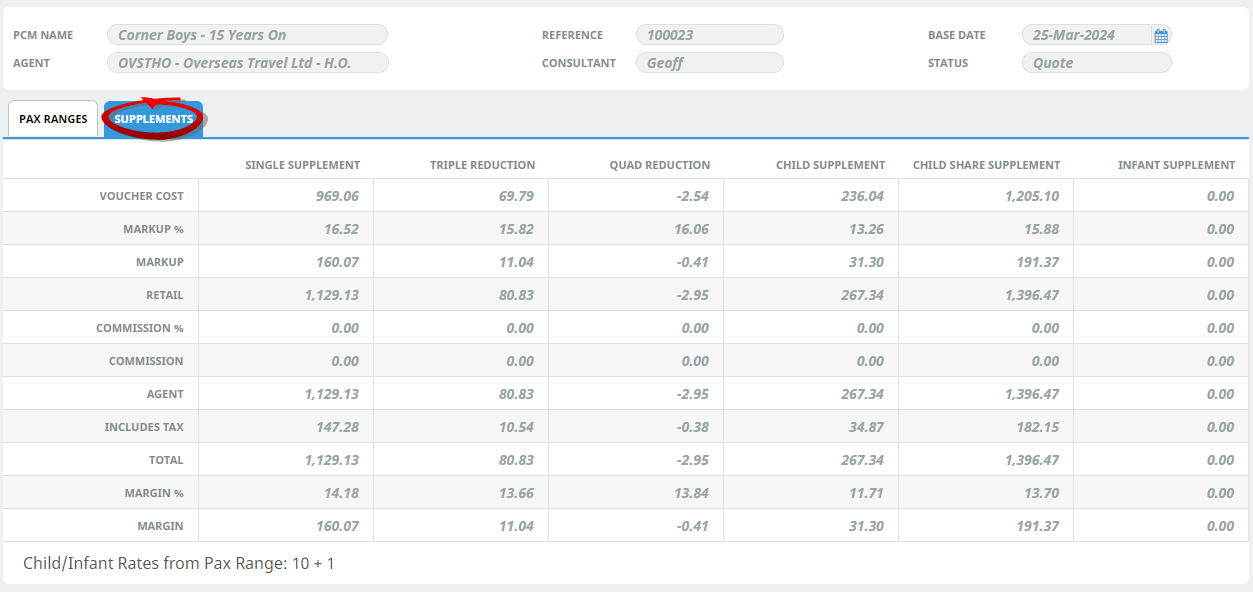
Itinerary View
The Itinerary View (PCM Quotes > Itinerary) displays all the services currently included in an existing PCM. If the number of services fills more than one page, use the right-hand scroll bar to navigate and view the full list.
Example: Completed PCM - Itinerary View
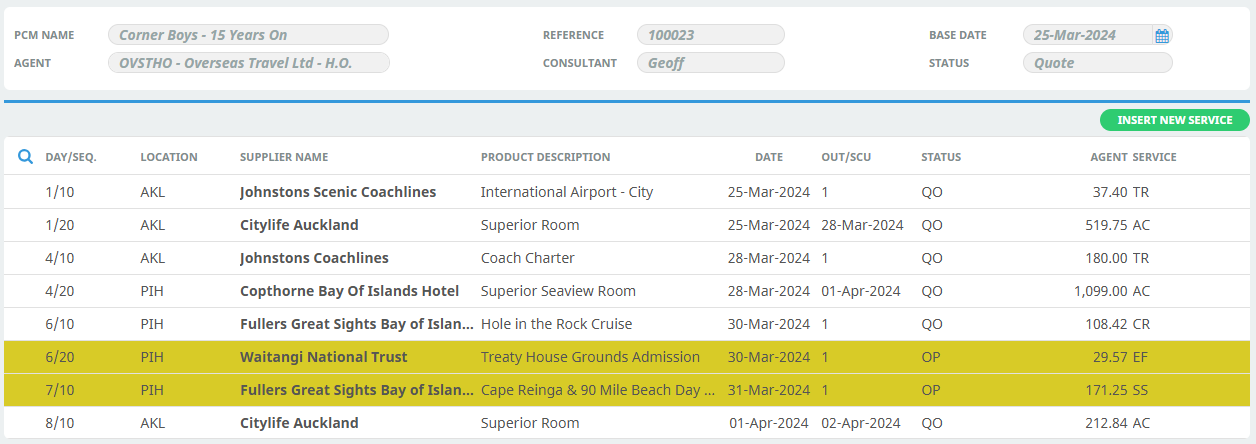
About the Itinerary View Columns
NOTE: You can change the columns displayed - see About the Service Line Insert Fields (Results Tab).
Day/Seq
The day number of each service and the sequence within the day as entered when the service was inserted. The sequence of each service determines the order in which it is displayed within the itinerary. By default the first service within each day is allocated sequence number 10 and subsequent services 20, 30, 40 etc.
Location
The location code for each service.
Supplier Name
The Supplier of each service.
Service Description
The description from the Product Database is displayed for each service.
Date
The start date of each service.
Out/SCU
This column will display the end date of the service.
However if service takes place within a day (e.g. entrances, meals, etc) this column will display the service quantity. Or more specifically the service Second Charge Unit quantity, hence the abbreviation SCU.
Status
The status of each service line. These two letter status codes are user-defined and must first be setup in Home > System > Code Setup > Bookings > Service Status. Service Status Codes can be changed by drilling down into the service line and using the drop-down on the Service Status field.
Agent
The total ‘Agent’ price of the service including any extras (breakfasts, etc.) which may be incorporated in the service. This figure is net of any agent commission that may be being paid.
Search Icon 
There is a search icon located next to the column 'Day/Seq' heading. This allows users to quickly search the Itinerary application for an existing product. An additional search field will enable users to insert text to search, and previous and next (arrow buttons) identify entries which match the search criteria.

The Enter key can be used as a quick key to move to the next matched searched result.
Alternative column selections can occur by selecting (right clicking) the white space in the column headings. A full list of available column options is made available to customise your itinerary screen.