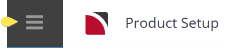Products linked to suppliers may have specific Option ID codes to pull unique product rates and availability. The setup and configuration of Product Connections will depend on the contracts you have with the External Suppliers.
There are two methods to configuring product Connections:
-
the first is a unique External Option ID assigned to specific products
-
the second is a setting to allow 'All Options'
Adding a Product Connection
-
You can add product connections from
 Product Setup > Operation > Connections.
Product Setup > Operation > Connections.
-
Click
 Insert to add a new entry.
Insert to add a new entry.

-
On the
 Insert Connection screen select an External Service, enter the External Option ID, or check the All Options checkbox.
Insert Connection screen select an External Service, enter the External Option ID, or check the All Options checkbox.
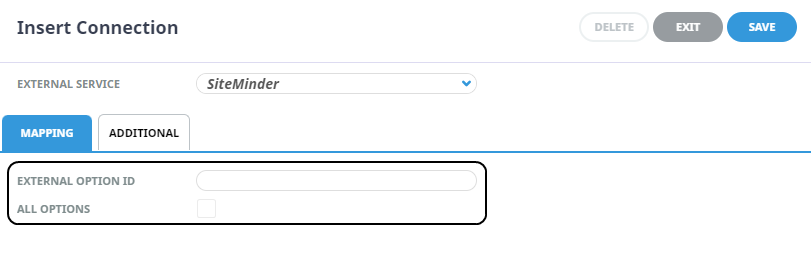
-
Click
 Save to keep the changes.
Save to keep the changes.
-
The changes made to the External Option ID field now displays in the Additional tab, Configuration field.
-
Click
 Exit to close the modal.
Exit to close the modal.

About Insert Product Connection Fields
Mapping Tab
This tab contains commonly used fields for product mapping.
External Service
A dropdown selection displays a list of configured connections attached to the Supplier. The connections available are unique to your organisation and will depend on the adapters configured for your system.
External Option ID
If the product has a unique Option ID. Enter the Option ID Code.
All Options
If the connection is to return 'All Options', select the checkbox. This will disable the External Option ID field and trigger a Match ID element in the XML configuration.
Additional Tab
This tab stores the XML mapping for the product either the Option ID or a Match (All) ID.
Configuration
XML elements are automatically generated from the Mapping tab fields. Click on the link Editing XML Elements for more information.
Editing Product Connections
Organisations can edit Product connections if the Option ID has changed or needs to be removed.
Editing a Product Connection
-
You can add Product connections from
 Product Setup > Operation > Connections.
Product Setup > Operation > Connections.
- Open the Connection to Edit.
-
On the
 Connection screen, Mapping tab, edit the External Option ID.
Connection screen, Mapping tab, edit the External Option ID.NOTE: the External Service field cannot be edited.
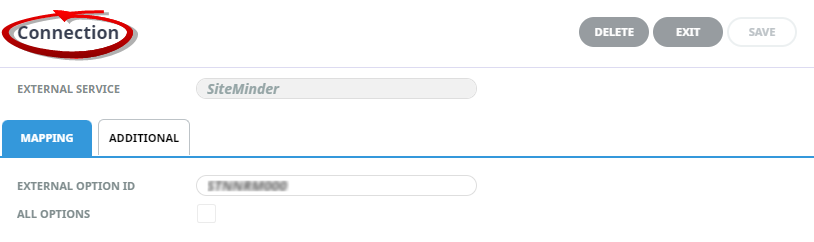
-
Click
 Save to keep the changes.
Save to keep the changes.
-
The changes made to the Option ID field now displays in the Additional tab, Configuration field.
-
Click
 Exit to close the modal.
Exit to close the modal.

Adding XML Elements
Once a connection is created it can be edited. The contract you have with the supplier determines the level of targeted data elements required to refine and improve the request. Refer to the Setup and mapping article available in our Knowledge Base for more information on mapping elements.
Editing XML Elements
-
You can add product connections from
 Product Setup > Operation > Connections.
Product Setup > Operation > Connections.
- Open the Connection to Edit.
-
On the Connection screen, open the
 Additional tab, and edit the XML Configuration.
Additional tab, and edit the XML Configuration.
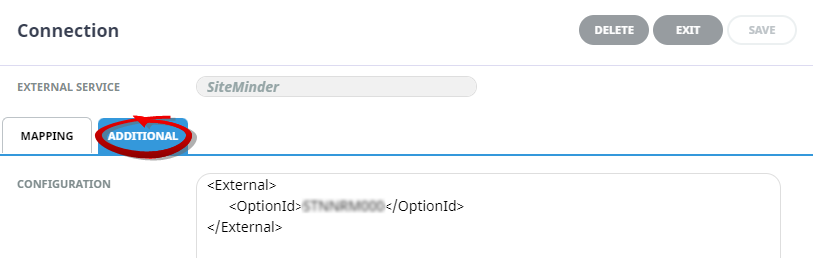
-
Click
 Save to keep the changes.
Save to keep the changes.
-
Click
 Exit to close the modal.
Exit to close the modal.
 Changes made to the Option ID Tag will automatically update the field entry in the Mapping tab.
Changes made to the Option ID Tag will automatically update the field entry in the Mapping tab.
NOTE: If an error message displays, fix the XML formatting, and re-save.
Identifying Errors in XML Code
Tourplan validates the XML code when Save is selected. Validation of XML formatting ensures that the XML code adheres to a defined structure and rules. Below is a brief overview of XML formatting:
-
Open and Close Tags - each XML element must have an opening tag (e.g., '<tag>') and a corresponding closing tag (e.g., '</tag>'). Tags must be properly nested, meaning that if an element is opened with another, it must be closed before the parent element is closed.
-
Element Hierarchy - XML documents are structured in a tree format, where elements can contain other elements in a parent child relationship. Validation checks that elements are arranged according to their hierarchical rules, ensuring the XML structure matches the Document Type Definition (or DTD) file.
Validating XML formatting ensures that the XML code is well formed (correctly tagged and nested) when saved.
Error Message
If there is an error in the XML code, an error message will appear on saving. The error message details the line number, position and specific formatting issue which requires amendment to save.