This tab determines:
- Additional Text Fields with set field lengths for vouchered information.
Configure Voucher Text Details
- Make sure the product has already been created (see Insert an Accommodation Product).
- If the product is not already displayed, retrieve it (see Searching for Products or Suppliers).
- Identify the tab containing the fields you need to modify for the product. For this example, click the Voucher Text tab.
-
Add details to the
 Voucher Text tab fields.
Voucher Text tab fields.
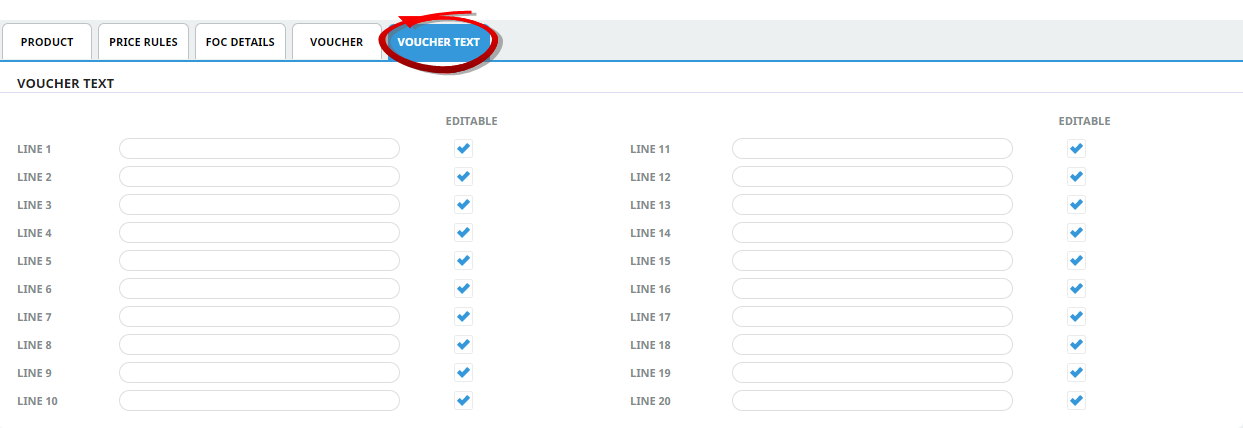
-
To keep the changes, click
 Save.
Save.
-
Click
 Discard to discard all changes.
Discard to discard all changes.

About the Voucher Text Tab Fields
Voucher Text
This section enables up to 20 lines, (60 characters each) of voucher instructions to be entered which are applicable to the service.
Lines 1-20
Each line of text is numbered and held as a separate record in Tourplan. This is very useful when designing Tourplan messages because, for example, an agent message format can be designed which uses only line 1 of the voucher text and a supplier message which uses both lines 1 & 2 of the voucher text.
Another example could be when organisations use WebConnect. A dedicated voucher line could be used to store and setup promotional details for displaying onnline.
Editable
Determines whether or not this line of text is allowed to be edited during voucher production.
NOTE: Using Voucher Text is optional. Useful voucher templates can still be created without this extra service information. However, if the Voucher Text is used, then ensure that common information is entered on each line for the product.
All of the data entered so far applies to the Product overall, regardless of the date that it is going to be used. Once overall product information has been entered, the next step is to enter the applicable dates and the rates and conditions which apply for those date(s). More information on entering product rates can be found in the Managing Rates procedures.
