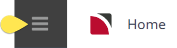The procedure in this topic descibes the initial steps needed to create a new Group Booking.
Create a group booking
-
From the Home menu, select
 Home > Bookings and Quotes > Groups.
Home > Bookings and Quotes > Groups.
-
Click
 Insert New Booking.
Insert New Booking.

-
On the empty
 Create Booking screen, give this booking a name and enter data into other fields as required. Refer to About the Create Booking Fields for more information on the data you can enter.
Create Booking screen, give this booking a name and enter data into other fields as required. Refer to About the Create Booking Fields for more information on the data you can enter.
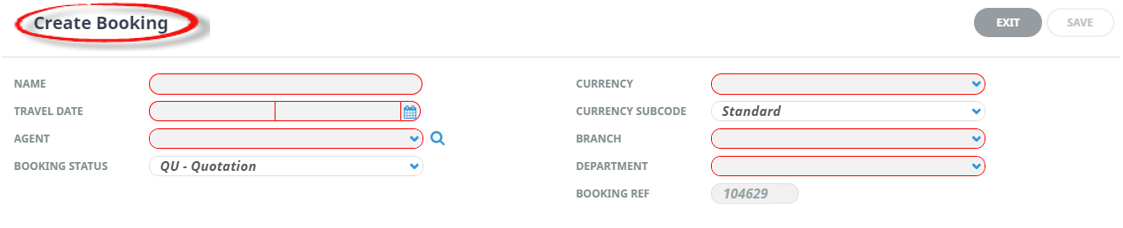
This completed example shows a group booking named Harness Victoria N.Z. 2019

-
Click
 Save to keep the changes.
Save to keep the changes.
-
Click
 Exit to discard any changes.
Exit to discard any changes.

-
If you click Save, the Group Booking is created and the Pax Configurations screen is displayed.
Continue to Set Pax Configurations.
About the Create Booking Fields
Name (60 chr)
Enter a name by which to identify the booking. The booking Name is the prime search and retrieval field for the booking.
NOTE: Unlike FIT bookings, where passenger names can be used for bookings, group bookings present a naming challenge. It is sound practice to establish a group booking naming convention that enables all staff to be able to recognise and retrieve bookings.
Travel Date/Day (calendar date)
This is normally the date of the first service being provided. Some Tourplan user companies use different dates; e.g. date of departure from home country. If any date other than date of first service is to be used as the travel date, it is a decision taken by each user company.
Agent (drop-down)
This is the travel agent/wholesaler/end user etc that is making and paying for the booking. Select the agent from the drop-down list. Entering the first few characters of the agent code and clicking the drop-down will search from that point forward in the drop down list. If the agent is not listed, it will have to be created in the Debtors application.
NOTE: Clicking the Search button next to the agent name field will open a dialogue allowing a search on agent name etc.
NOTE: Dependant on system settings, a warning may display advising that the agent's credit limit is exceeded. Again, dependant on the settings, entry of the booking could be denied. These settings are user company specific.
Booking Status (drop-down)
The default initial booking status is displayed. This is defaulted from the Tourplan INI file and may be changed if required. This is determined by each user company’s procedures.
NOTE: This is the status of the Booking, and does not relate to the status of individual services. The Booking Status determines what actions can be taken with the booking; i.e. whether vouchers can be issued or invoices raised, allocations taken etc.
Currency (drop-down)
The agent’s default sell currency, as set up in the Debtors application, is displayed. The currency may be changed for this booking by selecting an alternative currency from the drop-down list. Refer to the currency examples below.
NOTE: Only currencies which have been attached to the agent in Debtors will display in the drop down list.
NOTE: Currency rates between the Agent currency selected and the system currency (normally the currency of the country the system is domiciled in) must first be entered in the system currency exchange rate table.
Currency Subcode (drop-down)
If the Agent has a Currency Subcode attached to it, it will display here. It determines which (if any) of multiple exchange rates between the same currency pairs that is to be used. If the Subcode field is blank, it can be left blank, in which case the default currency rate will be used.
Branch (drop-down)
The default code is displayed if set up in the User’s settings. Otherwise, select the branch code for this booking from the drop-down list or by typing the code.
NOTE: The ‘Branch’ is used as the first two characters of the booking reference and can have a bearing on revenue and expense postings in the financials.
Department (drop-down)
The default code is displayed if set up in the User’s settings. Otherwise, select the department code for this booking from the drop-down list or by typing the code.
NOTE: The ‘Department’ is used as the second two characters of the booking reference and can also have a bearing on revenue and expense postings in the financials.
Reference (read only)
The system automatically creates a 6-digit reference number for this booking. The reference number is appended to the Branch and Department codes to form the full Booking Reference. The default value in this field cannot be changed.