This topic describes some common variations for rooms and pax values when setting-up group bookings.
Children/Children Sharing
Costings for children can be different depending on the number of Adults and Children in the room and what the room type is. For this reason there are two types of child cost:
- Children
This where the child is free (or a nominal charge) if sharing the room with adults (and generally using existing bedding). Any charge for a child will have been entered in the Product Database as a ‘Child Supplement’. 2 Adults and 1 Child in a Twin room would trigger this type of charge.
- Children Sharing
This is where the child is technically occupying an adult space in the room, and the room cost is shared between the adult and the child. 1 Adult and 1 Child in a Twin room is an example of a Child Share.
When there are Children/Children Sharing in Groups, the type of pax (Adults, Children, Children Sharing) and type of Room have to be manually entered.
The rule regarding Children in 1. Children above applies only to Accommodation services. For Non-Accommodation services (Sightseeing, Transport etc.) Children and Children Sharing are treated in the same manner.
Pax configuration - add children
- Make sure the pax configurations screen is displayed (see Set Pax Configurations).
-
On the
 Pax Configurations screen, select the Children row and the room type column (Twin, Double etc.) to which the children are to be added and enter the quantity of children for each room type.
Pax Configurations screen, select the Children row and the room type column (Twin, Double etc.) to which the children are to be added and enter the quantity of children for each room type.
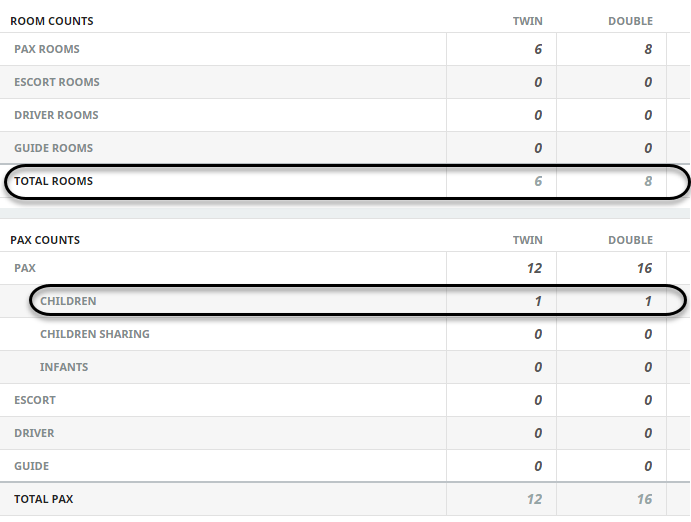
In this example, 1 child has been added to the Twin rooms and 1 child added to Double rooms.
-
To keep the changes, click
 Save.
Save.
-
Click
 Discard to discard all changes.
Discard to discard all changes.

- If you are done with pax configurations, continue to Adjust Booking Details, otherwise, return to Set Pax Configurations.
NOTE:
- Adding more than 1 child to a room type column in no way infers how many children are in any given room, or which rooms the children are in. If there were 2 children in the Twin Room column, it could mean that 1 of the adult twin rooms has 2 children in it, or it could mean that 2 of the adult twin rooms have 1 child each.
- Since, in this example, children are paying (where applicable) the "Child Supplement" (or no) cost, neither the Room Count, Room Configuration, nor the Total Pax paying quantity has changed.
- The correct number of Pax and Pax types (Adults, Children, Guides, Escorts and Drivers) will be output correctly on all documentation.
Pax configuration - add child sharing
- Make sure the pax configurations screen is displayed (see Set Pax Configurations).
-
On the
 Pax Configurations screen, select the Children Sharing row and the room type column (Twin, Double etc.) to which the children are to be added and enter the quantity of children for each room type.
Pax Configurations screen, select the Children Sharing row and the room type column (Twin, Double etc.) to which the children are to be added and enter the quantity of children for each room type.

In this example, 1 "Children Sharing" has been added to each of the Twin rooms and Double rooms.
-
To keep the changes, click
 Save.
Save.
-
Click
 Discard to discard all changes.
Discard to discard all changes.

- If you are done with pax configurations, continue to Adjust Booking Details, otherwise, return to Set Pax Configurations.
- When Children Sharing are added, the Total Room row for Twin and Double rooms will adjust. Taking the Twin Room column as an example, Tourplan NX will calculate that, to fit 12 Adults and 1 Child into Twin Rooms, 6.5 rooms will be required (the Total Rooms fields cannot be edited). The actual Pax will change to 11 adults and 1 child in twin rooms (and 15 adults and 1 child in double rooms), so the Pax row can be edited to 11 pax (Twin Room column) and 15 pax (Double Room column) to reflect the actual numbers.
- After the Pax row has been adjusted, the Total Rooms row will automatically adjust to 6 Twin and 8 Double and the number of pax is correct.
Escorts Sharing Room with Paying Pax
In the situation where an escort is sharing a room with a paying passenger, the pax and room quantities can again be adjusted to reflect the actual configuration.
Pax configuration - escorts sharing room wth paying pax
- Make sure the pax configuration screen is displayed (see Set Pax Configurations).
-
On the
 Pax Configurations screen, under Room Counts, select the Escort Rooms row and the room type column (Twin and/or Double) to which the escorts are to be added and enter the quantity for each room type. Also, under Pax Counts, enter the number of escorts.
Pax Configurations screen, under Room Counts, select the Escort Rooms row and the room type column (Twin and/or Double) to which the escorts are to be added and enter the quantity for each room type. Also, under Pax Counts, enter the number of escorts.
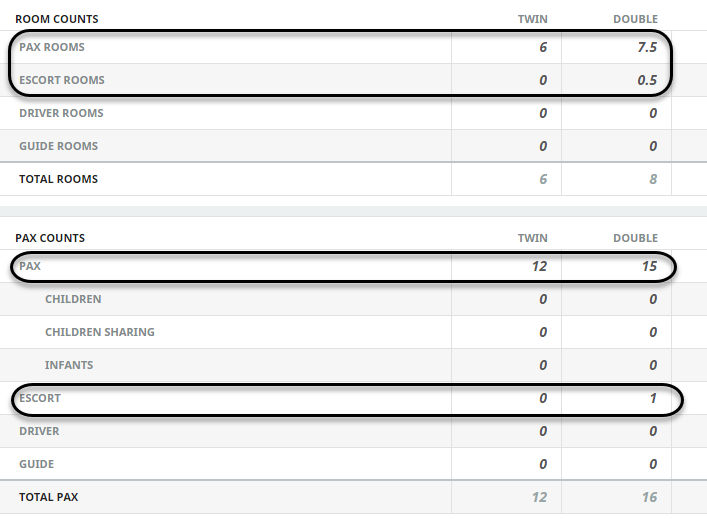
In this example, the "Escort Room" has been added under Room Counts as half (0.5 – the leading 0 is critical) of a double room. Editing the Pax row under Pax Counts to be 15 (paying) pax will automatically change the Double room count to 7.5 rooms. Adding 1 in the Escort row in the Double column will correct the Total Pax to 16.
-
To keep the changes, click
 Save.
Save.
-
Click
 Discard to discard all changes.
Discard to discard all changes.

- If you are done with pax configurations, continue to Adjust Booking Details, otherwise, return to Set Pax Configurations.
