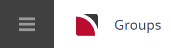This is the second of eight tasks described in this user manual for changing booking details.
NOTE: The numbering is simply for reference - there is no particular order in which tasks need to be completed and, depending on the booking, they might not all be needed.
The full list is:
- General Setup - Group Bookings
- Pax Configurations - Group Bookings (this task)
- Pax Totals Group Bookings
- Rooming List - Group Bookings
- Markup / Commission - Group Bookings
- Booking Notes
- Agent Notes
- Recalculate Booking
The Pax Configurations screen can be used to:
- Adjust pax numbers - adjust passenger, children, escort, driver and guide numbers.
- Add itineraries - add additional itineraries to the booking.
- Adjust mark-up and commission - adjust mark-up and commission percentages per itinerary.
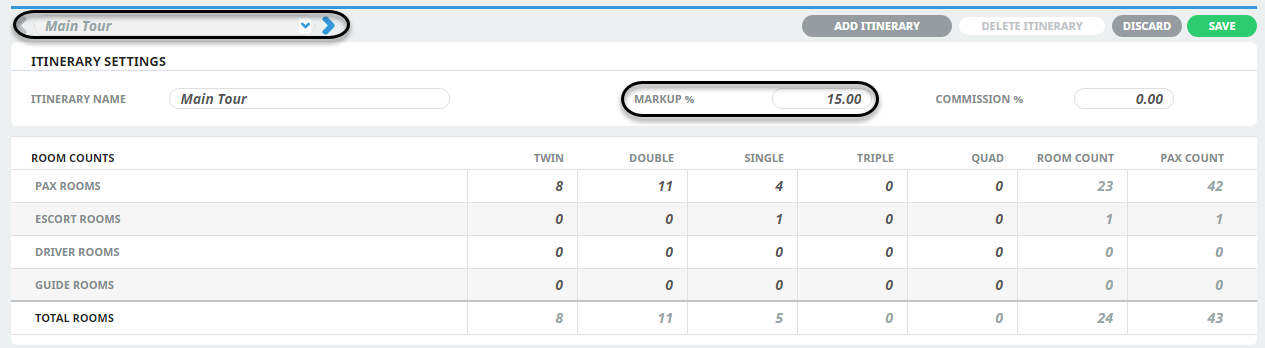
Adjust pax numbers
Changing Pax numbers automatically updates the room count for the column that the pax change is made in. When the change is made and Save is clicked, the Recalculate Booking dialogue will display.
The recalculation does more than just recalculate the services; it also tests that any room policies (not age policy) are still being met, FOC thresholds are still valid etc.
The recalculate dialogue has radio buttons and check boxes to indicate what processes should be followed. Its at this point that users can select how the pax in the existing services are dealt with and how the costs in the existing services are dealt with. More detail on the recalculation options are provided below.
NOTE: The term ‘Pax’ in this user manual refers collectively to Pax, (Adults & Children), Escorts, Drivers & Guides.
Set or change pax numbers
- Search for and retrieve a booking to work with. If you haven't done this already, see Retrieve an Existing Group Booking.
-
The default view for a booking is the
 Dashboard View.
Dashboard View.
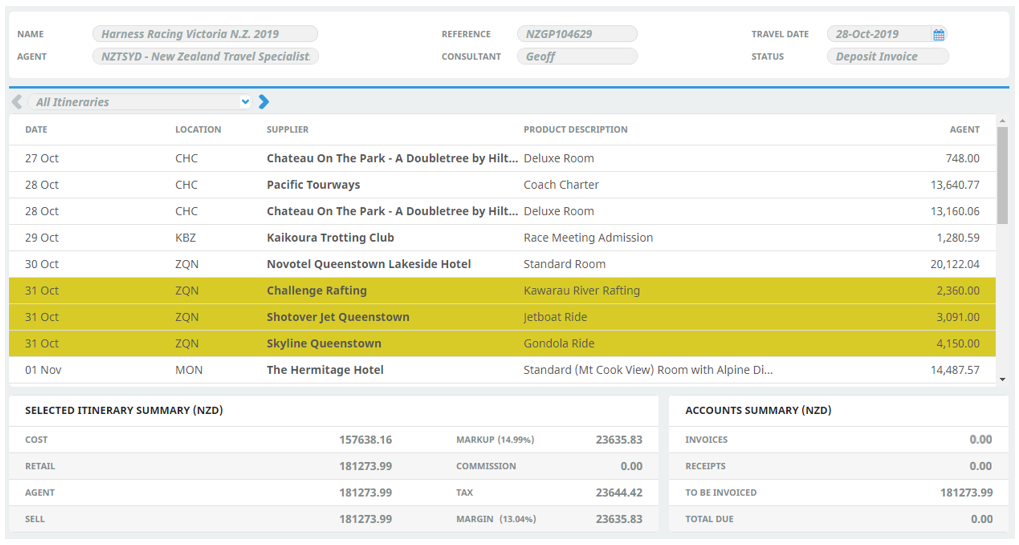 To examine and change pax travelling or room configuration details, from the Groups menu, select
To examine and change pax travelling or room configuration details, from the Groups menu, select Groups > Booking Details > Pax Configurations.
Groups > Booking Details > Pax Configurations.
- Select the itinerary you want to work with. To add a new itinerary, see Add an Itinerary.
NOTE: Most bookings have only one itinerary. For example, the screenshot below has a single itinerary called Main Itinerary.
-
Examine the
 pax numbers in the various room options and update as required.
pax numbers in the various room options and update as required.
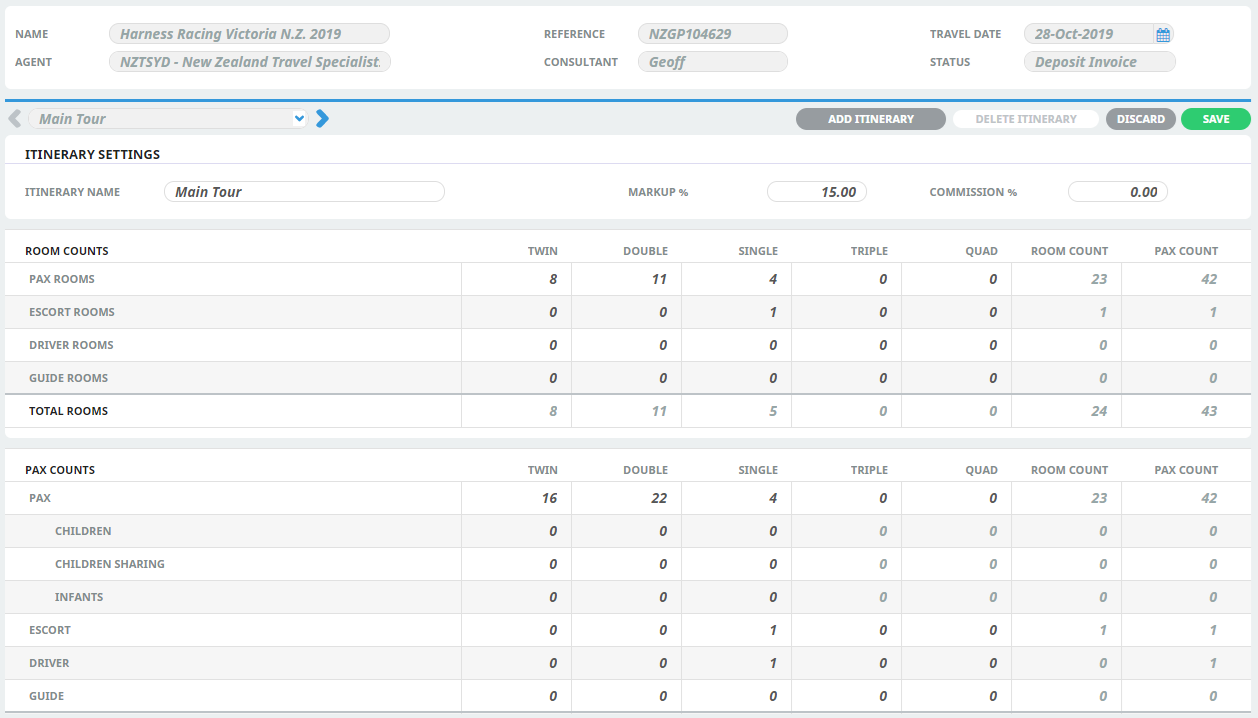
NOTE: This procedure focuses on changing pax numbers only - other procedures cover adding additional itineraries and modifying markup and commission details.
-
On the
 Recalculate Booking screen, select the options required according to Recalculate Booking Options (generally, the default options are fine).
Recalculate Booking screen, select the options required according to Recalculate Booking Options (generally, the default options are fine).
-
To keep the changes, click
 Yes.
Yes.

-
Click
 Exit to discard any changes.
Exit to discard any changes.

- Once you click Yes, the pax configuration changes are saved.
NOTE: Some services may require manual pricing - if this is the case, an overlay screen appears and you will need to manually add or edit pricing information (see Manual/Edited Pricing).
Recalculate Booking Options
The selection of the radio buttons and check boxes will determine how the existing services operate when the re-calculation is performed.
Copy New Pax Details Into Service Lines
These selections trigger how the pax in the existing services are dealt with.
Choosing this option means that any amendments made to pax quantities at the service line level will be overridden with the updated pax count from the Pax Configuration screen. (In other words the pax quantities will be replaced with the new pax configurations).
As an example (and leaving children out of the equation for now), assume the service at Day 9 / Seq. 20 has a PP cost of 94.00. This is calculated 42 adults * 94.00 = 3948.00 / 42 = 94.00 per person. If the number of adults was changed in the service line to 20, the calculation would be 20 adults * 94.00 = 1880.00 / 42 adults (the number of pax in the Booking Header) = 44.76 per person.
Replace Defaulted (Default)
This is very similar to Replace All, except that if the service line pax quantities were the same as the original pax configuration (i.e. before you changed them) then update the service line to the new pax quantities.
No Change
Selecting this option will recalculate the booking totals based on existing service line and booking header quantities. This will not apply the new pax quantities in the header of the existing service lines.
Recalculate Service Line Prices
Replace All
This option will replace all service line costs with values from the Product Database. This means any overridden or manual prices will be re-set to their original values. Replace all will update the costs in the service line regardless of the current service line values.
Replace All But Overrides
As for Replace All, except any manually entered or overridden costs are preserved. Confirmation of overridden or manual prices is required.
No Prices
This option will not update any prices on the existing service lines if the pax configurations have not changed.
Update Exchange rates
This check-box can be used to update the booking values with any changes in exchange rates between service and booking currencies.