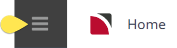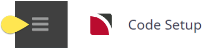Formatting for Emailing
Agent and Supplier messages can be sent from bookings if the Individual Message Template is formatted to send the message as an email.
When a Message Template has been formatted correctly users will be able to view the email address the message is being sent to and the body of the email message being sent at the time of sending the message.
Additional substitution codes determine which contact field in Tourplan NX the message is to send to and specific email commands are placed at the top of the template.
NOTE:
Addressing Details
In Tourplan NX the addressing details of the message are the email fields:
- To:
- From:
- CC:
- BCC:
- Subject:
Tourplan needs the following tags wrapped around these fields for the system to identify the email commands.
<EMAIL_CMD_START>
<EMAIL_CMD_END>
To:
From:
Bcc:
Cc:
Subject:
<EMAIL_CMD_END>
Now determine the substitution codes required, for the message to send to/from and the content of the subject line.
Below is an example of an Agent message command it will depend on the message type as to which substitution codes are to be used and the subject line text will be determined by each user company's procedures.
<EMAIL_CMD_START>
To: <AEP:GN>
From: <UE>
Subject: Booking Name <BN> - Reference <BR>
<EMAIL_CMD_END>
This example when inserted will locate the Agent email address: contact type 'General' to send the message to, the Users email address to send the message from, and will use the Booking Name and Booking Reference number from the booking in the subject line.
Body of the Email
The body of the email and email signatures are defined within the email container tags:
<EMAIL_CONTAINER_START>
<EMAIL_CONTAINER_END>
The information within these tags will display in the body of your email.
<EMAIL_CONTAINER_START>
Hi <ANP:GN>
Please find attached booking confirmation as requested.
Kind regards
<UN>
Your Company Name
T:+64 2 1234 5678 | F: +61 2 9876 5432
E: Your.Email@yourcompany.com
W: www.yourcompany.com
<EMAIL_CONTAINER_END>
This example when inserted will locate the Agent Name to address the email to and will insert the text and signature in the body of the email.
Microsoft Word or PDF output
Tourplan messages/documents can be sent via an email as a Word Document or a PDF document. This is defined within the message template between the email command tags and the email container tags.
Word Document Format = MESSAGE_ATTACHMENT_FORMAT: DOCX
PDF Format = EMAIL_FORMAT:PDF
How to set up email commands
Locate the message either as a Word Document, or by downloading an existing message template into Microsoft Word.
- From the Home menu, select
 Home > System > Code Setup.
Home > System > Code Setup. - From the Code Setup menu, select
 Messaging > Message Definitions.
Messaging > Message Definitions. - On the
 Message Definitions screen, select by clicking on the Message Definition to amend.
Message Definitions screen, select by clicking on the Message Definition to amend.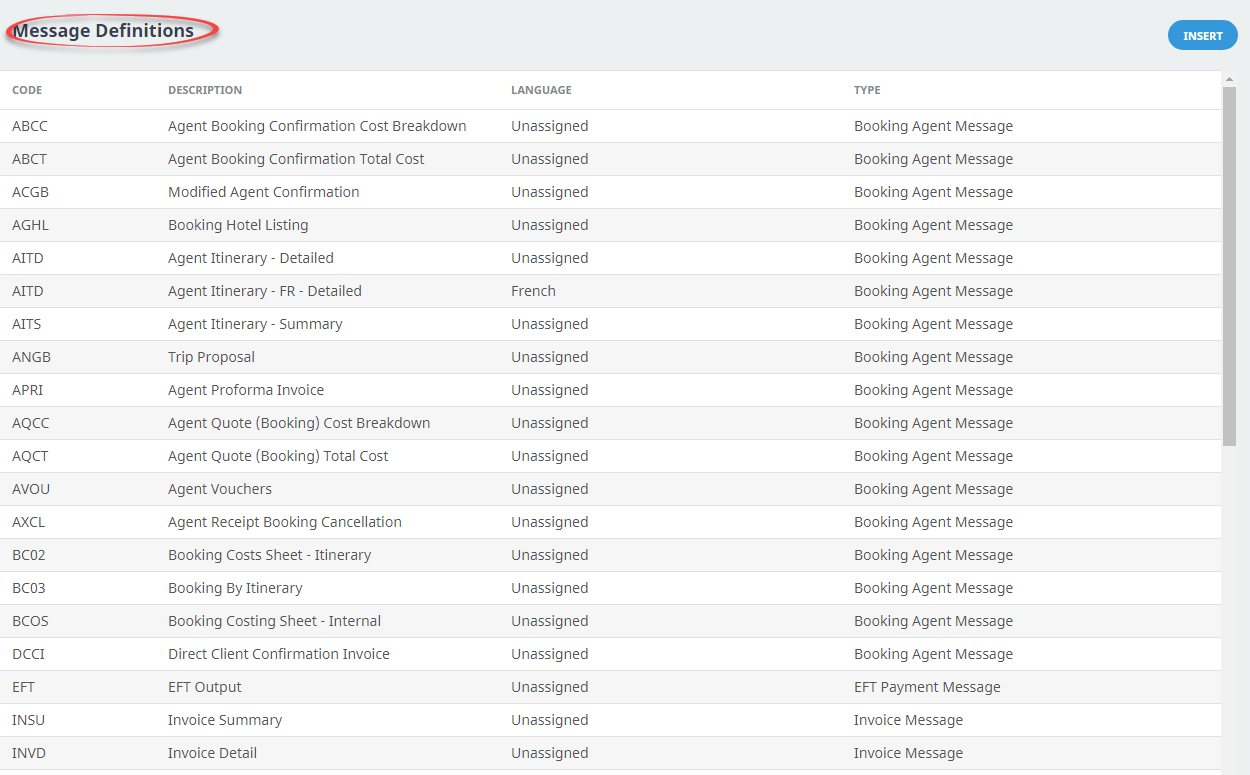
- On the
 Message Definition screen, click Download.
Message Definition screen, click Download.
- The message will download as a
 Word Document make the required amendments.
Word Document make the required amendments.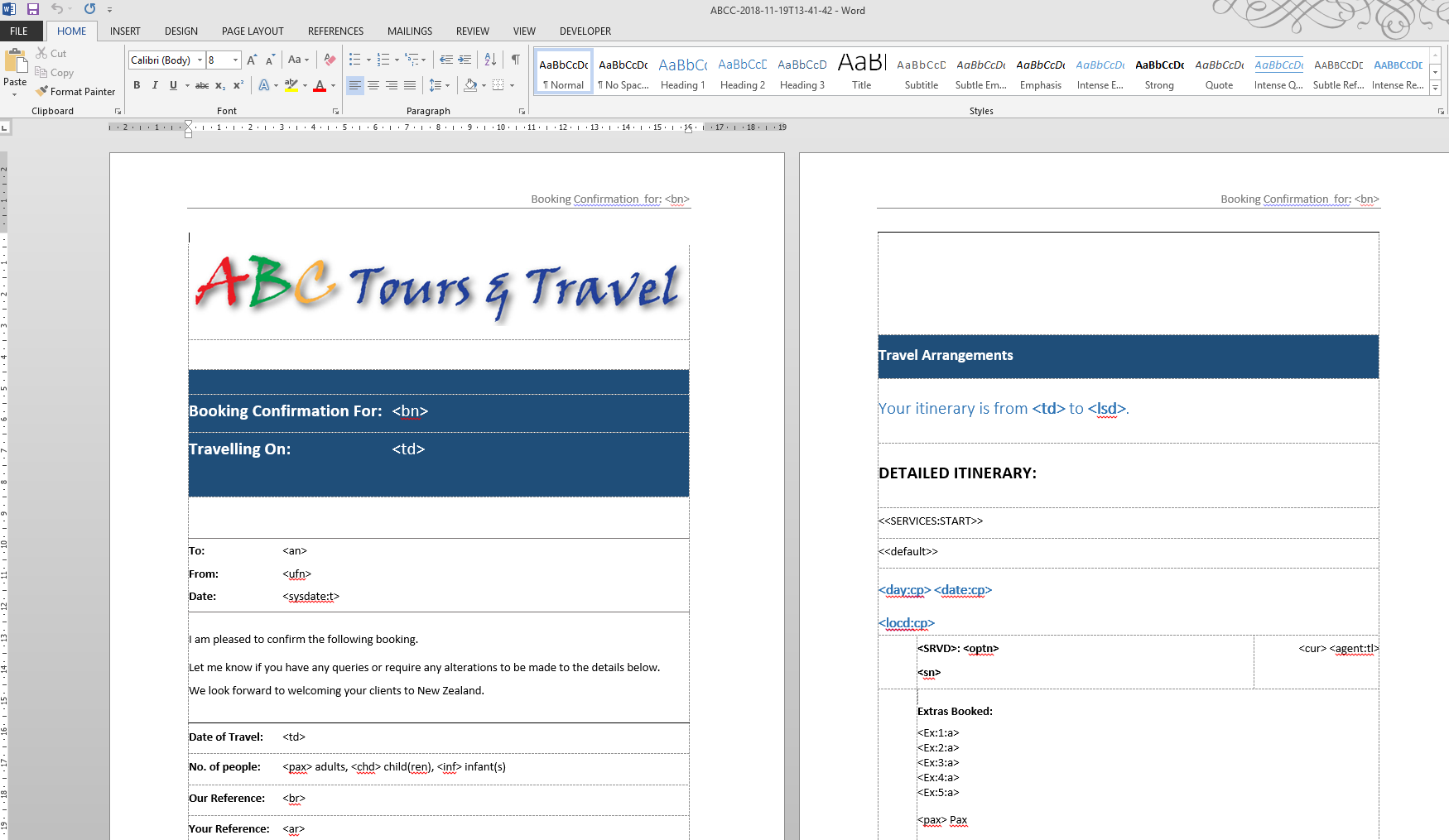
-
Type the
 email commands and email container tags, inserting the required substitution codes within each tag.
email commands and email container tags, inserting the required substitution codes within each tag.
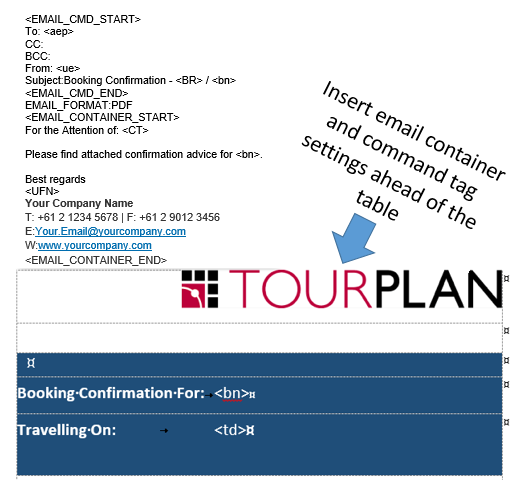
- Review the document.
-
If you want to keep the changes, click
 Save in Word.
Save in Word.

-
Return to Tourplan NX
 Message Definitions screen, re-select the Message Definition.
Message Definitions screen, re-select the Message Definition.
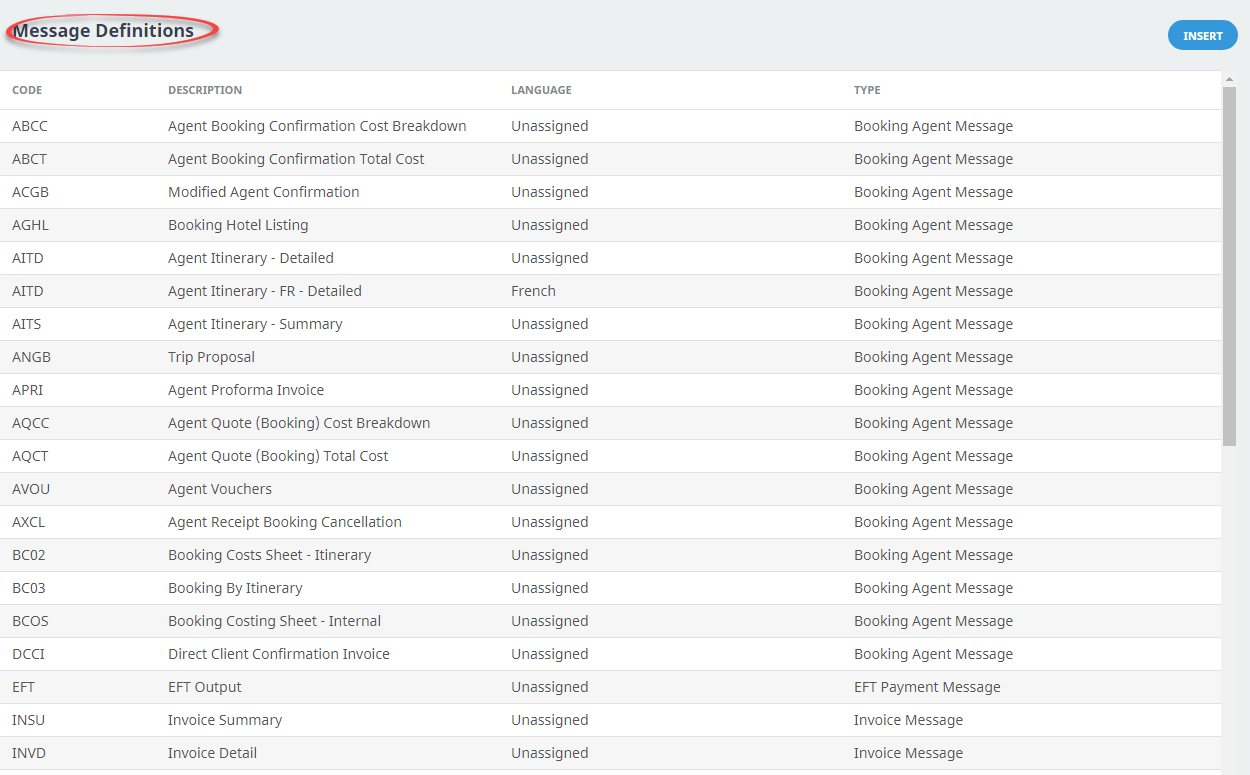
-
On the
 Message Definition screen, review the Command and Detail tabs to ensure field settings are correct.
Message Definition screen, review the Command and Detail tabs to ensure field settings are correct.
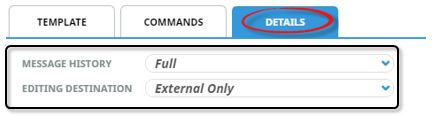
-
Keeping with the
 Message Definition screen, click Upload.
Message Definition screen, click Upload.
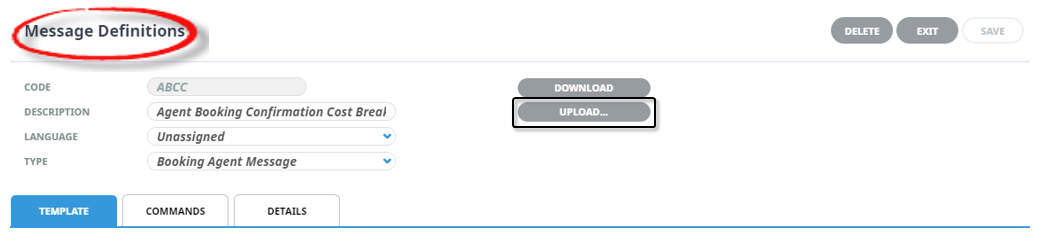
- Locate the Microsoft Word Saved file.
-
Click
 Save to keep the changes.
Save to keep the changes.
-
Click
 Exit to discard any changes.
Exit to discard any changes.