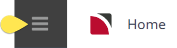The save filters feature of Bulk Agent messaging allows users to save common or frequently used Agent Message filters. If filters are saved a list of pre-saved messages are given a description which will be used for easy identification for users to know the messages' intended use.
Save Filters for Agent Messages
-
From the Home menu, select
 Home > Operations > Bulk Documentation > Agent Messaging.
Home > Operations > Bulk Documentation > Agent Messaging.
-
Click
 Manual.
Manual.

- On the blank Bulk Agent Messaging - Manual Selection screen, the Bookings Tab will open. Select the required filters from the field selections available within the Booking Tab, (Booking and Agent) Analysis Tab, Service Tab and the (Supplier and Product) Analysis Tab. View Agent Filter Selections to learn more about all field selections available, or view the individual tab filters: Booking, Analysis, or Results.
- Check the completed screens.
- Click on the Results Tab.
-
If you want to save this filter, click
 Save Filter.
Save Filter.

-
On the empty
 New Selection screen, give the Saved Filter Selection a Description.
New Selection screen, give the Saved Filter Selection a Description.
NOTE: The description will automatically default to the description name 'Manual Selection': simply over-type with the required text.
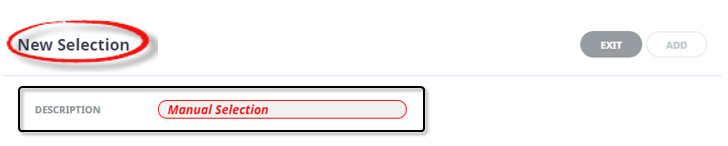
-
Click
 Add to add this filter description.
Add to add this filter description.

-
Click
 Exit to discard any changes.
Exit to discard any changes.

NOTE: If Add is selected the New Selection Description will appear in the Header of the Results Tab and the Description will display each time users open Bulk Agent Messaging, if selected for future Bulk Agent Message sending results will be returned based on the saved filters.
- If Add is selected you will return to the results screen, where you can select to Send messages (following from Step 5 in the previous procedure), or Exit.
NOTE: The selection options for these fields would have been pre-determined at the time of your System Setup and will fit the purpose of your organisation. For more information on creating drop-down selections for Analysis Fields or Check boxes, see the System Setup User Manual.
Copy Agent Messaging Filters
There maybe times where you have complex filters selected and you want to make a subtle amendment. In this case Manual Filters or Saved Filters can be copied and given a new description from within the Results Tab. Users can copy existing filters using the Copy Filter button, make the necessary changes to filter selections and re-save giving the newly copied filters a new description.

Deletion of Agent Messaging Filter Descriptions
Deletion of Filter Descriptions is allowed, and no warning message will display. The system will allow you to Delete if the Filter Description is no longer required.