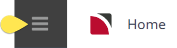The Substitute Service facility allows a service to be replaced in bookings, in bulk, with an alternative service, without having to open each booking individually.
This can be useful when (e.g.) a decision has been made not to use a particular service from a certain date, and an arrangement has been made to use another service from that date. Similarly if a supplier closes down and bookings already exist that have that supplier's service in it, a replacement service can be entered into the bookings in bulk.
- One of the selected services in a booking is closed
- A selected service is in an FIT booking as part of a 'Book On' package.
- A selected service is in an FIT booking as a 'Sell on Request' package, and the replacement service is not set up in the package as a valid substitutable service.
Substitute Service
-
From the Home menu, select
 Home > Operations > Booking Operations > Substitute Service.
Home > Operations > Booking Operations > Substitute Service.
-
On the blank
 Substitute Service screen, the Filter Tab will open, in the 'Current Service' section, select the Location, Service, Supplier, and enter the Service Code. Select the required Service Date From and To dates.
Substitute Service screen, the Filter Tab will open, in the 'Current Service' section, select the Location, Service, Supplier, and enter the Service Code. Select the required Service Date From and To dates.
NOTE: All 'Current Service' fields are to be completed, manual entry of the Service type is required, the Description and Comment fields from the product option will populate if a valid service has been selected.
The Booking Filter Service Date From and To fields are mandatory, the results tab will not return results until these two fields have dates applied.
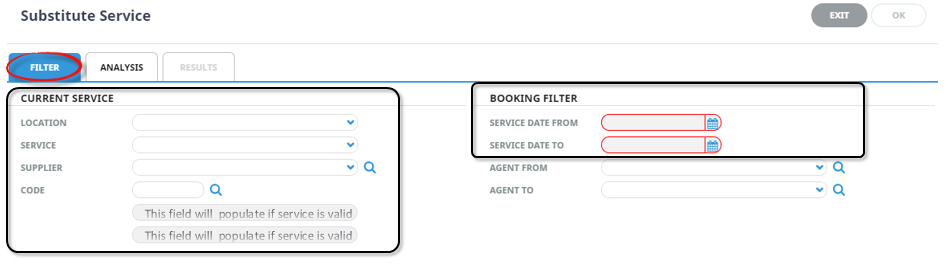
-
Keeping with the
 Filter Tab, services to be substituted can be filtered using Booking Status, Service Status, Branch and or Department. If applicable, select the required filters.
Filter Tab, services to be substituted can be filtered using Booking Status, Service Status, Branch and or Department. If applicable, select the required filters.
Filter Tab
Filters used in this screen capture are examples used for Training purposes, Status Branch and Department selection will reflect users own organisational fields.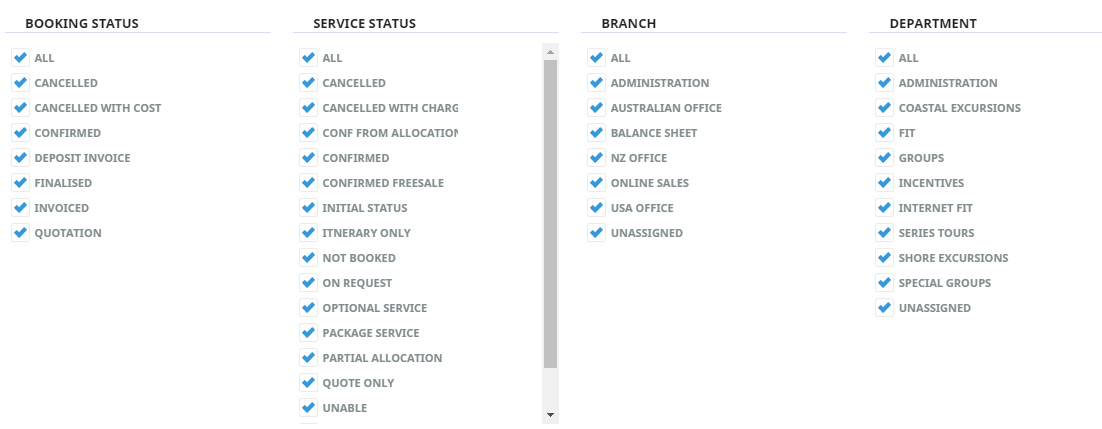
-
Click on the
 Analysis Tab a selection of current services can also be made from 6 of the Booking Header Analysis Codes. If required select the applicable Analysis Codes.
Analysis Tab a selection of current services can also be made from 6 of the Booking Header Analysis Codes. If required select the applicable Analysis Codes.
Analysis Tab
Analysis Codes used in this screen capture are examples used for Training. Analysis field headings and codes will reflect users own organisational fields.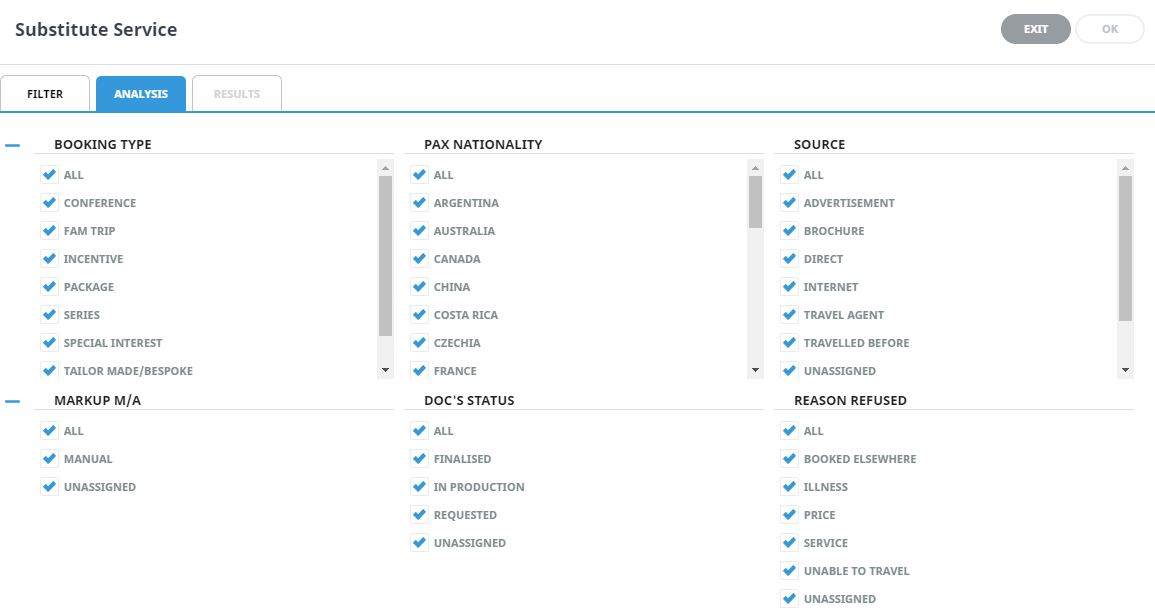
- Check the completed screens.
-
Click on the
 Results Tab. Select the services using the Select check boxes next to each service, or the Select All button.
Results Tab. Select the services using the Select check boxes next to each service, or the Select All button. NOTE: The Substitute Service check box will become active when services are selected.

-
Click
 OK to keep the changes and save or update the entry.
OK to keep the changes and save or update the entry.

- On the blank
Replacement Service screen, select the Location, Service, Supplier, and enter the Service Code for the Replacement Service.
NOTE: All 'Replacement Service' fields are to be completed, manual entry of the (product) Code is required. The Description and Comment fields from the product option will populate if a valid product has been selected.
- If required un-select Retain Sell Price and Retain Voucher Text check boxes.
NOTE: By default the
 Retain Sell Price and Retain Voucher text check boxes are selected, users are to un-select if the replacement service is not to use the current service sell price or voucher text attached to the service itself or product rate.
Retain Sell Price and Retain Voucher text check boxes are selected, users are to un-select if the replacement service is not to use the current service sell price or voucher text attached to the service itself or product rate.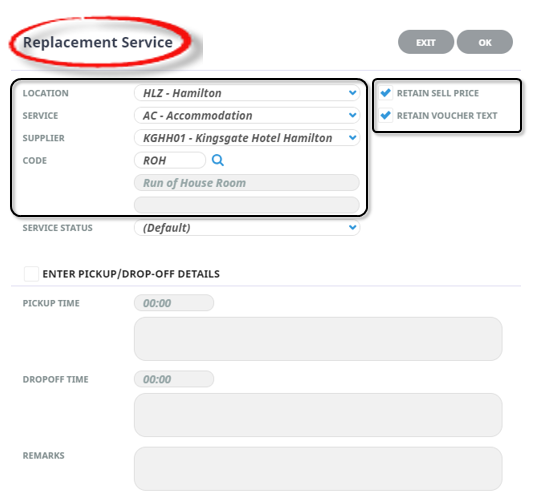
- Keeping with the Replacement Service screen, select Service Status.
-
Click
 OK to keep the changes and save or update the entry.
OK to keep the changes and save or update the entry.

-
Click
 Exit to discard any changes.
Exit to discard any changes.

-
If '
 OK' was selected a Summary will appear with the number of successful services to be updated.
OK' was selected a Summary will appear with the number of successful services to be updated.

-
Substitute Service screen will re-display select Exit to close.
About Substitute Service Fields
Filter Tab
This screen is in two sections. The top section includes 'Current Service' field selections and 'Booking Filter' selections. The bottom section includes options to select Booking Status, Service Status, Branch and or Department.

Current Service Fields
In the 'Current Service' selection, uses drop downs to select Location, Service, Supplier code for the service that is to be replaced. The Code (product code) is to be inserted manually.
When a valid service has been selected the grayed fields below the Code will populate with the product description, and if the comment field is used for this service it will display in the bottom grayed out field.
NOTE: If data does not display in the fields below the Code then incorrect detail has been entered.
Booking Filter
Service Date From/To (Dates) - The selected current service can be filtered based on the date of the service.
Agent From/To (Drop-down) - Services in bookings with a specific agent or range of agents can be selected.
Booking Status Section (Multi Select List Box) - Check the boxes alongside the booking status(es) which are to be included in the filter. e.g., if bookings with a cancelled status are not to be included, uncheck the cancelled status checkbox.
Service Status Section (Multi Select List Box) - Check the boxes alongside the service status that are to be included in the filter, e.g., if bookings with a cancelled status are not to be included, uncheck the cancelled status(es) checkbox(s).
Booking Branch Section (Multi Select List Box) - If only bookings for specific Branch(s) need to have the service substituted, check the appropriate box(es).
Booking Department Selection (Multi Select List Box) - If only bookings for specific Department(s) need to have the service substituted, check the appropriate box(es).
Analysis Tab - (Booking Analysis)
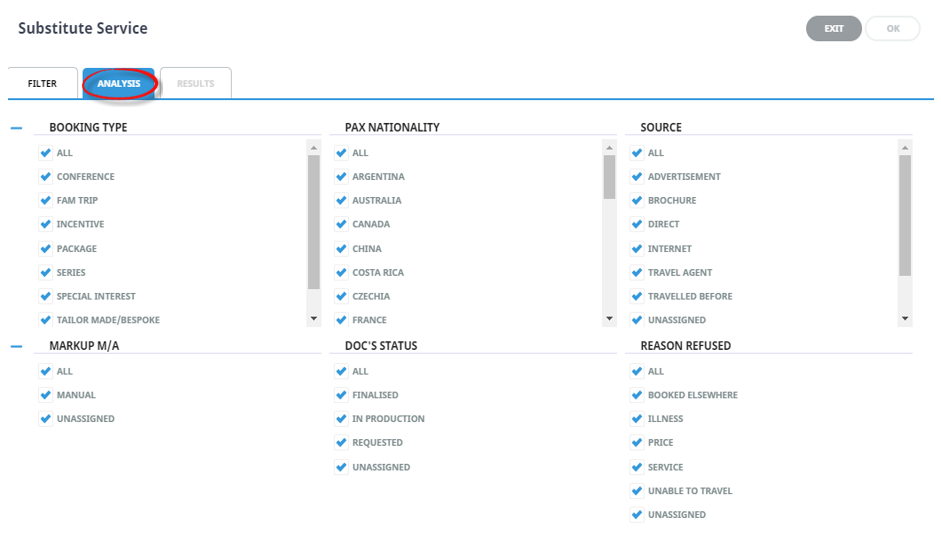
Analysis Codes
The selection of the current service can also be made based on the six booking header Analysis Codes.
NOTE: The selection options for these fields would have been pre-determined at the time of your System Setup and will fit the purpose of your organisation. For more information on creating drop-down selections for Analysis Fields or check boxes, see the System Setup User Manual.
About Results Tab
Field headings - Users can customise their field headings by clicking on the header row.
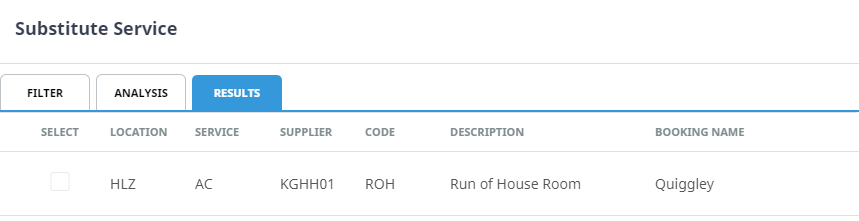
Selected check boxes - Services can be individually selected.
Select All and Unselect All - These buttons will allow you to select all services found, or un-select all services selected.
Service Line (Pick up/Drop off - Pick up and drop off details will display if the service has this information previously attached to the service. The pick up and drop off information can be updated here by completing the required fields and selecting the 'Edit Details' button.
Found - The system will provide you with the number of services found, matching the filter criteria.
Selected - A numerical value showing the number of services that have been selected. (The screen capture above is showing that 1 service has been selected).
About Replacement Service Selection
These fields are where the detail of the replacement service is entered.
Use the drop-downs or enter the codes to select the Location, Service and Supplier of the replacement service to be used. Enter the (product) Code manually.
NOTE: If data does not display in the fields alongside the drop-down or (product) Code field(s), then incorrect detail has been entered—i.e., the (product) Description should display alongside the (product) Code field.
Retain Sell Price (Check-box) - When checked, the system will adjust the cost price of the service in the booking to reflect the cost price of the replacement service. However, the sell price from the current service will be held against the replacement service. This feature is useful when an original selling price of bookings needs to be maintained.
Retain Voucher Text (Check-box) - When checked, any voucher text (entered at either service or rate level) will be written into the replacement service line. This feature is useful if booking specific voucher text has been entered against the current service and these details are the same for the replacement service.
Service Status - This field is defaulted to 'Default', however if a service status is selected here the system will update the service status in the booking(s) at the time of replacing the service.
Enter Pick up and Drop off Details - Existing pick up and drop off details will store within the replaced service if the pick up and drop of fields were used in the initial booking.
NOTE: To amend pick up and drop off details for the substituted service select the 'Enter Pick-up/Drop-off Details' check box and insert information into the; Pick up Time, pick up text, Drop off Time, drop off text, and Remarks text. This information will then be updated alongside substituted service pick up/drop off fields within the booking.