The final stage of the set up process is to attach the Package Service Options to the relevant PCM’s. This step also involves setting various parameters for the package.
Attach the package price to the PCM
-
From the PCM application (Main Menu, Bookings & Quotes, PCM Quotes). Find the PCM and on the Package Product screen, click
 Product Search to select the PCM that the database Package Product is to be attached to.
Product Search to select the PCM that the database Package Product is to be attached to.
From the Product Menu, select PCM Package Setup.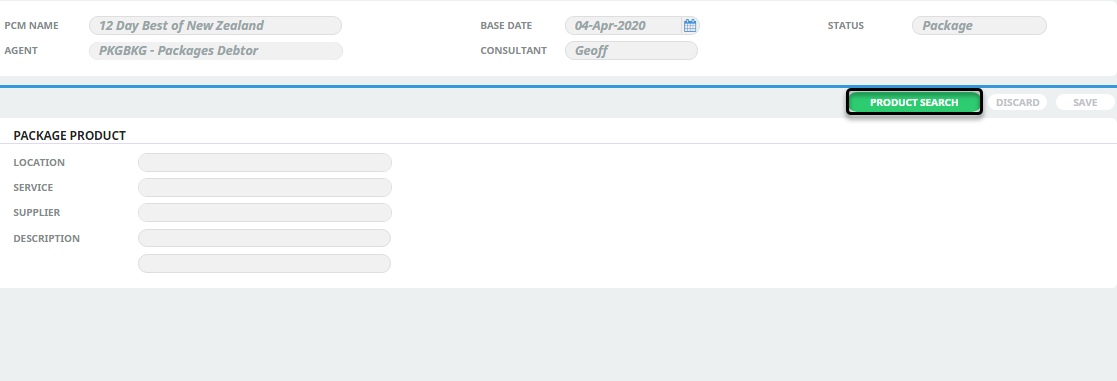
-
To attach the Package Product, click
 Product Search.
Product Search.

-
The standard Product Selection will display and the usual search criteria can be entered to select the
 Package Product to attach.
Package Product to attach.
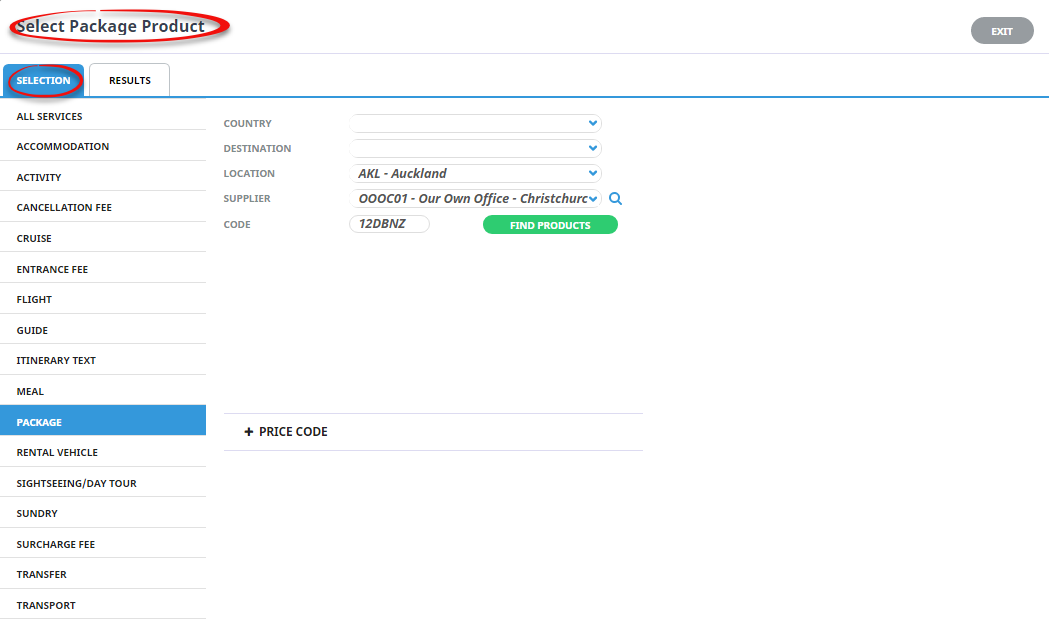
-
To continue, click
 Find Products.
Find Products.

-
Click
 Select to select the Product.
Select to select the Product.

-
Once selected the
 Package Product screen will re-open for configuration of package handling settings.
Package Product screen will re-open for configuration of package handling settings.
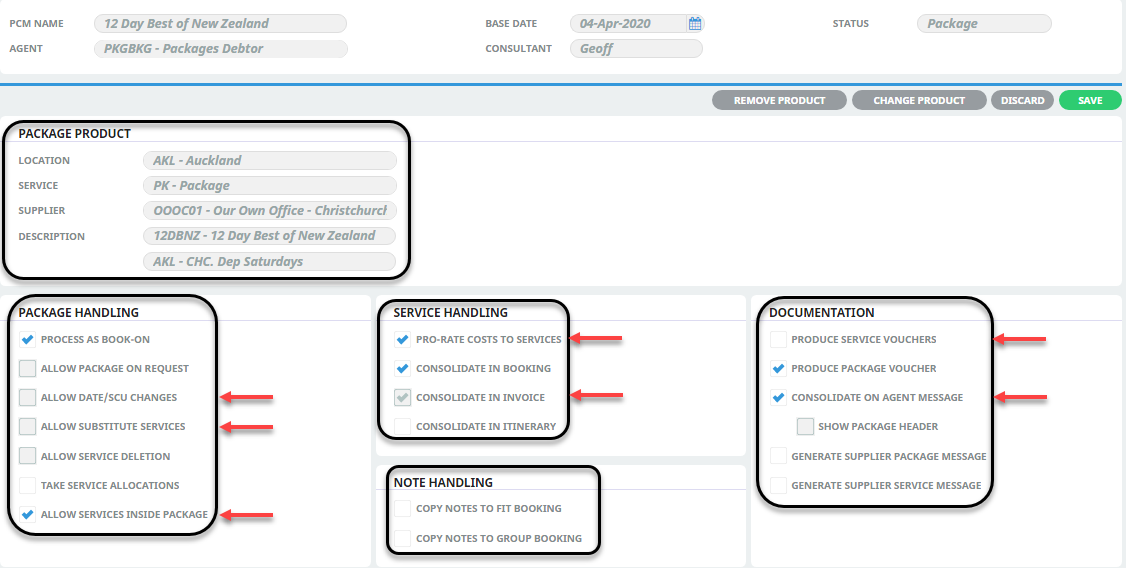
-
When selections have been made, click
 Save.
Save.
NOTE: This screen is used to set the way the system handles both Self Drive/F.I.T. type packages and Group Scheduled Tours that F.I.T. passengers are booked on to. Various checkboxes become live once the Product is attached.
About the Package Product fields
The check boxes in the Package Handling, Service Handling, Note Handling and Documentation sections are the basic configuration for Group Scheduled Tours. Those items marked  are the items checked by default when this screen first displays and are the appropriate settings for Self Drive/F.I.T. type packages.
are the items checked by default when this screen first displays and are the appropriate settings for Self Drive/F.I.T. type packages.
The check boxes determine how F.I.T. bookings for this particular Package Product will be processed:
- As a simple F.I.T. package tour or as F.I.T. bookings to be later ‘Rolled-up’ (‘Booked-On’) to Group Scheduled Tours for each departure date.
- What changes (if any) can be made to the PCM services at the time of entering the F.I.T. booking.
- Voucher production options.
- Service Handling in the F.I.T. Bookings, Invoicing and Itinerary production.
- Service messaging options.
NOTE: Those check boxes which are greyed out, are not available in conjunction with Group Scheduled Tours.
Process as Book on
This must be checked to allow FIT bookings for the Package Product to later be "rolled up" into Group bookings by departure date. See Tour Operations - Book On/Rolled Up Group Bookings.
Take Service Allocations
Checking this box will automatically take inventory from allocations (where available) as each FIT booking is made on the Tour. e.g. if the PCM contains an accommodation service which has allocation available for the date(s) being booked, then it will be taken.
NOTE: For Scheduled Group Tours, standard allocations would probably not be used in this way. If services have been pre booked for all series departures, then this flag should be unchecked. Pax numbers can be controlled by the allocation attached to each departure date.
Allow Services inside Package
Checking this box will allow extra Service Products to be added to a booking within the dates defined for the Package. For example optional day tours may be offered which are not included in the package. This question does not apply to products added to an F.I.T. booking before the start and after the end dates of a Package e.g. pre and post accommodation.
Pro-rate Costs To Services
Checking this box will pro-rate the Package Product sell price across all the PCM services in the FIT Bookings. For scheduled group tours, this box can be left unchecked.
Consolidate In Booking
This question determines how the package will be displayed in the FIT Booking Service List screen. Checking this box (the typical setting for scheduled tours) will display the package as one service line in the FIT booking. The individual package components can be viewed in an expanded or collapsed mode in the FIT booking by clicking the ![]() and
and ![]() icons next to the Package Product in the FIT Booking.
icons next to the Package Product in the FIT Booking.
Leaving this box un-checked will display the package on the first line with the component services listed below in the FIT bookings.
Consolidate in Invoice
This check box is not available for Scheduled Group Tours. The check box determines if the invoice to the booking agent is able to display costs per service or the total Package price only. When the costs for a package are consolidated in a booking, it is not possible to then invoice the booking to the agent on a service by service (component) basis.
NOTE: Any services which are added to the booking which are external to the package (either within the days of the package as additional services or outside of the package) will display as separate lines on the invoice.
Consolidate in Itinerary
Leaving this box unchecked allows detailed itinerary from FIT bookings to be produced, including descriptions for each of the services within the package.
Copy Notes to FITs Booking
If this box is checked, any notes which are attached to the PCM will be copied into the FITs Booking as the booking is created.
Copy Notes to Group Booking
If this box is checked, any notes which are attached to the PCM will be copied into the Group Booking as it is created.
Produce Service Vouchers
Checking this box will produce vouchers for each of the services in the package for each FIT booking entered in the FITs application.
NOTE: This box is NOT normally checked for Group Scheduled Tours.
Produce Package Voucher
Checking this box will produce one Package voucher for each FIT booking entered in the FITs application - basically a ‘ticket’ for the FIT booking passengers to join the tour.
Consolidate On Agent Messages
Checking this box outputs just one package service (the Package Product) on Agent messages e.g. a booking confirmation message.
Generate Supplier Package Message
Checking this box will enable message(s) to be sent to the supplier attached to the package product. This is generally internal, so there is no real need to have this checked. If a specific department in the company is responsible for operating the packages, then this box can be checked so that messages can be sent to that department.
Generate Supplier Service Messages
For scheduled tours this must be left unchecked because supplier messages will be generated and sent from the ‘Rolled-Up’ group booking for each departure, rather than from the FIT bookings.
