Tour Operations - Book On/Rolled Up Group Bookings
The individual F.I.T. bookings that have been booked on package tours must be ‘rolled up’ into Group bookings which are the tours that actually operate. The Roll Up or ‘Book On’ functionality is handled via Main Menu > Operations > Bookings Operations > Book On.
Various System INI settings need to be considered prior to running the Book On program. They are:
BOOKON_NAME
The default name for a Group booking generated via the Book On function. Valid values are ‘P’ (PCM Name) or ‘S’ (PackageProduct Description). When setting this value it should be remembered that the BOOKON_PREFIX and the BOOKON_SUFFIX value are prepended and appended to the Booking Name (as obtained from the BOOKON_NAME variable), and there is a maximum limit of 60 characters for a booking name which includes any prefix or suffix.
BOOKON_PREFIX
A prefix which will be prepended to the BOOKON_NAME when the Group booking is generated.
BOOKON_ROOMLIST
There are two methods of outputting Groups rooming lists – as a text Note, or as a passenger name record stored in the names table. When a Group booking is generated via the Book On function, the system needs to know which method of rooming list is being used. The valid values are NOTES or BOOKING. The names are taken from the F.I.T. Booking Details > Pax Travelling screen.
BOOKON_ROOMLIST_CAT
If NOTES is being used for the BOOKON_ROOMLIST, then the note category created specifically for rooming lists must be entered as the value in this INI setting.
BOOKON_SUFFIX
A suffix which will be appended to the BOOKON_NAME when the Group booking is created.
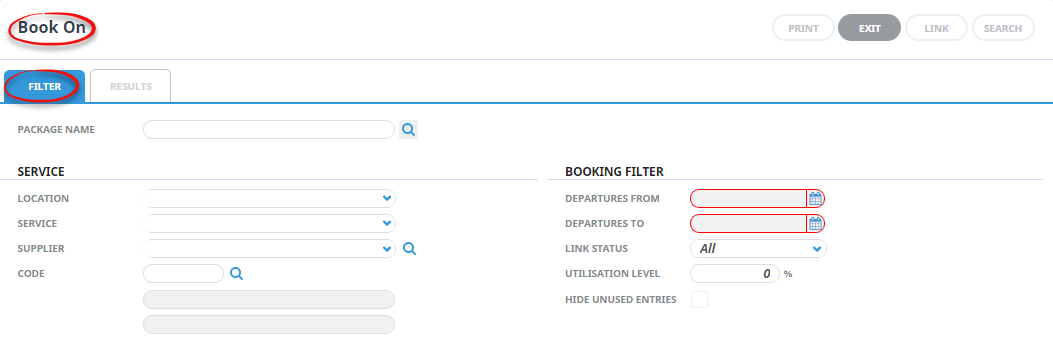
This screen enables Book On packages to be tagged and when the process finishes, either:
- the Group booking will be created and the FIT Booking pax entered into and linked to it, or
- if the Group booking has already been created by previously running this program, any F.I.T. bookings for the package that have been added since the Group booking was created or last ‘linked’ will be added to the Group booking.
The fields in the header of this screen are used to select the packages to be displayed. Not all fields need to be completed, but Departure Dates From/To are mandatory. A search can be made simply on Departures Dates From/To and can be refined by including Package Name and/or Utilisation level.
Package Name
The name of the PCM that constitutes the package - e.g., 12 Day Best of NZ. A search of PCM's can be made using the ![]() will open further search filters.
will open further search filters.
Service
The Location, Service, Supplier Code of the Package Product can be entered in these fields - e.g., AKL PK OOOC01 12DBNZ. When the product is found, the two dimmed out fields will display the Product Description and Product Comment.
Departures Dates From/To - Mandatory
A specific or range of departure dates for the package product can be entered in these fields.
Link Status
When F.I.T. bookings and rolled up into their respective Group bookings, the bookings have a link status applied to them. This allows the Book On application to determine if there are new F.I.T. bookings that need to be added to existing Group bookings etc.
The Link Statuses are
- Link Required. A Group booking has not yet been created.
- Re Link Required. The system has detected additional F.I.T. bookings that are not included in the Group booking.
- Linked. The Group booking has been created and all F.I.T. Bookings have been linked.
Utilisation Level
When a value is entered into this field, it is a percentage. Packages which have a utilisation of this percentage (or higher) and match any other selection criteria will be displayed
Hide Unused Entries
When checked, any packages that meet the selection criteria, but have 0% utilisation will not be displayed.
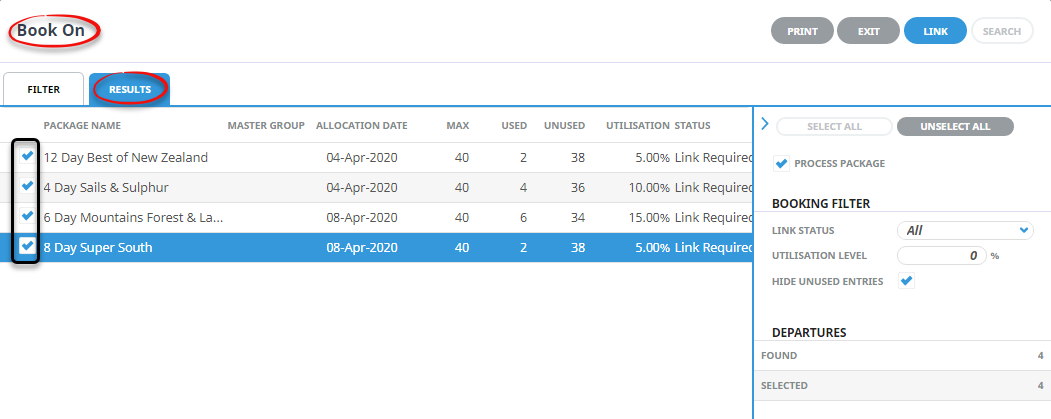
The Screen shot above displays the results of a search for Departure Date from 04 April 20 to 15 April 20. Those packages with zero utilisation (i.e., 0 pax) have been excluded.
Package Name
The Package (PCM) name.
Master Group
If a Re-Link is required or the Status is already showing as Linked, the Groups booking reference that was generated will display in this column.
Allocation Date
The package departure date (Allocation date).
Max
The maximum number of spaces on the package as set up in the allocation.
Used
The number of spaces (pax) booked on the package.
Unused
The number of spaces still available on the package
Utilisation
The percentage of space used on the package
Status
The status of the package in relation to the Group Booking that will operate the package.
The ‘Hide Unused Entries’ checkbox has been clicked which hides all departures that have 0 pax booked.
To select individual entries, click the check-box in the line(s) required. To select all displayed entries click the  button
button
To un select all displayed entries click the  button.
button.
To continue, click the  button in the Button Bar.
button in the Button Bar.
The Book On Detail dialogue will display.
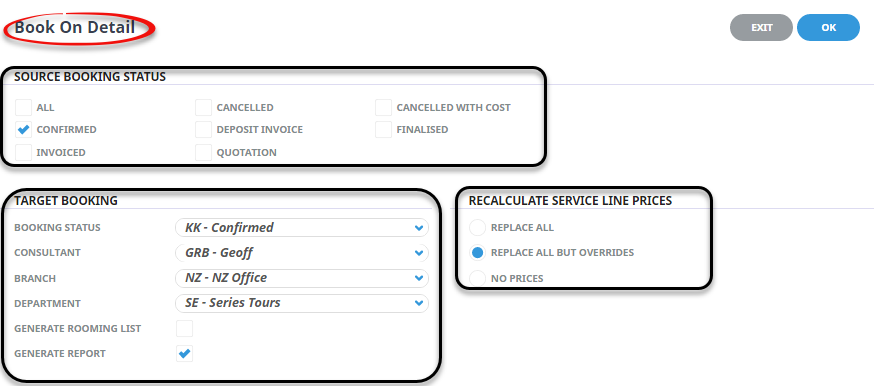
NOTE: The button is not ‘live’ until the Target Booking Branch and Department fields have been completed.

Source Booking Status
These statuses apply to the source (F.I.T.) bookings that are going to be added (or updated) into the new Group booking(s). Check the booking statuses that are to be selected.
Target Booking
Booking Status
The booking header status that is to be applied to the Group booking
Consultant
The Consultant initials to be attached to the Group Book booking.
Branch (Dropdown)
The Booking Reference Branch to be applied to the Group booking.
Department (Dropdown)
The Booking Reference Department to be applied to the Group booking.
Generate Rooming List (Check box)
This checkbox is only available if:
- The INI setting BOOKON_ROOMLIST is set to NOTES, or
- The INI setting BOOKON_ROOMLIST_CAT has a note category set in it.
Recalculate Service Line Prices (Radio Buttons)
Click the button appropriate to the recalculate option required.
- To continue, click Ok.
- To cancel click Exit.


When completed, a summary screen will display.

When Ok is clicked, the Book On screen will re-display.

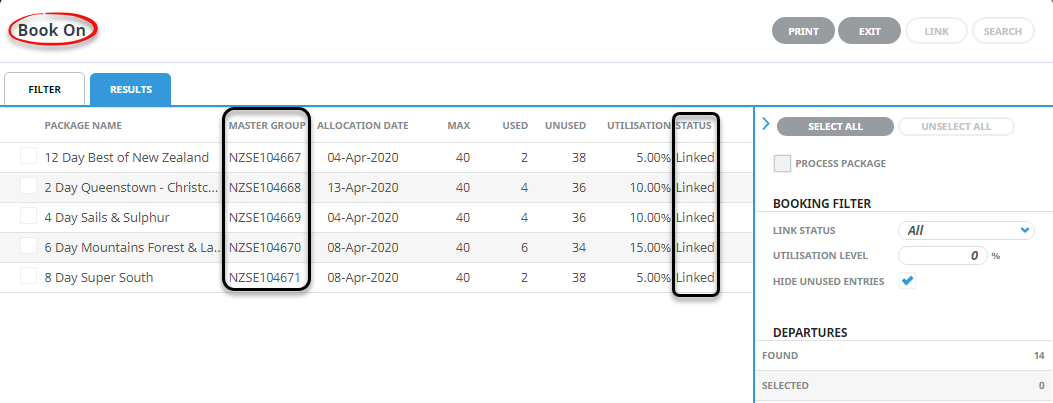
To view the results of the process, open Groups and locate the newly created Group Booking.
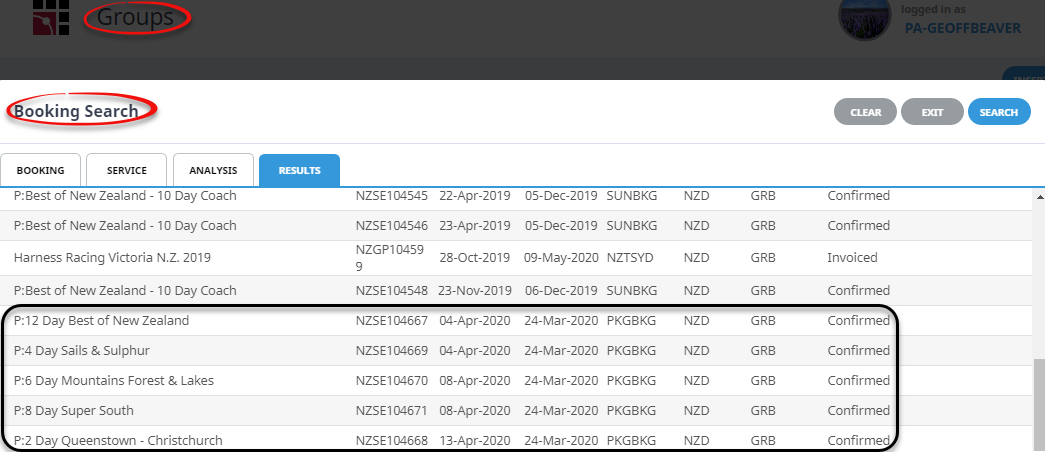
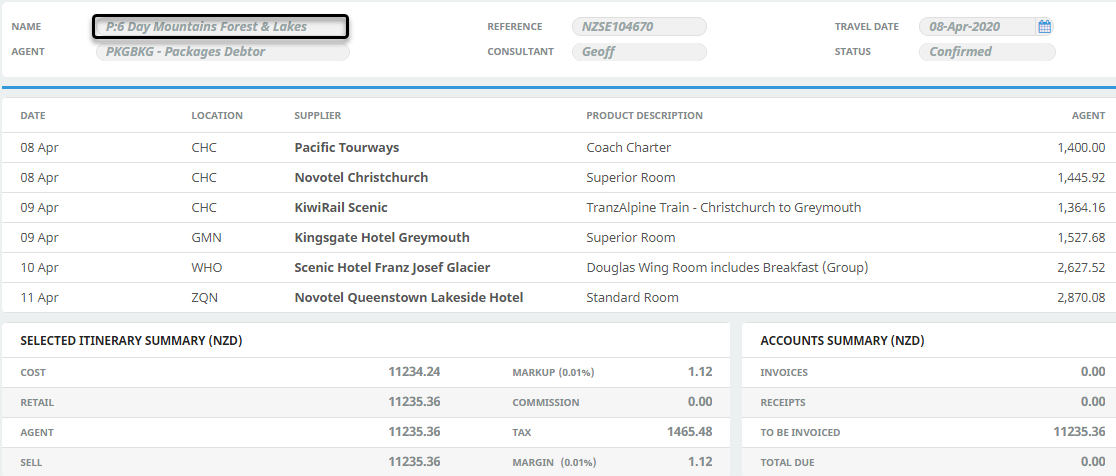
The following processes will have occurred:
- The quantity of pax from all of the F.I.T. booking headers will have been entered in the Pax Configuration screen, based on the room types used in the F.I.T. bookings
- The pax names from the F.I.T. Bookings Pax Travelling screen ‘Pax’ Names will be in either the Group Rooming List/Pax Names screen, or be able to be output on the nominated Rooming List note category.
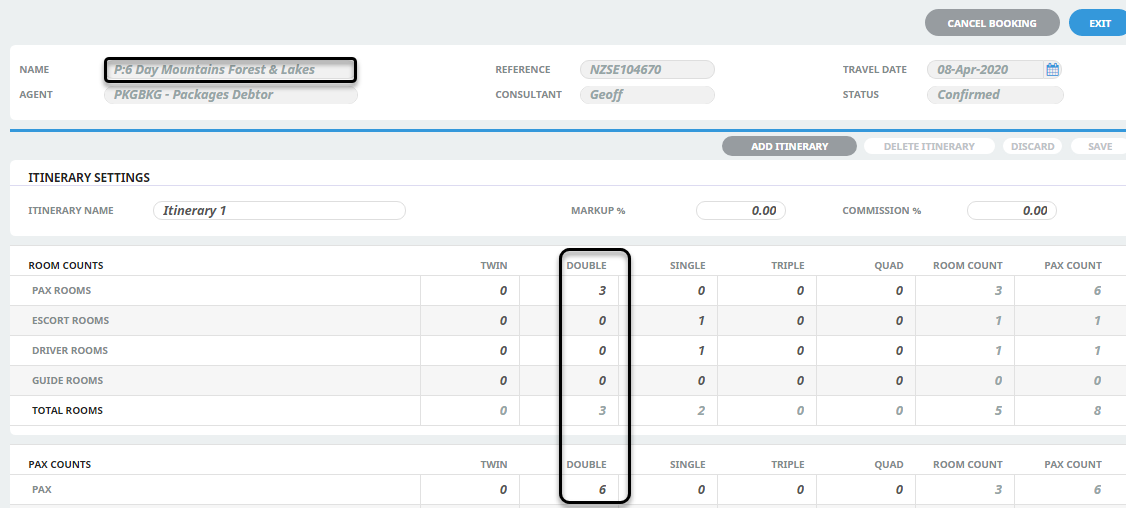
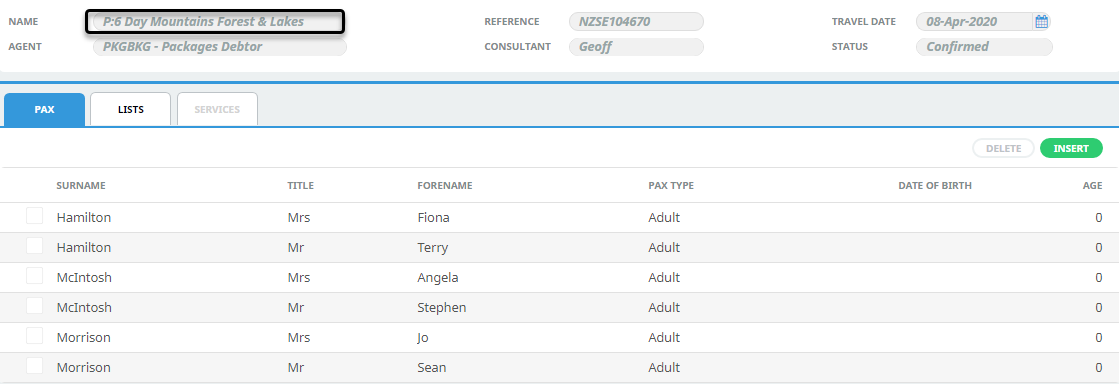
If additional FIT bookings are created for Group Packages that have already been linked, the Status field in the Book On screen will display ‘Re Link Required’ Accessing the Group booking when the FIT bookings are in this condition will display a warning that re linking is required.
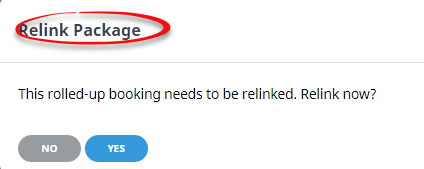
When Re Linking, it is not necessary to ensure that the selections in the Book On Detail dialogue are the same that were originally entered when the package was first linked.