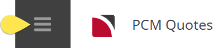This is the third of five tasks in this section of the user manual that describes miscellaneous functions under the PCM Quotes > Operation menu. (This functionality is due out in NX Version 1.4)
The full list is:
- Package Setup
- Documentation
- Price Analysis (this task) (This functionality is due out in NX Version 1.4)
- Queue Entries
- Contacts
Tourplan's Price Analysis functionality allows users to insert a date range for the system to analyse and identify any price differences within the dates specified. Users are then given the option to recalculate the PCM where price increases or decreases are visible for a selection of dates seen in the Pax Ranges and Supplements Tab.
PCM Package prices can be analysed prior to package product rates being attached. Follow the procedure below to set specific costs per date range.
Performing a PCM Price Analysis
- Search for and retrieve a PCM to work with. If you haven't done this already, see Retrieve an Existing PCM.
-
Select menu
 PCM Quotes > Operation > Price Analysis.
PCM Quotes > Operation > Price Analysis.
-
To analyse the costs for a range of dates, click
 Analyse.
Analyse.

-
On the
 PCM Price Analysis screen, enter the Date To field and select how the system is to recalculate.
PCM Price Analysis screen, enter the Date To field and select how the system is to recalculate.
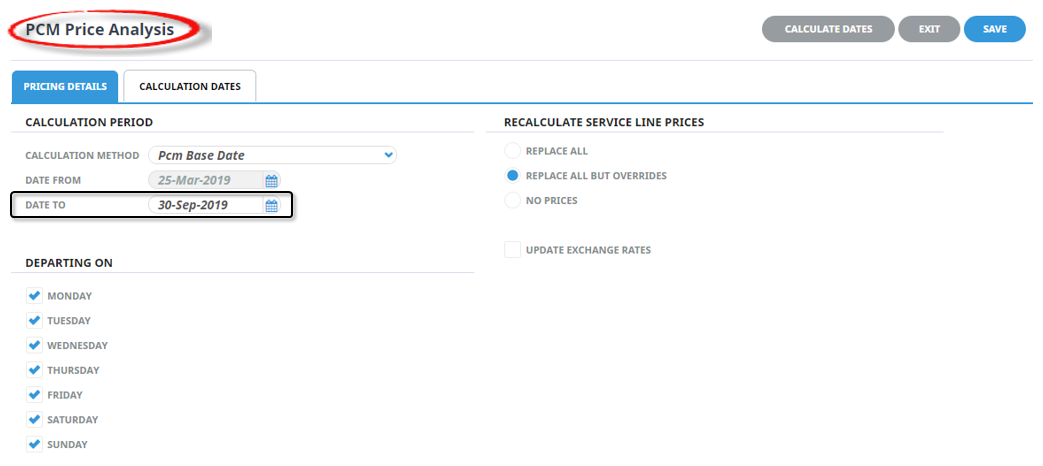
-
Click
 Calculation Dates tab or the Calculation Dates button to view available recalculation date options.
Calculation Dates tab or the Calculation Dates button to view available recalculation date options.

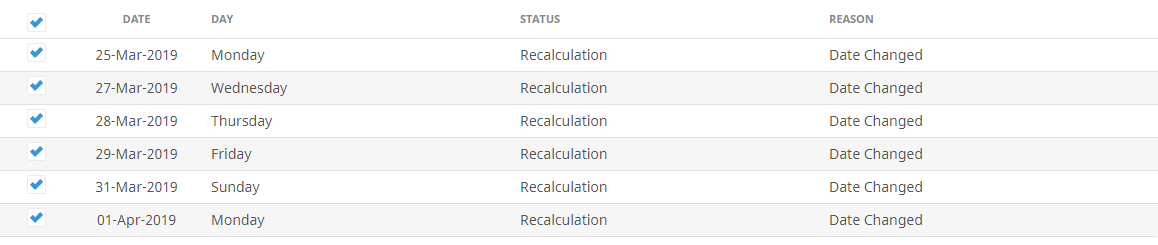
- 'Select all' is the default setting, all identified recalculation changes will be selected. Users can select specific dates to re-calculate if required.
-
Click
 Exit to discard any changes.
Exit to discard any changes.

-
Click
 Save to keep the changes.
Save to keep the changes.
-
Click
 OK to keep the changes and save or update the entry.
OK to keep the changes and save or update the entry.

- A list of date ranges will show to the left of the screen and values per pax range / supplement are available.
NOTE: The up and down arrow indicates a price increase or decrease from the original PCM base date quotation.
You can see from this example: the 27th of March has a price increase from the 25th March which was the original Base Date costing.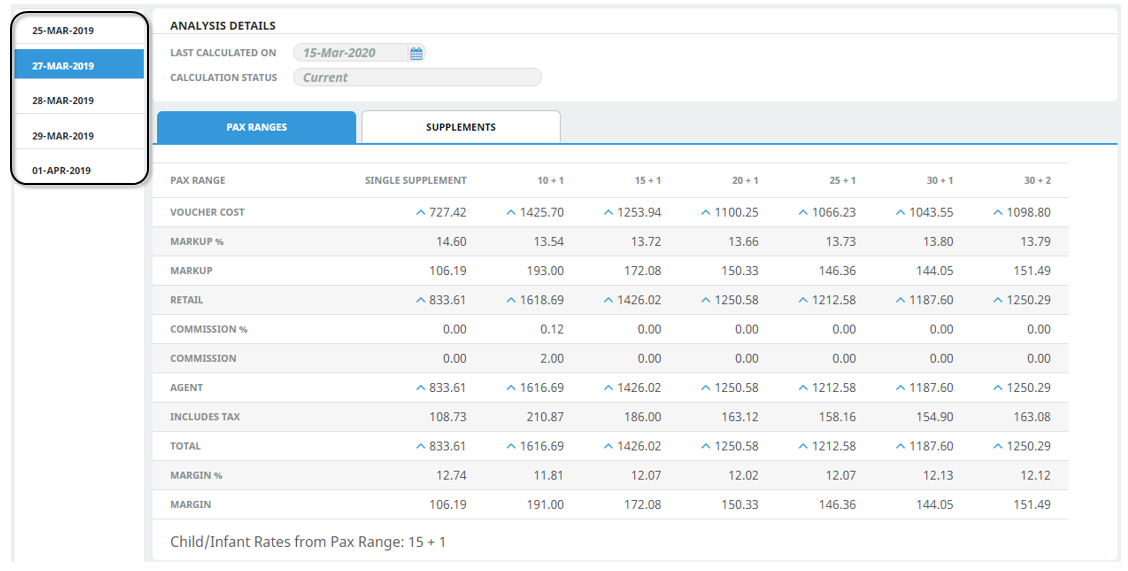
NOTE: A summary screen will display if Save is selected. The summary screen provides details of the recalculated dates, records any reported errors and the status of the PCM costings.
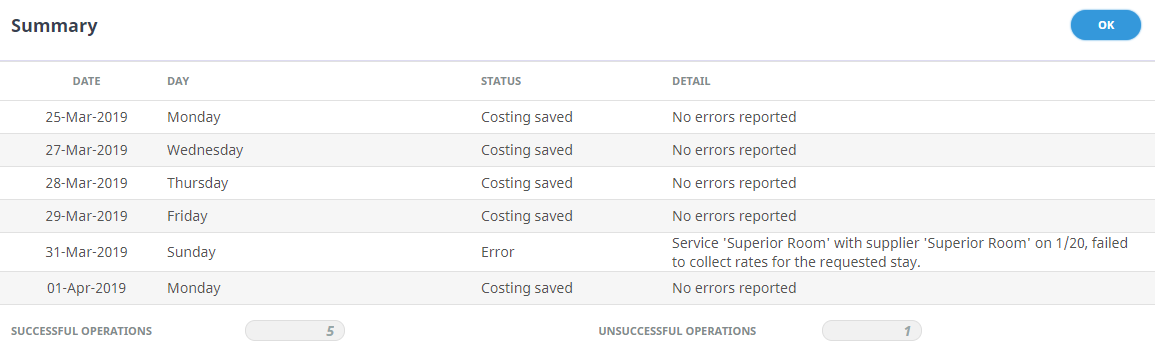
About PCM Analysis Fields
Calculation Method
- Date Range - allows for a range of dates to recalculate the PCM based on the first date of the date range and will look for each difference from the product database to provide new values.
- PCM Base Date - will take the values on the PCM currently and then compare the first expected change in those values.
NOTE: In both cases a new set of values will be identified and the next expected date change will be compared to the previous date not to the original PCM values.
Date From and To
Dates or a range of dates for the Price Analysis function to retrieve values from the Product Database for each service in the PCM.
NOTE: If PCM Base Date is selected as the Calculation Method the Date From field will be disabled.
Recalculate Service Line Prices
- Replace All – Revisits the product database and re-costs all services based on rates from the product database.
- Replace All But Overrides – As above, however does not re-cost services where the product database rates have been manually overridden. Manually overridden values will display in a separate dialogue and need to be confirmed with the ‘OK’ button.
- No Prices – Recalculates the totals based on the existing service line values.
- Update Exchange Rates – This check-box can be used to update the PCM values with any changes in exchange rates between service and PCM currencies.