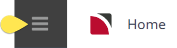Rental car services will require one service per car type per rental company – e.g. one service for Budget Rentals Economy car, one for Budget Rentals Intermediate car, one for Hertz Economy car, one for Hertz Intermediate car etc.
Rental Car Setup - Screen Overview
The location attached to a rental car product should be a generic location allowing replicated locations to determine the sites the rental car can be picked up and dropped off from.
| Tab and Field | Description of Value Entered |
|---|---|
|
Product Setup/Product Tab |
|
|
Extras |
CDW Insurance, Baby Seats, Ski Racks, Snow Chains, GPS etc. could all be extras |
|
Service Category |
Non-Accommodation |
|
Product Setup/Price Rules Tab |
|
|
Costs Charged Per |
Per ‘Car’ per ‘Day' |
|
Maximum persons Per Car |
This will depend on the service option being set up. If it is a Small Car service, the Maximum could be 3 – if it’s a large car, it could be 6. |
|
How many 24 Periods in a Day |
1 |
|
SCU Based On |
Normally 24 hrs, but some vehicle types - e.g. Campervans - may be by Days. |
|
Group Costing |
Escort – Yes, Driver – Yes, Guide Yes |
|
Product Setup/Policies Tab |
|
|
Cross Season Policy |
First Rate. Rental vehicles are normally charged at the rate applicable to the first day of hire |
|
Product Setup/FOC Details Tab |
N/A |
|
Product Setup/Pax Breaks Tab |
|
|
Include Children/Include Infants |
Should be checked to ensure they are included in the seating count |
|
Pax Breaks |
1-9999 |
|
Product Setup/Voucher Tab |
|
|
Voucher Text |
Sometimes used to record special rental conditions. |
|
Voucher Creation |
One voucher |
|
Rates/Rate Set Tab |
|
|
Rate Name |
Use to describe the rate - e.g. 3 - 7 Days. |
|
Rate Text |
Often used for the rental company's rate code for the rate. |
|
Rates/Other Tab |
|
|
Service Voucher Text 1 - 10 |
As required |
|
Content |
|
|
Amenities |
As required |
|
Product Notes |
As required |
|
Itinerary |
As required |
|
Notes Screen |
|
|
Notes |
As required |
|
Operation/Message Defaults |
|
|
Message Format |
Select appropriate code for Rental Vehicles - remembering that there will be two dates |
| Supplier Menu | |
| Replicated Locations | Select appropriate Replicated Locations and add pick/up drop off locations. |
Example: Transportation - Rental Car
Price Rules Tab
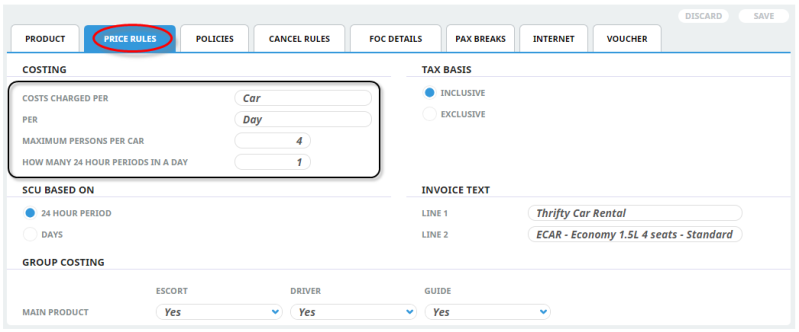
The Price Rules for the Rental Vehicle hold the First & Second Charge Units (Per Car, Per Day) and the maximum persons per car (including children & infants, provided the Product Setup/Pax Breaks checkboxes "Include Children" and "Include Infants" have been checked).
NOTE:
- FOC days do not apply to Non Accommodation services.
- When using this service in a Quote or Booking, the consultant does not have to choose the rate for the length of hire requested. When inserting the service, the consultant only has to enter the number of days' hire requested and Tourplan will select the correct rate.
Create Rental Car Product
The first step to inserting product is to create the shell of the product into the database. The procedures which follow on allow further details to be inserted for this product.
Insert a Rental Car Product
-
Select menu
 Home > Products > Product Setup.
Home > Products > Product Setup.
-
Click
 Create New Product.
Create New Product.

-
On the
 Insert Product screen, enter data into fields (the top three are drop-down selection fields - entries must already exist before you can select them). Refer to Rental Car for more information on the data you can enter.
Insert Product screen, enter data into fields (the top three are drop-down selection fields - entries must already exist before you can select them). Refer to Rental Car for more information on the data you can enter.
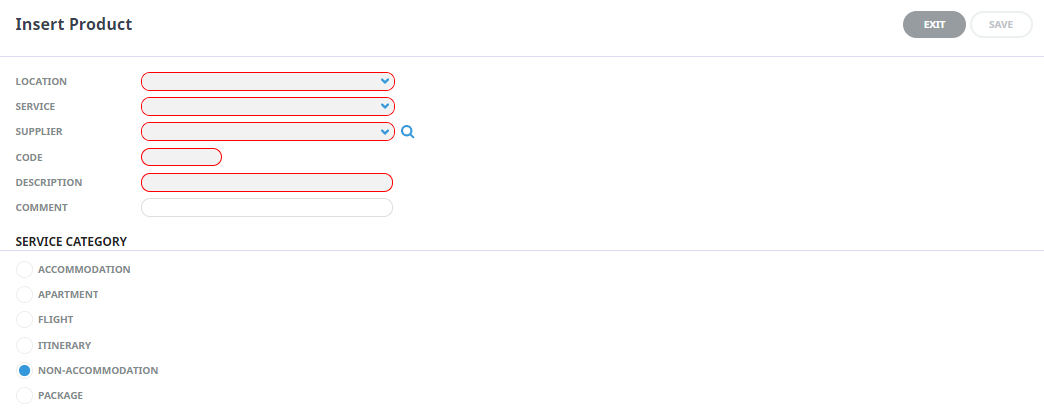
-
Check the
 completed screen.
completed screen.
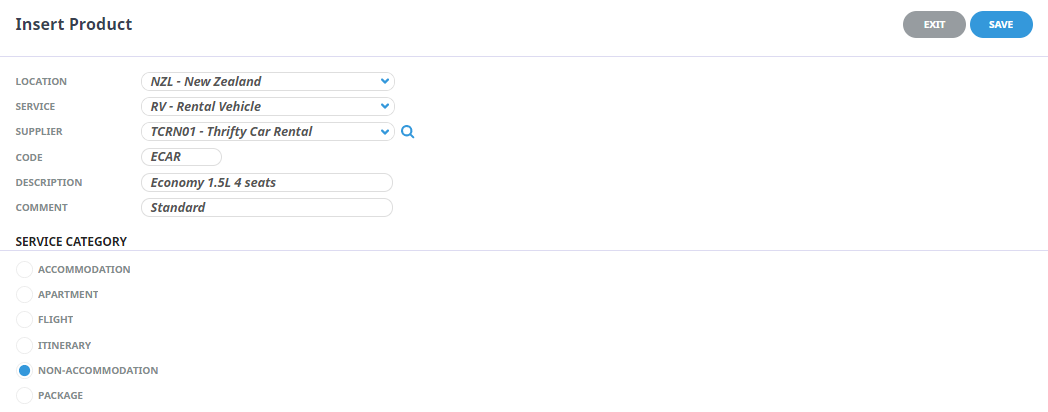
-
Click
 Save to keep the changes.
Save to keep the changes.
-
Click
 Exit to discard any changes.
Exit to discard any changes.

Field Selections
Location (drop-down)
Select a location code from the drop-down list, or type the location code.
Service Type (drop-down)
Select a service code from the drop-down list or type the Service Code. Service codes must already have been setup in the Code Setup application, Create a Product Service Type.
Supplier (drop-down)
Select a supplier from the drop-down list, or type the Supplier Code. Suppliers must already be setup in the Creditors application, Create a Supplier.
Code (6 Char, Autocaps)
Enter a Product Code. Examples of commonly used codes are:
Description (60 Chrs)
A one line description of the product.
Comment (60 Chrs)
A one line comment regarding this product can be entered. This field can be optionally displayed in the FITs, Groups and PCM programs when listing and searching for products.
Service Category
The product must have one of these radio buttons checked. The service category determines what data pre-populates some of the setup fields and enables the system to use logic specific to the category to correctly generate pricing.
| Radio Button | Definition |
|---|---|
| Non-Accommodation | Meals, Transfers, Sightseeing, Coach Transport, Rental Cars etc. |
Product Tab
Inserting Product Details allows the product to store a brief description of the service. These are the fields which will be available to consultants at the time of the booking. Amendments to the Description and Comments fields can be performed here. Rental cars often provide extras which can be selected and included at the time of booking. For rental car services these could include: CDW Insurance, Baby Seats, Ski Racks, Snow Chains, GPS etc. There is however a limit to the number of extras which can be defined against a service: that limit is 5 extras.
Insert Product Detail
- Make sure the product has already been created (see Insert an Accommodation Product).
- If the product is not already displayed, retrieve it (see Searching for Products or Suppliers).
- Identify the tab containing the fields you need to modify. For this example, click the Product tab (if not already shown).
-
Add details to the
 Product tab fields.
Product tab fields.
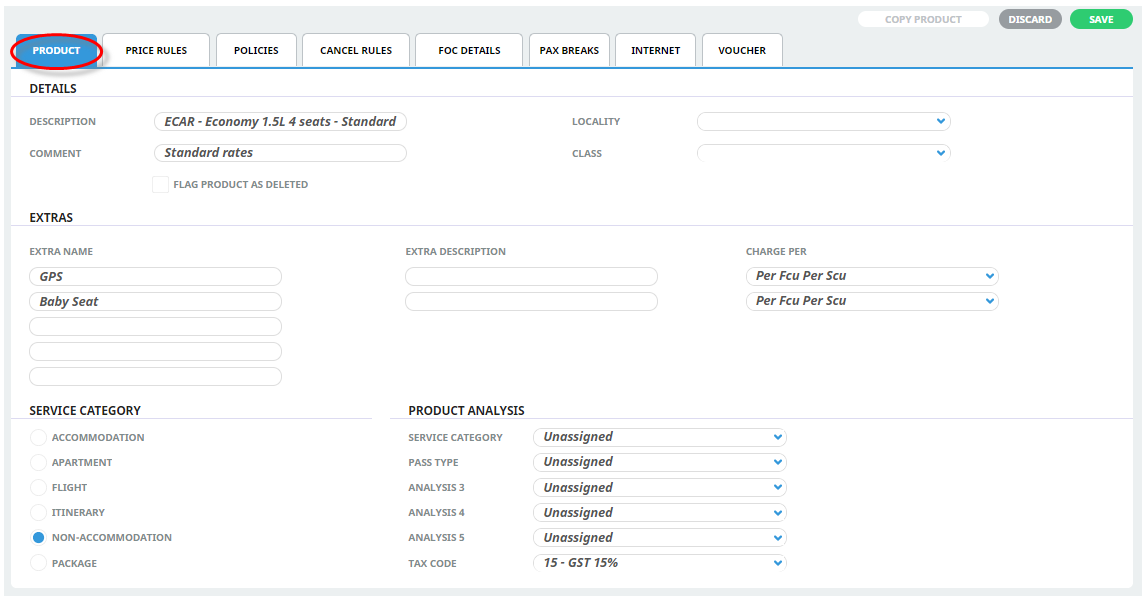
Feel free to use your own data - refer to the System Setup User Manual for information on how to add entries to drop-down fields.
-
To keep the changes, click
 Save.
Save.
-
Click
 Discard to discard all changes.
Discard to discard all changes.

Charge Per (Drop-down)
These drop-down fields determine how the charging for extras is to be handled. They have the following values:
| Selection | Meaning |
|---|---|
| Per Pax | Used when the extra is costed on a Per Person basis. The cost is paid by all pax. |
| Per Group | Used when the extra is costed on a Group basis - the cost is split between all pax in the booking. |
| Per SCU | Use SCU if an extra is costed per Second Charge Unit (SCU) e.g. per day. This means that when using the service in a quote/booking, for (e.g.) 3 days, the default quantity for the extra will be 3. It can be overridden in the quote/booking. |
| Per FCU Per SCU | Use this setting if an extra is to be costed per First Charge Unit (FCU) multiplied by the Second Charge Unit (SCU). This means that if there are (e.g.) 3 Cars (FCU) for 3 Days, the default extra quantity will be 9 (3 cars x 3 days). |
| Per Room | Use this setting if an extra is costed Per Room. |
| Compulsory Pax | (Compulsory per Pax). Use this setting when the extra is a Per Person cost and compulsory, and is to be charged for all pax for each second charge unit that has a rate. |
| Compulsory Pax Single | (Compulsory per Pax, single). Use this setting when the extra is a Per Person cost and compulsory, and is to be charged for all pax on the first occurance of the rate. |
| Compulsory Group | (Compulsory per Group). Use this setting when the extra is a Group cost and compulsory and is to be charged on each second charge unit that has a rate. |
| Compulsory Group Single | (Compulsory per Group, single). Use this setting when the extra is a Group Cost and compulsory, and is to be charged on the first occurance of the rate. |
Price Rules
Price Rules settings identify how the service is to be sold, for example per 'car' per 'day'. Pricing in the rates menu provides a daily rate to be inserted for different hire lengths.
Insert Price Rules
- Make sure the product has already been created (see Insert an Accommodation Product).
- If the product is not already displayed, retrieve it (see Searching for Products or Suppliers).
- Identify the tab containing the fields you need to modify for the product. For this example, click the Price Rules tab.
-
Add details to the
 Price Rules tab fields.
Price Rules tab fields.
Feel free to add your own price rule configurations.
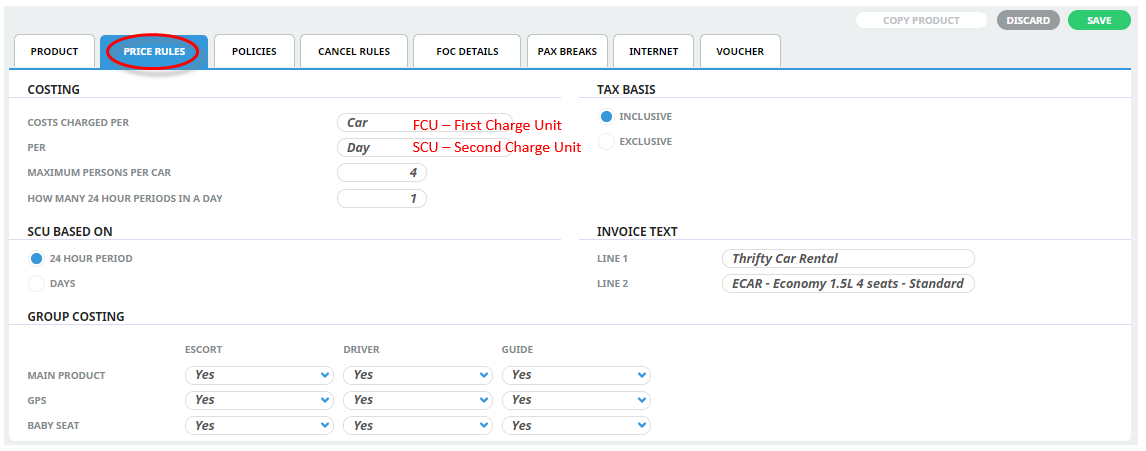
-
To keep the changes, click
 Save.
Save.
-
Click
 Discard to discard all changes.
Discard to discard all changes.

Maximum passengers per Car
This will depend on the service option being set up. If it's a small car the maximum number oculd be 3, if it's a larger vehicle it could be a 7 or 8 seater.
Insert the maximum number of passengers for this vehicle.
NOTE: If this field is used the system will correctly price the number of cars required when the service is selected in a booking.
How many 24 hour periods in a Day
This would be set to 1.
Cancellation Rules
Cancellation rules can be inserted at the product level (offering differing cancellation rules per service) or at the supplier level (for all services linked to the supplier).
Define Cancellation Rules
- Make sure the product has already been created (see Insert an Accommodation Product).
- If the product is not already displayed, retrieve it (see Searching for Products or Suppliers).
- Identify the tab containing the fields you need to modify for the product. For this example, click the Cancel Rules tab.
-
Click
 Insert to add a new entry.
Insert to add a new entry.

-
On the
 Cancellation Rules screen, enter Valid From/To dates, select if the type of date in the rule is Relative or Fixed and the type of bookings the policy is for.
Cancellation Rules screen, enter Valid From/To dates, select if the type of date in the rule is Relative or Fixed and the type of bookings the policy is for.

-
The
 Service Tab will be open on screen, enter the Cancellation Fee Service Details fields.
Service Tab will be open on screen, enter the Cancellation Fee Service Details fields.
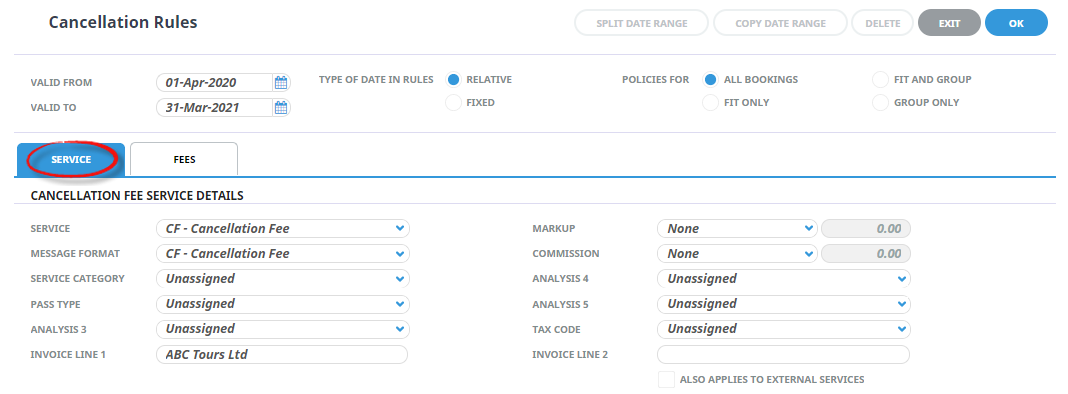
-
Click the
 Fees Tab and enter the Cancel Rule information.
Fees Tab and enter the Cancel Rule information.
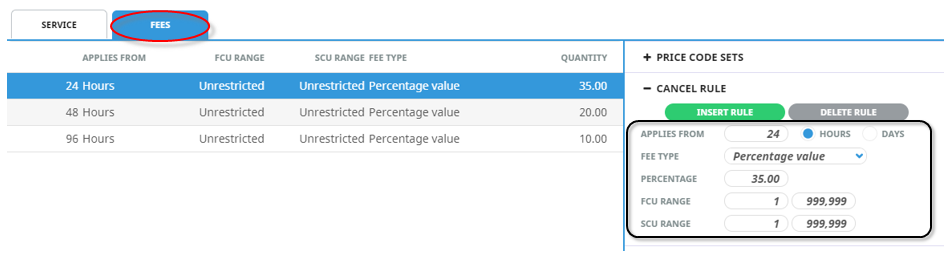
-
Click
 Insert Rule to save the rule, and insert a new rule.
Insert Rule to save the rule, and insert a new rule.

-
Click
 OK to keep the changes and save or update the entry.
OK to keep the changes and save or update the entry.

-
Click
 Delete to remove the entry and/or discard any changes.
Delete to remove the entry and/or discard any changes.

-
Click
 Exit to discard any changes.
Exit to discard any changes.

Pax Breaks
Consideration for supplier transportation policies is provided within the Pax Break Tab. The main purpose for rental car services is to understand if children or infants require a seat when purchasing this service. Infants and Children will require a seat within the vehicle and need to be included in the total booking count: the check box to 'Include Children (and/or Infants) in Pax Breaks' will need to be selected.
Insert Pax Breaks
- Make sure the product has already been created (see Insert an Accommodation Product).
- If the product is not already displayed, retrieve it (see Searching for Products or Suppliers).
- Identify the tab containing the fields you need to modify for the product. For this example, click the Pax Breaks tab.
-
Add details to the
 Pax Breaks tab fields.
Pax Breaks tab fields.
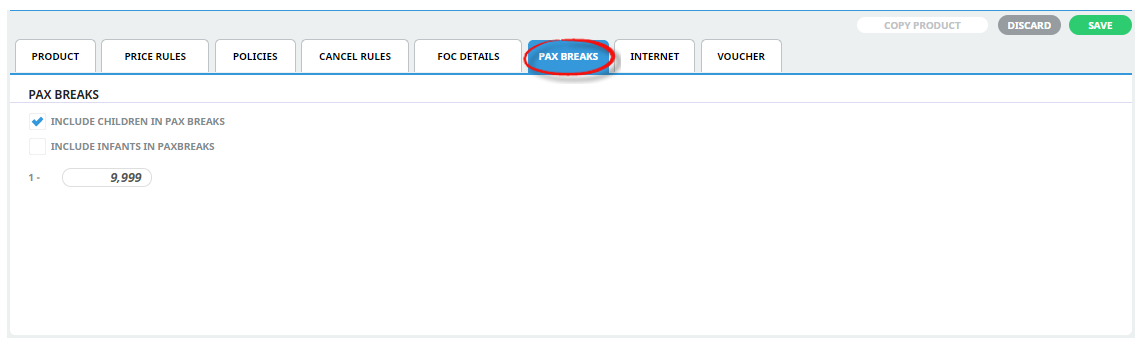
-
To keep the changes, click
 Save.
Save.
-
Click
 Discard to discard all changes.
Discard to discard all changes.

Rates
There are 4 Tabs which allow specific rate information to be stored per date range.
- Date Range - How is the rate sold? Are there specific sales periods? Will the rate be a gross rate or a nett rate? Are there any taxes which need to be defined against the rate?
- Rate Set - Are there any stay length (minimum/maximum stay) requirements? Does the rate apply for a specific number of days? Is the rate a confirmed rate?
- Rates - The rates tab is where the rates are defined.
Per Car prices are inserted into the rates screen. If there are any extras they can also be inserted here for automated pricing when the service is selected in a booking.
Row Headings - Non Accommodation Products (Display Only)
For non accommodation products, the first row will always display 'Main Option'.
Extras
Any Extras that have been defined in the Product tab (see Add Product Detail) will display, with separate rows that allow for (AD)ult, (CH)ild and (IN)fant costs to be entered against them. Rental car services would have the pricing of extras as an adult cost so that the rate will be split among the adults travelling.
NOTE:
- In the example being created, the 'Net Rates' price code will have no markup attached at this level; i.e. the cost and sell rates for both Group and FIT rates will be the same. Markups will be applied when a different Price Code is added to the Date Range, or the Discount Commission Matrix will be used to apply the required mark-up.
- Remember when entering the rates, if tax is involved, then the values entered into these Rate fields must reflect the Tax Inclusive/Exclusive setting from the Tax Setting section. Taxes in general are discussed in more detail under (Set Date Range Information).
Rate Set Tab

A Rate Set is created for each of the hire periods that rates are provided for.
In the screen shot above, the ‘Stay Length Min’ fields are used to create different Rate Sets in order to set up the correct pricing for different lengths of hire. Each of the Rate Sets created has different Min and Max settings; e.g. 14 - 20 day rate has Min 14, Max 20 and so on.
Rates Tab
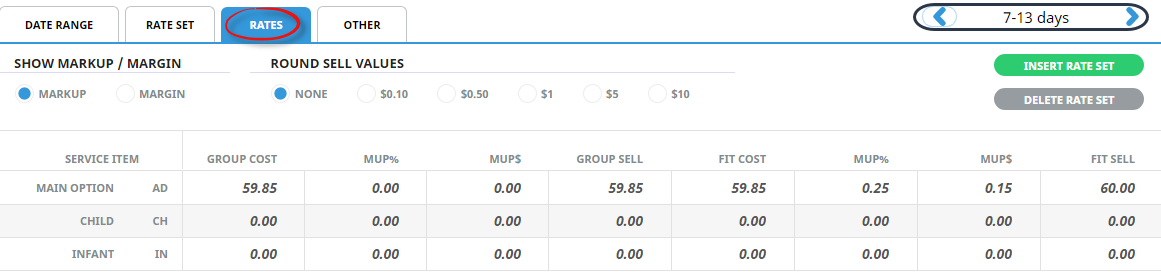
To enter rates for each hire period, click the Rates tab and then select the hire period using the < left or > right brackets. Enter the rates as applicable.