Delete Rates
This function allows rates to be deleted from the Product database and will delete rates entered in the Rate Period - Rates Tab for the services filtered. ( It is not deleting the Product Option.) A typical use would be to remove expired rates from the system.
Deleting Rates
-
In the Delete Rates screen the
 Filter Tab will open, enter a date range for Rates Based On and Based To, select required filter fields to narrow search results.
Filter Tab will open, enter a date range for Rates Based On and Based To, select required filter fields to narrow search results.
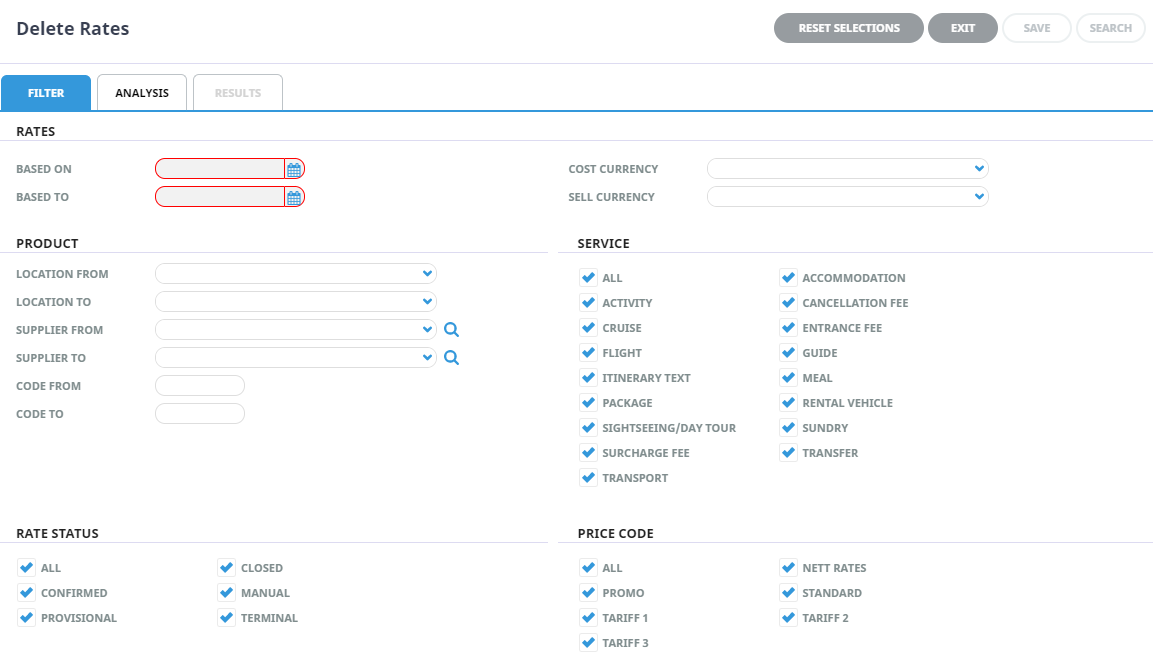
-
Select the
 Analysis Tab, expand the Analysis Fields to select required Analysis Code checkboxes.
Analysis Tab, expand the Analysis Fields to select required Analysis Code checkboxes.
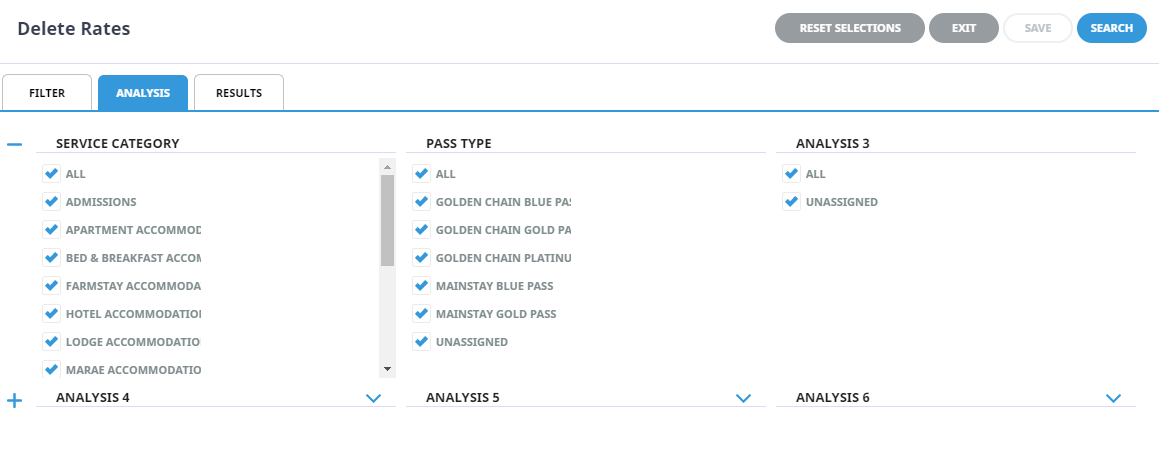
- Check the completed screens.
- View returned results either:
- Click on the
 Results Tab, or
Results Tab, or
- Select
 Search.
Search.
-
Click
 Save to keep the changes.
Save to keep the changes.
- A confirmation dialogue will display asking if you wish to delete rates from the number of products selected. If yes is selected, the rates will be permanetley deleted from the system and will not be retrievable.
This example shows that there were 177 products in the example filtered results.
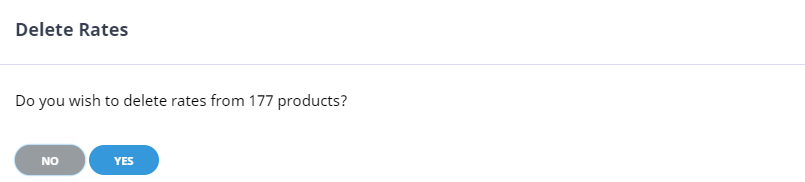
-
To keep the changes, click
 Yes.
Yes.

-
To discard any changes, click
 No.
No.

About Delete Rates Filter Options
Product options can be updated in bulk by selecting the required filters. Below are the filter selections available when using Delete Rates in Rate Maintenance.
Rates
This section is for selecting specific rates within the services.
The following selection fields are available:
Based on (Date)
As an example, if rates up to 31/December 2019 need to be deleted, the From Date would be the earliest possible date in the system (this field can not be left blank) and the To Date would be 31/12/2019.
Cost Currency (Drop-down)
Rates with the selected Cost Currency.
NOTE: Leave blank to select all Cost Currencies
Sell Currency (Drop-down)
Rates with the selected Sell Currency.
NOTE: Leave blank to select all Sell Currencies
Product
This section is for selecting the services that are going to have rate maintenance performed.
With the exception of the Service Code (which is a Multi List Select).
| Selection Fields Available | All selections are From/To (Alphabetically) |
|---|---|
| Location Code | To select locations, users can use the dropdown selection, providing a full list of locations, or manual entry of the three character location code can be used. Using this field will filter all products/services that are from/to the specified location. |
| Supplier Code |
Selection of Suppliers can be done by using the dropdown selection, typing the Supplier Code, or by searching for the Supplier using the search button. |
| (Option) Code | A specific option code for the product option. |
Service Type (Check boxes)
All service types or selected service types.
Rate Status (Check boxes)
All or selected rate statuses.
Price Code (Check boxes)
All or selected price codes
Analysis Tab
The 6 service analysis codes are grouped in this section. By default, all analysis codes within each heading are checked. To select specific analysis codes, click on the + next to the analysis code name and select/unselect codes as required.



