This utility will add a new Date Range and insert prices into the new date range based on the selections and choices made. As an example, all accommodation suppliers who have not given rates beyond 31 December 15 are going to have 5% added to all rates, extend them to 30 June 2016 and set them as ‘Provisional’.
It is not possible to "extend" an existing date range simply by changing the end date. The only way a date range can be extended is to add a new range with the start date being the first date after the current expiry, and the end date being the date entered in the Extend Rates screen.
Extend Rates
-
On the Extend Rates screen the
 Filter Tab will open, enter a date range for Rates Based On and Based To, select required filter fields to narrow search results.
Filter Tab will open, enter a date range for Rates Based On and Based To, select required filter fields to narrow search results.
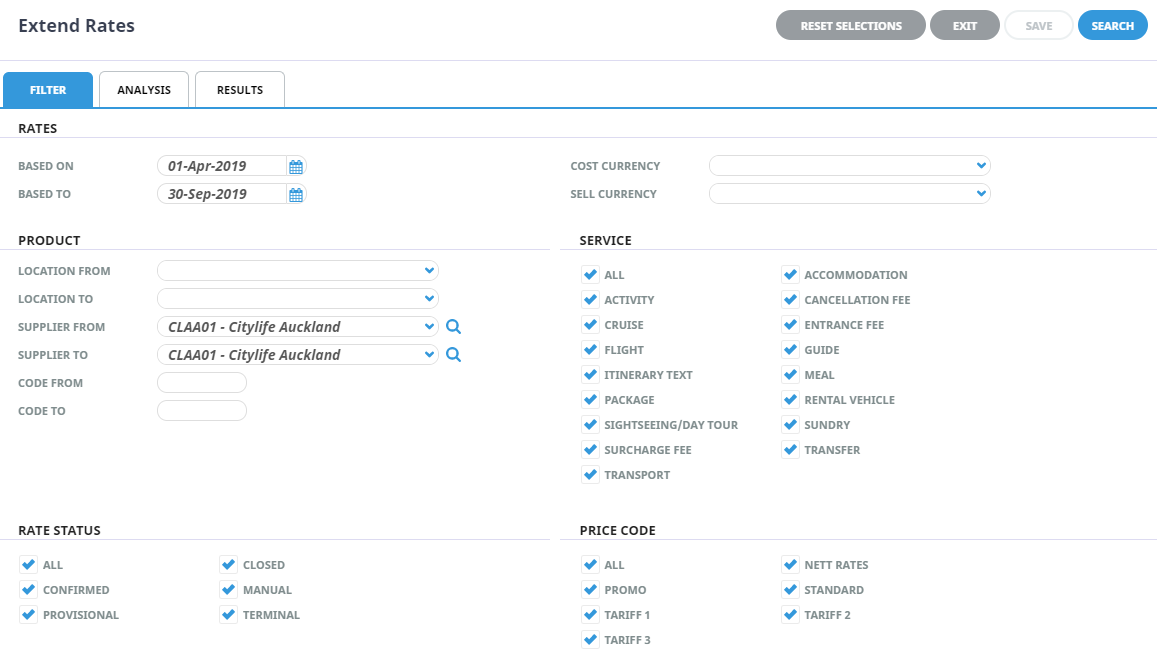
-
Select the
 Analysis Tab, expand the Analysis Fields to select required Analysis Code checkboxes.
Analysis Tab, expand the Analysis Fields to select required Analysis Code checkboxes.
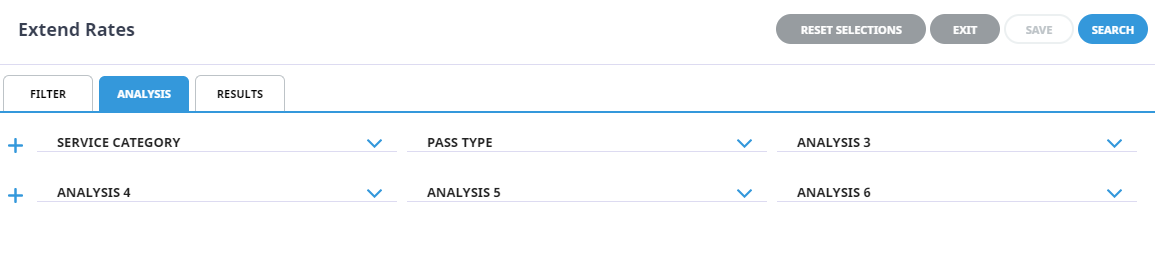
- Check the completed screens.
- View returned results either:
- Click on the
 Results Tab,or
Results Tab,or
- Select the
 Search button.
Search button.
-
Click
 Save to keep the changes.
Save to keep the changes.
- A further Extend Rates screen will show, fields can be selected controlling how the rate is to be extended. See Extend Rates Second Screen for field selections.
-
Click
 Save to keep the changes.
Save to keep the changes.
About Extend Rates Filter Options
Product options can be updated in bulk by selecting the required filters. Below are the filter selections available when using Extend Rates in Rate Maintenance.
Rates
This section is for selecting specific rates within the services select in
The following selection fields are available:
Based on (Date)
As an example, if rates up to 31/December 2019 need to be Edited the From Date would be the earliest possible date in the system (this field can not be left blank) and the To Date would be 31/12/2019.
Cost Currency (Drop-down)
Rates with the selected Cost Currency.
NOTE: Leave blank to select all Cost Currencies.
Sell Currency (Drop-down)
Rates with the selected Sell Currency.
NOTE: Leave blank to select all Sell Currencies.
Product
This section is for selecting the services that are going to have rate maintenance performed.
With the exception of the Service Code (which is a Multi List Select)
| Selection Fields Available | All selections are From/To (Alphabetically) |
|---|---|
| Location Code | To select locations, users can use the dropdown selection, providing a full list of locations, or manual entry of the three character location code can be used. Using this field will filter all products/services that are from/to the specified location. |
| Supplier Code |
Selection of Suppliers can be done by using the dropdown selection, typing the Supplier Code, or by searching for the Supplier using the search button. |
| (Option) Code |
Service Type (Checkboxes)
All service types or selected service types.
Rate Status (Checkboxes)
All or selected rate statuses.
Price Code (Checkboxes)
All or selected price codes.
Analysis Tab
The 6 service analysis codes are grouped in this section. By default, all analysis codes within each heading are checked. To select specific analysis codes, click on the + next to the analysis code name and select/unselect codes as required.
Extend Rates Second Selection Screen
Extend Rates, has a second selection screen which controls the date the rate is to be extended to and how the extended rate is to be applied and possible changes can include currencies, cost/sell changes and rounding, price codes, exchange rates and taxes, and how the mark up is to be set. The description of all fields in this screen are given below.
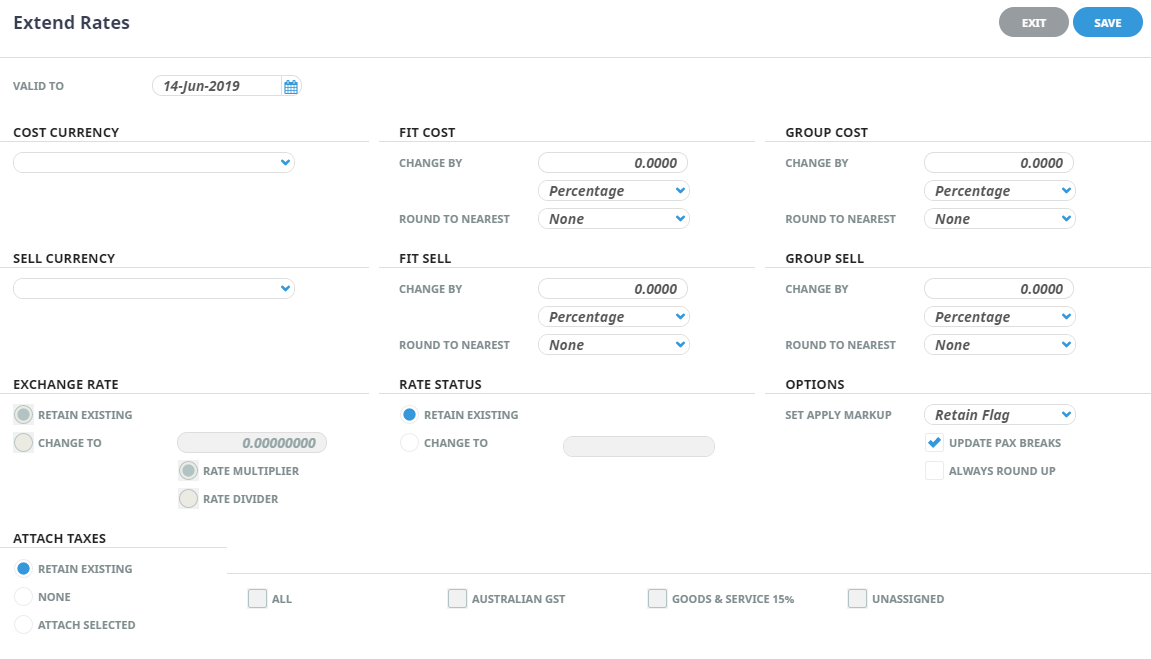
Valid To (Drop-down)
Select the New Price Code (the one being copied to) from the drop down list.
Cost Currency (Radio Button/Drop-down)
Choices are to Retain Existing Currency or Change To. If change to is checked, the new cost currency can be selected from the drop down.
FIT Cost
Change By (Numeric 5.2)
This field refers to the FIT Cost Rate field in the Service Rates screen. A numeric value can be entered into this field
%
The two choices available from the drop-down indicate whether the value in the Change FIT Cost field is a percentage (%) or a currency amount (Flat Rate). The combination of these two fields will adjust the values of the FIT Cost column in the Service Rates screen.
Round To Nearest (Drop-down)
There are 6 choices available from the drop down. They are: No rounding, Nearest 0.10, Nearest 0.50, Nearest 1.00, Nearest 5.00 or Nearest 10.00. Rounding is on the basis of up to .5 round down; over .5 round up.
Groups Cost
Change By (Numeric 5.2)
This field refers to the Group Cost Rate field in the Service Rates screen and can have a numeric value entered.
%
The two choices available from this drop-down, indicates whether the value in the Change Groups Cost field is a percentage (%) or a currency amount (Flat Rate). The combination of these two fields will adjust the values in the Group column in the Service Rates screen.
Round To Nearest (Drop-down)
There are 6 choices available from the drop down. They are: No rounding, Nearest 0.10, Nearest 0.50, Nearest 1.00, Nearest 5.00 or Nearest 10.00. Rounding is on the basis of up to .5 round down; over .5 round up.
Sell Currency (Radio Button/Drop-down)
Choices are to Retain Existing Currency or Change To. If "Change To" is checked, the new cost currency can be selected from the drop down.
FIT Sell
Change By (Numeric 5.2)
This field refers to the FIT sell rate and can have a numeric value entered.
%
This drop-down determines how the value in Change FIT Sell value will be applied:
|
% |
The value will be applied as percentage to existing FIT Sell Rates. |
|
MUP% |
The value will be applied as a markup % to the FIT Costs |
|
Flat Rate |
The value will be applied as a flat rate (currency amount) |
Round To Nearest (Drop-down)
There are 6 choices available from the drop down. They are: No rounding, Nearest 0.10, Nearest 0.50, Nearest 1.00, Nearest 5.00 or Nearest 10.00. Rounding is on the basis of up to .5 round down; over .5 round up.
Groups Sell
Change By (Numeric 5.2)
This field refers to the Group Sell rate and can have a numeric value entered.
%
This drop-down determines how the value in Change Groups Sell value will be applied:
|
% |
The value will be applied as percentage to existing Group Sell Rates. |
|
MUP% |
The value will be applied as a markup % to the Group Costs |
|
Flat Rate |
The value will be applied as a flat rate (currency amount) |
Round To Nearest (Drop-down)
There are 6 choices available from the drop down. They are: No rounding, Nearest 0.10, Nearest 0.50, Nearest 1.00, Nearest 5.00 or Nearest 10.00. Rounding is on the basis of up to .5 round down; over .5 round up.
Exchange Rate (Radio Button/Numeric)
If the buy and sell currencies in the service are different, then the exchange rate used to calculate the rate can be updated here (see Apply Different Buy/Sell Currencies).
Rate Status (Button/Drop-down)
If retain existing is selected no further selections are required for this field, the existing rate status of the price code/date range will be retained. However if 'change to' is selected there are 5 choices from the drop-down enabling the rate status to be changed to:
| Closed |
The Rate Status will be changed to Closed |
| Confirmed |
The Rate Status will be changed to Confirmed |
| Manual |
The Rate Status will be changed to Manual |
| Provisional |
The Rate Status will be changed to Provisional |
| Terminal |
The Rate Status will be changed to Terminal |
Options
Set Apply Markup (Drop-down)
This choice can update the ‘Sell With Markup’ flag. The options are Retain Existing Value, Yes (will set the Sell With Markup Flag ‘On’), or No (will set the ‘Sell With Markup Flag ‘Off’)
Update Pax Breaks (Check box)
Checking this box ensures that all rates that are against any existing Pax Breaks are also updated.
Overwrite Existing Rates (Check box, Duplicate Rates only)
If rates already exist for some of the Service Option and Rate Selections made, then the existing rates will not be overwritten unless this box is checked. If the box is not checked and the system detects existing rates, the processing will not continue until the box is checked.
Always Round Up (Check box)
When checked, any rounding will always be up.
Attach Taxes (Radio Button)
This field gives the choice of either retaining any existing taxes that have already been attached, have no taxes attached (None) or Attach Taxes selected.
Taxes (Radio Button/Checkboxes)
When the ‘Selected’ radio button (in Attach Taxes above) is checked, the list of available taxes displays and the applicable tax(es) can be checked.



