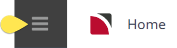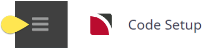Destinations are an optional, additional level of filtering of Products.
Destinations can have "Countries" linked to them. However, Destinations and Countries do not need to be setup for Tourplan product to display, this is an additional search function that can be turned on.
The terminology "Destinations" and "Countries" are used in Code Setup purely as a label for these two levels of product filtering which sit above the Location Code level. The functionality to search for services within Quotes and Bookings is not enabled by default. There are four INI settings. Two of these - DST_ENABLED and CTR_ENABLED - will enable Destination and/or Country and the other two - DST_LABEL and CTR_LABEL will allow these fields to have user defined labels.
| Locality | Lake Side |
Location | Queenstown |
Destination | Central Otago |
Country | South Island, N.Z. |
Or
| Locality | CBD |
Location | Brisbane |
Destination | Queensland |
Country | Australia |
When enabled, searching for services based on Country and Destination is hierarchical, starting with Country. The find button cannot be used in the Country or Destination fields.
If country Australia is entered in the Country field, only Destinations that are linked to Australia (e.g., Queensland) will display. When the Destination (e.g. Queensland) is selected, only Locations that are linked to Queensland will be available to search on.
Create Destinations
This is the first of two parts to the destination setup requirements.
-
Select menu
 Home > System > Code Setup.
Home > System > Code Setup.
-
Select menu
 Code Setup > Product > Destination.
Code Setup > Product > Destination.
-
On the
 Destination screen, if the code required is not already in the list, click Insert.
Destination screen, if the code required is not already in the list, click Insert.
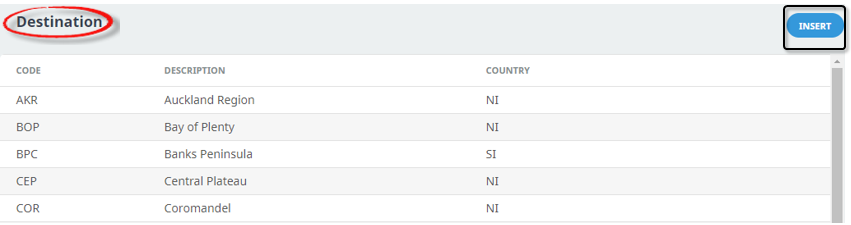
-
On the
 Destination screen, enter a Code for the destination and a Description. If Countries are being used, select a Country.
Destination screen, enter a Code for the destination and a Description. If Countries are being used, select a Country.

-
Review the
 completed screen.
completed screen.

-
Click
 Save to keep the changes.
Save to keep the changes.
-
Click
 Exit to discard any changes.
Exit to discard any changes.

NOTE: After clicking Save, the screen clears, ready for another Destination - continue adding Destinations or click Exit to close the screen.
About Destination Fields
Code (Chr 3)
A code for the Destination.
Description (Chr 40)
A description for the Destination code.
Country (Drop-down)
If countries are being used, a drop down selection of available countries will show. If countries are not being used leave this field blank. Instruction on how to insert a country is available in the create a country section of this user manual.
Linking Destinations to Locations
Once Destinations have been created in the procedure above, they need to be linked to locations, which is the second part of Destination set-up.
Attaching Destinations to Locations
-
Select menu
 Home > System > Code Setup.
Home > System > Code Setup.
-
Select menu
 Code Setup > Product > Location.
Code Setup > Product > Location.
-
On the
 Location screen, if the required code is not already in the list, click Insert or select the location from the list.
Location screen, if the required code is not already in the list, click Insert or select the location from the list.
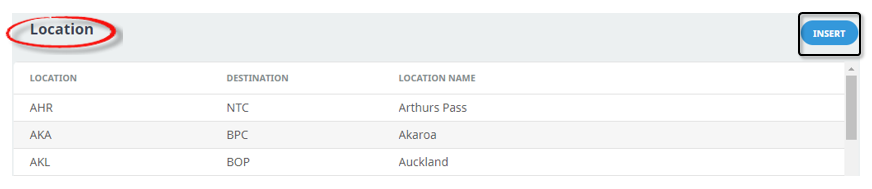
-
On the
 Location screen, select a Destination.
Location screen, select a Destination.

- Review the completed screen.
-
Click
 Save to keep the changes.
Save to keep the changes.
-
Click
 Exit to discard any changes.
Exit to discard any changes.

NOTE: After clicking Save, if selection had been made from an existing Location, the system returns back to the Locations list. If a new location has been created, after clicking Save, the screen clears, ready for another Location. Continue adding Locations linking Destinations or click Exit to close the screen.