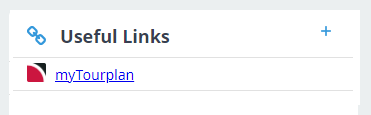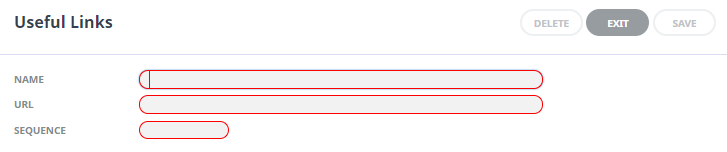The Landing Page, also known as the Dashboard, is the very first page presented after logging-in to Tourplan-NX. It comprises four main sections, each of which contains a list of different transaction types:
- Recently Worked On - Bookings or PCMs.
- Travelling Soon - Bookings.
- My Messages - Internal Messages or reminders sent between consultants.
- Useful Links - Internal or external URLs.
There are two additional sections; the Tourplan-NX Menu at the left-hand side, which is covered in the landing page header at the top, which indicates the current menu (always Home for the landing page) and the currently logged-in user.
Landing Page Sections
About the Landing Page Sections
Recently Worked On
Provides consultants with a list of the last 15 bookings or PCMs that they have recently been working on.
Travelling Soon
A list of bookings travelling soon for the consultant logged in. Two weeks is the default travel period the system will return bookings for. However user companies may have altered system settings to display an alternative travel period.
My Messages
If internal messages have been sent to users, a list of those messages displays on their dashboard when they first log in.
Messages can be sent to colleagues from the dashboard or from within the applications.
NOTE: Queued Message functions are covered in more detail within the applicable user manuals.
Respond to a Message in My Messages
Messages can be responded to and the message status updated.
-
Click on a message under My Messages to open the
 Queue Message screen to read a message in full.
Queue Message screen to read a message in full.
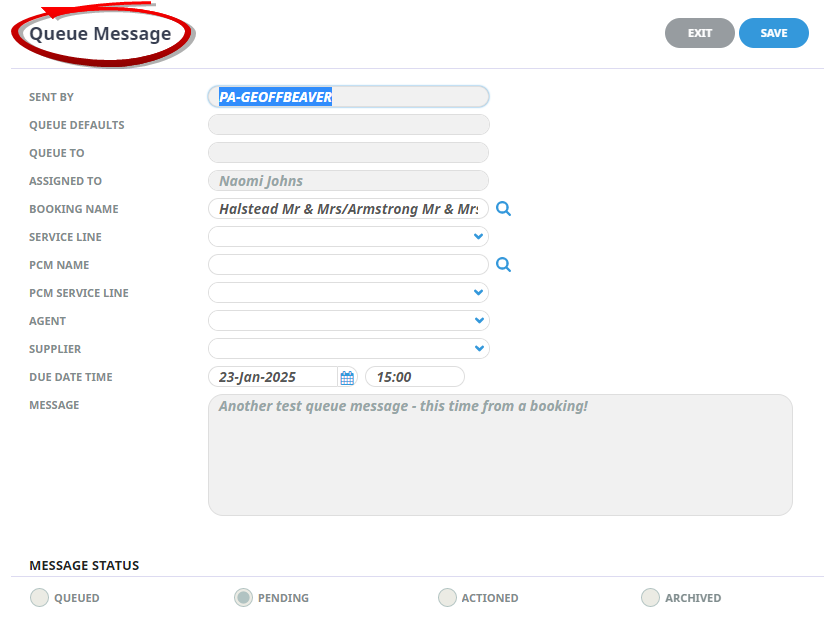
- Modify any fields that might need updating and click Save.
-
To send a new message, click the blue
 Drop-Down Icon at the top right of the My Messages section and then click Send.
Drop-Down Icon at the top right of the My Messages section and then click Send.
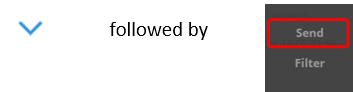
-
On the new
 Queue Message screen, assign an internal queue message to one or more colleagues. The message can identify a specific booking/PCM, Agent or Supplier for reference.
Queue Message screen, assign an internal queue message to one or more colleagues. The message can identify a specific booking/PCM, Agent or Supplier for reference.
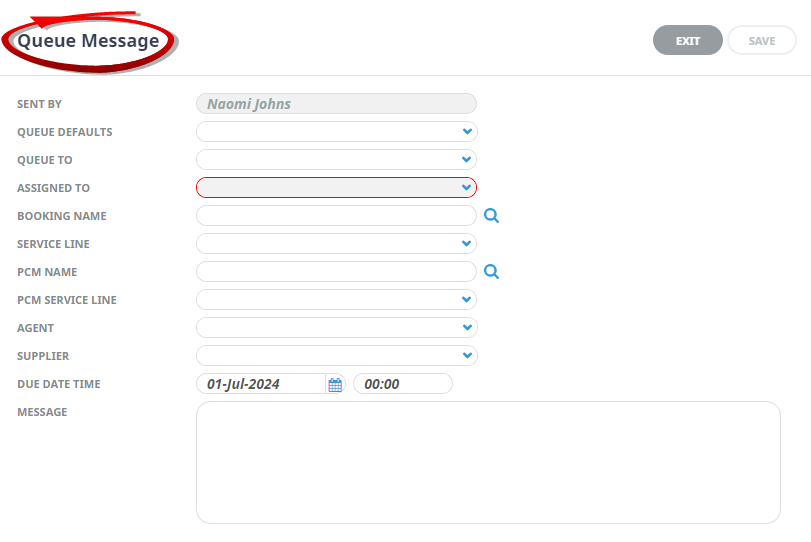
-
Click
 Save to send the message.
Save to send the message.
-
To filter messages, click the blue
 Drop-Down Icon at the top right of the My Messages section and then click Filter.
Drop-Down Icon at the top right of the My Messages section and then click Filter.
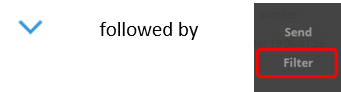
-
On the
 Filter Queue Items screen, enter filter criteria and click OK.
Filter Queue Items screen, enter filter criteria and click OK.
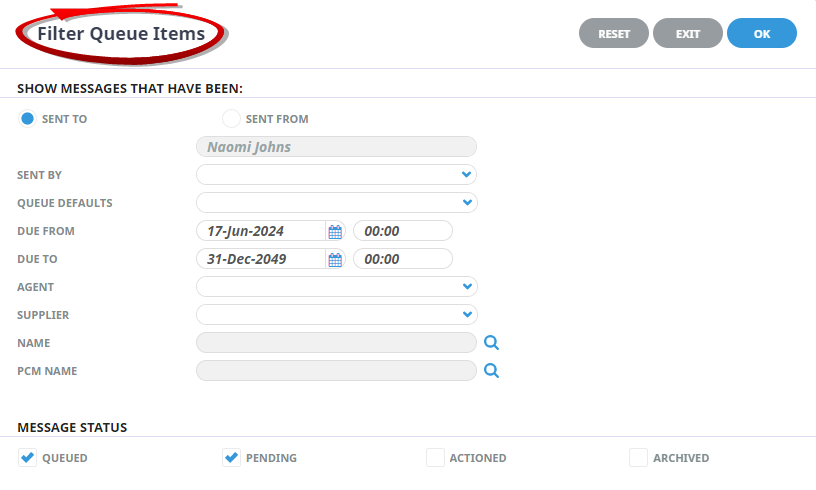
- From the filtered list of messages returned, choose a message to view and/or respond to.
Useful Links
Useful links allows the insertion or amendment of useful URL links.
These are URLs that might be used on a regular basis and provide quick access from the dashboard. Tourplan allows company wide Useful Links to be created in Code Setup. Individual users can also nominate 'private' links, in other words URLs which might be unique to their requirement. This is done by either adding a link to their dashboard using the procedure below, or through Code Setup selecting a Private User type.
A number sequence provides the order the URL Name will display on the Dashboard.
If the user no longer wants the URL to display a Useful Link can be removed from the Code Setup application. A System Administrator with access to Code Setup can change or remove a URL.