The Pricing tab allows price information to be configured for a debtor, including commission percentage, markup percentage and price codes.
Enter Pricing Details
- If the Debtor to which details are to be added does not exist, create the agent first (see Insert a Debtor / Agent).
- If the Debtor does exist, search for and retrieve it, so that agent details are displayed on the screen (see Retrieve an Existing Debtor).
-
Click the
 Pricing tab.
Pricing tab.
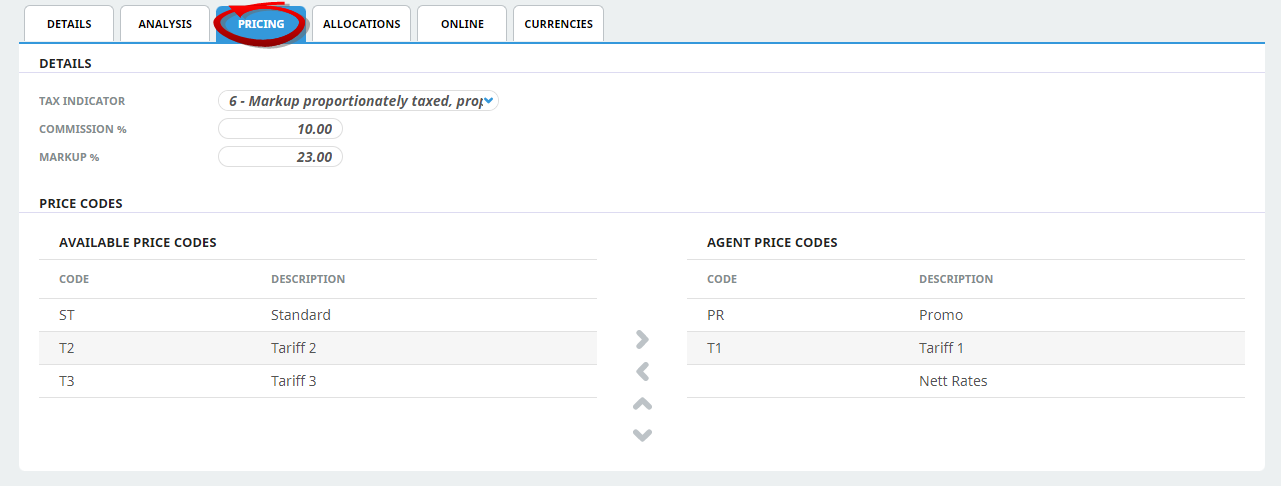
-
Click the Tax Indicator drop-down and select the required option. Enter the details for the Commission and Markup % fields and select the appropriate Agent Prices Codes.
-
To keep the changes, click
 Save.
Save.
-
Click
 Discard to discard all changes.
Discard to discard all changes.

About the Pricing Tab Fields
Details Section
Tax Indicator
The Tax Indicator drop-down is used to calculate how taxes on mark-ups and commissions are applied to bookings and quotes for this agent. The indicator is a numeric value from 0–8. Available settings are:
|
Tax |
Mark-up |
Commission |
|---|---|---|
| 0* | Taxable | Taxable |
| 1 | Taxable | Non-Taxable |
| 2 | Non-Taxable | Taxable |
| 3 | Non-Taxable | Non-Taxable |
| 4 | Proportionate | Non-Taxable |
| 5 | Non-Taxable | Proportionately Taxable |
| 6 | Proportionate | Proportionately Taxable |
| 7 | Proportionate | Taxable |
| 8 | Taxable | Proportionately Taxable |
* This is the default value unless changed in the Debtors INI settings.
NOTE: Where a component of the cost or sell price of a service is Taxable, the Mark-up and/or Commission has tax applied based on the Tax Code named in the Tourplan NX System INI table field MARKUPTAX. Where a component of the Tax Indicator is Proportionate, the calculation of tax on the mark-up and/or commission is proportionate to the tax value on the services overall. A Proportionate setting enables the system to calculate tax on mark-ups/commissions correctly when not all services (or components of a service) in the booking may attract tax.
Commission %
If a fixed percentage commission is paid to the agent for bookings, enter the percentage value in this field. If commission is not paid to this agent, leave the field as 0.00. If the agent can receive commission at different rates, then leave the field as 0.00 and set commissions on an individual booking by booking basis in the booking applications.
Mark up %
The standard mark-up to be applied on all bookings for this agent. If there is not a standard mark-up for this agent leave as 0.00 and apply mark-up in the Tourplan Booking applications. If mark-ups are being applied in the Product Database using either a Price Code or Matrix calculation, then leave this field as 0.00.
Price Codes Section
This section is used to attach Price Codes that are applicable to the agent.
Price Codes are used to automatically apply different levels of product pricing. Before they can be applied to an agent, they must first have been set up in Code Setup. Then, within the Product Database, selling prices per product per season per Price Code need to be set up.
If Price Codes are not being used — i.e. individual product selling prices are not being used to calculate Booking sell prices or there is only one level of product selling prices—this screen can be left with the "Unassigned" Price Code.
Each site is unique and will have different price codes configured. For new client companies where pre-populated databases are installed, price code values of ST - Standard and Unassigned are included.
This example system is using a Price Code for Promotional Rates only and a different form of Product Mark-up (the Mark-up Matrix - see the (Code Setup > Product > Discount/Commission/Mark-up) for the main method of mark-up).
Available Price Codes
This is a list of Price Codes already defined in Code Setup.
Agent Price Codes
Select which available price codes apply to this agent using the buttons to the left of this panel.
 button. To remove a price code, use the
button. To remove a price code, use the  button.
button.If Price Codes are being used as the main mark-up method, then the order in which the Price Codes are listed is important—the Price Code that Tourplan NX is to use by default when calculating quotation and booking prices for this agent, should be at the top of this list. The others will be used by Tourplan NX when the product to be priced does not have the default Price Code available.

