The Debtor Transactions screen is accessed via menu Debtors > Accounting > Transactions.
When Transactions is selected from the Debtors > Accounting menu, any existing transactions for the current accounting period and forward periods display. The default selection criteria of which transactions are shown is All transactions in Date order, commencing at the first day of the Current Accounting period for All currencies.
The selections can be changed by clicking the + next to the Transaction Filters heading where the transaction filters expand to display the Transaction Filters dialogue.
NOTE: When selection filters are changed, the OK button must be clicked to refresh the screen.

NOTE: The Transaction Filters section is collapsed on entry to this screen.
Debtor Transactions Screen
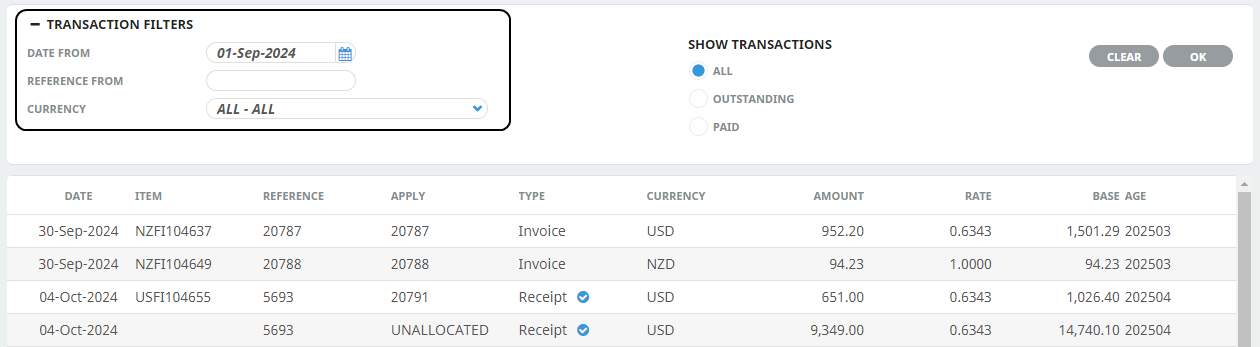
NOTE: Refer to Change Default Column Headings for information on changing column headings.
About the Debtor Transactions Fields
Transaction Filters section
Date From
The transaction date from which transactions are to scroll. This can be any date, regardless of whether it is in an open or closed period.
Reference From
The transaction reference to scroll from.
Currency
Defaults to All - All. Transactions for a specific currency (that is attached to the
Show Transactions section
All
Displays all transactions that meet the transaction range criteria.
Outstanding
Displays only transactions that have an outstanding balance that meet the transaction range criteria.
Paid
Displays only paid transactions that meet the transaction range criteria.
|
Column |
Description |
|---|---|
| Date | The transaction date from the transaction header. |
| Item | This is either a) in the case of Booking Transactions, the booking reference, or b) for non-bookings transactions, the transaction reference (invoice) number. |
| Reference | The Invoice/Credit Note/ |
| Apply | The transaction number against which this transaction has been applied. For Invoice transactions, Apply is always the same as the Invoice Reference. For Credit Notes and |
| Type | The types of transactions are:
NOTE: System generated transaction types relating to Foreign Currency variations will display after Forex processing has been run. |
| Currency | The currency of this transaction. |
| Amount | The amount of the transaction in the currency of the previous column. |
| Rate | The exchange rate used in the transaction conversion to the system base currency. |
| Base | The amount of the transaction in Base Currency. |
| Age | The |
Supporting Information
See also Accounting Transactions Columns from within Debtors or Creditors in the appendix.
There are 4 types of transactions that can be entered in debtors:
- Debtors Invoices: Only non-booking-related debtors’ invoices are to be entered here. Booking invoices must be entered from within the bookings applications.
- Debtors Credit Notes: Booking and Non-Booking debtor Credit Notes can be applied here.
- Debtors Cash Receipts: These can only be applied here.
- Allocate Unallocated Cash: Allows the allocation of debtor’s unallocated cash. It can only be allocated here.
- NOTE: Allocate Unallocated Cash only displays if the Debtor has an Unallocated Cash balance.
It must be emphasised that invoices for bookings cannot be issued via this screen in the debtors’ application.
Bookings invoices must be entered from either the FITs or Groups applications
Being able to issue invoices from Debtors allows invoices to be entered for non-bookings related items; e.g. Advertising contributions from agents, Rents owed by other parties etc.
Debtor Transactions Index
The remainder of this chapter describes debtor transactions in detail. Transactions are organised under the following headings: