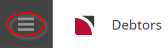A receipt is a transaction that indicates that an invoice has had a payment made against it. Receipts can be entered in any currency that is attached to the Agent.
To insert a Debtors Receipt, first select the Debtor the Receipt is for, and then select Transactions.
Click on the Insert button. From the Insert Transaction screen displayed, select Receipt.
Insert a Receipt
- Make sure the required debtor / agent is displayed (see Create a New Debtor or Retrieve an Existing Debtor).
-
From the Debtors menu, select
 Accounting > Transactions.
Accounting > Transactions.
For example, the transactions list screen for AGALAX - A Good Agent:
.png)
-
Click
 Insert to add a new entry.
Insert to add a new entry.

- On the Create Transaction screen, select Receipt as the type of transaction and enter details for Currency (if different from the defaulted currency), Currency Subcode (if required), Exchange Rate (if different), Receipted Amount and Receipt Type.
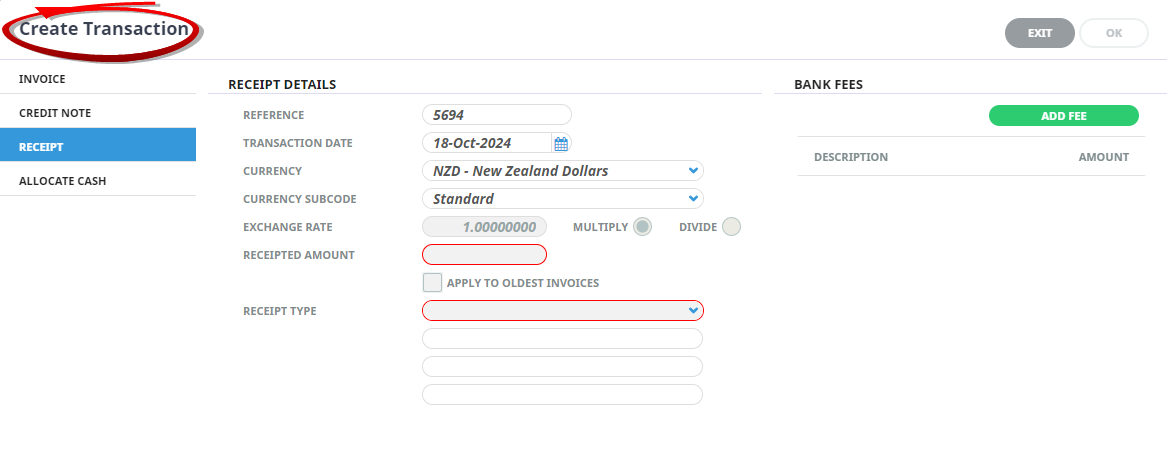
-
Click
 OK to keep the changes and save or update the entry.
OK to keep the changes and save or update the entry.

-
Click
 Exit to discard any changes.
Exit to discard any changes.

-
If OK is clicked, the
 Receipt Line screen appears (overlaying the Insert Receipt screen).
Receipt Line screen appears (overlaying the Insert Receipt screen).
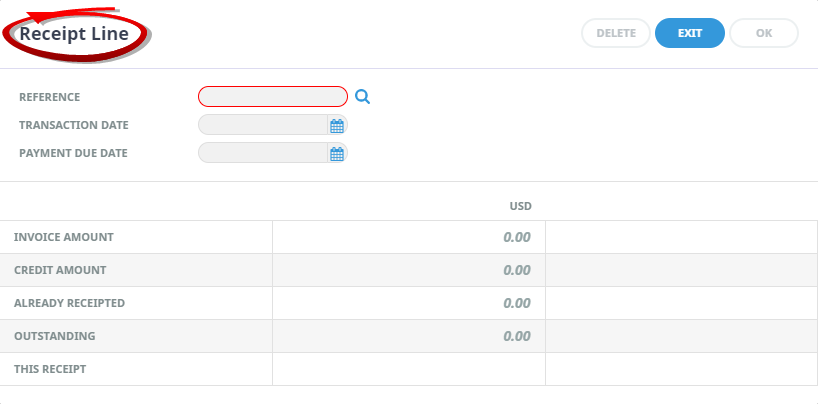
-
Either enter the Invoice number the receipt is to be applied to in the Reference field and click the
 Search for Invoice icon, or leave the Reference field blank and click the Search for Invoice icon.
Search for Invoice icon, or leave the Reference field blank and click the Search for Invoice icon.
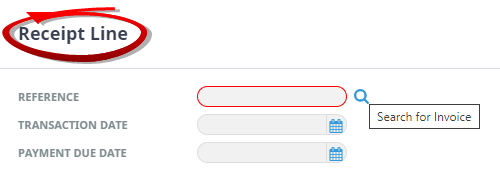
-
When the Reference field on the Receipt Line field is left blank and the Search icon is clicked, the Select Invoices screen
 Selection tab displays. In the Reference Contains field, enter the first few characters of the invoice the receipt is to be applied to and click the Search button.
Selection tab displays. In the Reference Contains field, enter the first few characters of the invoice the receipt is to be applied to and click the Search button.
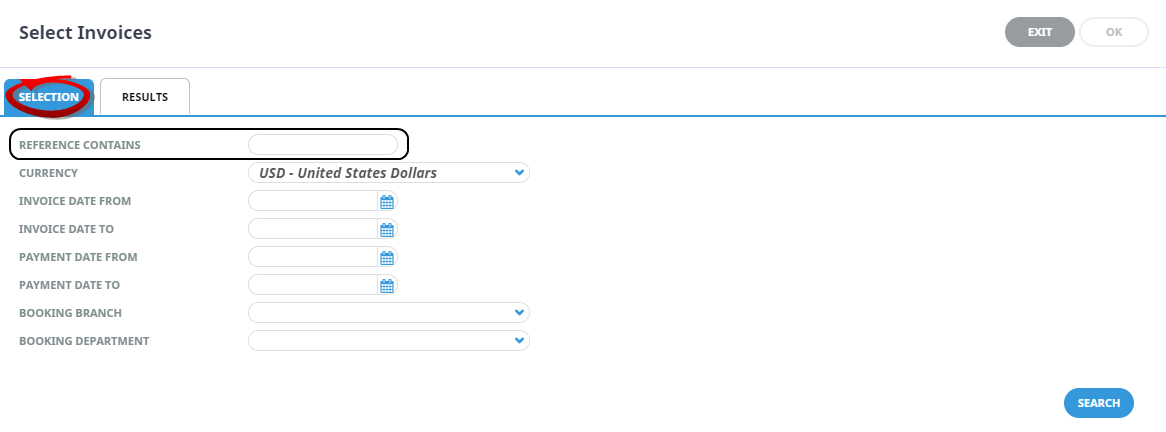 Results of the search are returned in the Results tab:
Results of the search are returned in the Results tab:.png)
-
Select the invoice to receipt by clicking the check-box.
-
Click
 OK to keep the changes and save or update the entry.
OK to keep the changes and save or update the entry.

-
Click
 Exit to discard any changes.
Exit to discard any changes.

-
If OK is clicked, the
 Insert Receipt screen is displayed.
Insert Receipt screen is displayed.
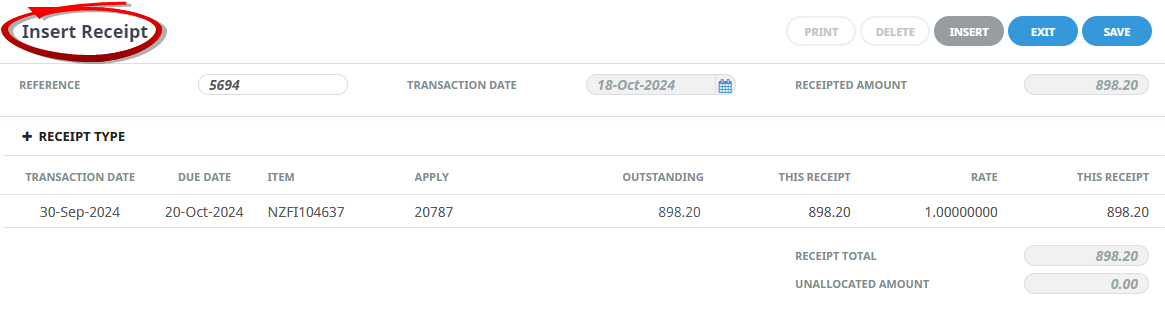
If there is an unallocated cash balance, the Unallocated Cash dialogue is displayed. (See Receipting Unallocated Cash).
-
Click
 Save to keep the changes.
Save to keep the changes.
-
Click
 Exit to discard any changes.
Exit to discard any changes.

-
Click
 Insert to add a new entry.
Insert to add a new entry.

- Clicking Exit on the 'Unallocated Cash' screen will re-display the 'Insert Receipt' screen.
For example, Receipted Amount USD 898.20 at current Exchange Rate of 0.62584000 and Receipt Type 01_RCQ - Cheque or TT (Receivables):
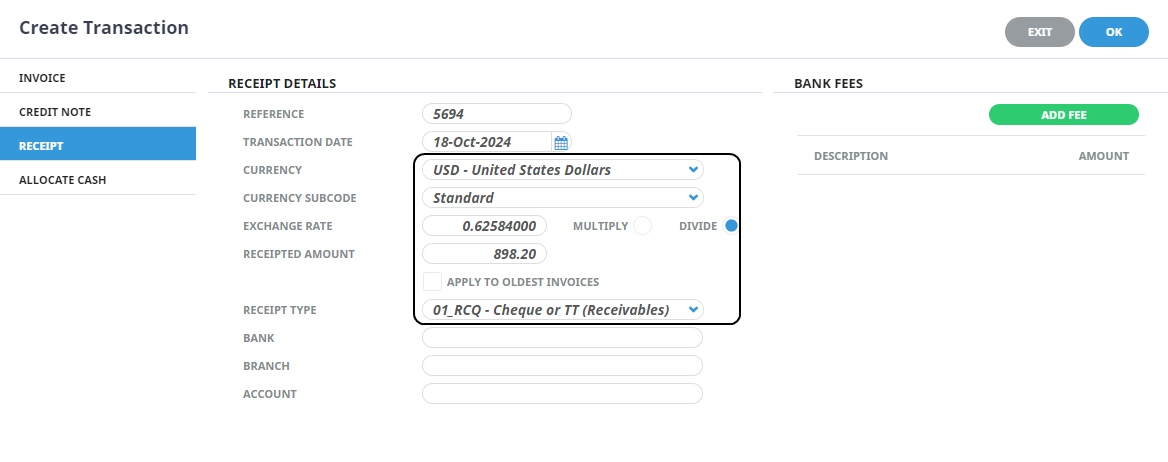
The Add Fees fields are discussed in Issue Cash and Bank Fees Receipts
About the Create Receipt Transaction Fields
Receipt Details section
Reference
The Receipt Number. This is sequentially allocated from the System INI setting AR_NEXT_RECEIPT. This field cannot be overridden unless the Debtors INI setting AR_MANUAL_RECEIPT is set to Y.
Transaction Date
Receipts always default to current system date. The Transaction Date can be overridden. Receipts always inherit the age period of the invoice to which they are applied. The Transaction Date must be in an open accounting period — the system will not allow a transaction date which is in a closed accounting period.
Currency
The currency that the receipt will be issued in. This can be changed to any of the currencies that are attached to the agent. The currency which was checked as the default during agent set up is the one which will display by default. (See Insert a Debtor / Agent).
Currency Subcode
If multiple exchange rates have been set up between currencies using Currency Subcodes, then select the Subcode from the dropdown. If currency subcodes are not being used, accept the default.
Exchange Rate
The exchange rate displayed is from the Tourplan NX Currencies table and is the rate valid as at the date of the receipt. Where the receipt is being applied in a currency which is not the base currency, the exchange rate applicable at the date of the receipt is displayed and can be edited if required.
Multiply/Divide
If a currency other than base currency is selected from the Currency drop-down, the appropriate button will be set based on what the setting is in the currency rate table.
Receipted Amount
The total value of the cash received for the Agent that is being receipted.
This is used during the receipting process to check whether all of the receipt has been allocated, or if there is an unallocated amount to account for.
Apply to Oldest Invoices
When checked, the system will automatically credit the receipt to the oldest outstanding invoices or the invoices can be selected to which the receipt will apply. The receipt line(s) displays and can be viewed/edited before saving.
Receipt Type
When receipts are entered, a receipt type is applied to the transaction. The receipt type has two uses. It is used to identify the type of payment — e.g., Cheque, Telegraphic Transfer, Credit Card and it also has a General Ledger account attached to it which will direct the debit side of the transaction (which is normally the Bank Account), to the account attached to the Receipt Type — e.g., applied to the Bank Fees expense account or the Bank. Select the receipt type applicable to the receipt.
User Text 1 – 3
The labels for these three fields are set up when the receipt type is set up. When a receipt type is selected here, the labels (if set up) display. Free format text can be entered into these fields (whether labelled or not).
NOTE: The Receipt Type and User Text fields are contained in a collapsible panel allowing you to add and edit the details when inserting a new receipt transaction or updating an existing one.
Receipt Line Dialogue
Reference
Reference number to search for the invoice to receipt. Enter the first few characters to return a list of results beginning with those characters, or the entire reference number to return one result only.
(Invoice) Transaction Date (Display Only)
This is the transaction date of the Invoice that the receipt is being applied to.
(Invoice) Payment Due Date (Display Only)
The date the invoice was due to be paid. Calculated by the agent’s terms as entered in the Currencies Screen.
NOTE: The Currency of the invoice selected for receipting displays at the top of the invoice values column.
Invoice Amount (Display Only)
The value of the invoice selected for receipting.
Credit Amount (Display Only)
The sum value of any credit note(s) already applied to invoice selected for receipting.
Already Receipted (Display Only)
The sum value of any receipt(s) already applied to invoice selected for receipting.
Outstanding (Display Only)
The invoice outstanding balance.
This Receipt
The amount applied against the invoice on this receipt.
About the Select Invoices Results Tab
Results List
Row Selection
To include a specific invoice(s) from the list in the receipt, highlight the required row which will select the check-box at the beginning of that row. Alternatively select the required check-box(es) directly.
NOTE: Checking/Unchecking the check-box in the column header will select/unselect all invoices within the list.
NOTE: The column headings displayed are the default columns available in this screen. To change the columns displayed, refer to the Change Default Column Headings.
Invoice Date (Display Only)
The invoice transaction date.
Due Date (Display Only)
The invoice payment due date.
Item (Display Only)
This is either a) in the case of booking transactions, the booking reference, or b) for non-bookings transactions, the invoice reference number.
Reference (Display Only)
The invoice reference number.
Currency (Display Only)
The invoice currency.
Outstanding (Display Only)
The outstanding amount of each of the invoices listed.
Select All / Unselect All
Use these buttons to either select or unselect all found invoice lines.
Invoice Details Sections
Selected For Payment (Display Only)
When checked, it indicates that the currently highlighted line has been selected for inclusion in the receipt.
Invoice Reference (Display Only)
The invoice number of the currently highlighted invoice line.
Invoice Amount (Display Only)
The invoice amount of the currently highlighted invoice line.
Credit Amount (Display Only)
The sum value of any credit note(s) already applied to the currently highlighted invoice line.
Already Receipted (Display Only)
The sum value of any receipt(s) already applied to the currently highlighted invoice.
Outstanding (Display Only)
The sum of the invoice amount, less any credit(s) and already receipted amounts, for the currently highlighted invoice.
This Receipt
The amount applied against the invoice on this receipt. This value can be edited.
Summary Section
Receipt Header Amount (Display Only)
This field displays the sum of the Receipted Amount field in the receipt header screen. If the receipt header Receipt Amount field has been left at 0.00, this field will display 0.00. This is primarily a control total field which during the course of the receipt procedure, will display possible discrepancies between the expected receipt amount and the actual receipted amount.
Total Allocated (Display Only)
The quantity and total value of the invoice lines currently selected.
Unallocated Amount (Display Only)
The sum of the Receipt Header Amount, less the Total Allocated amount of the invoice lines currently selected.
Found (Display Only)
The quantity and total value of returned invoice line results, whether or not they have been selected.
Amending a Receipt
Receipts can be edited. Clicking any of the receipt lines where the Type is Receipt will open the Edit Receipt screen:
.png)
The applying of Unallocated Cash (Receipt 5693) is discussed under Allocate Unallocated Cash.
Amend a Receipt
NOTE: A receipt can be amended only if the transaction period of the receipt is still open.
- Retrieve the Debtor and receipt to edit (see Insert a Receipt).
-
On the Debtors transactions list screen, click the relevant receipt line to display the
 Edit Receipt screen and then click the transaction line (highlighted) to display the Receipt Line dialogue.
Edit Receipt screen and then click the transaction line (highlighted) to display the Receipt Line dialogue.
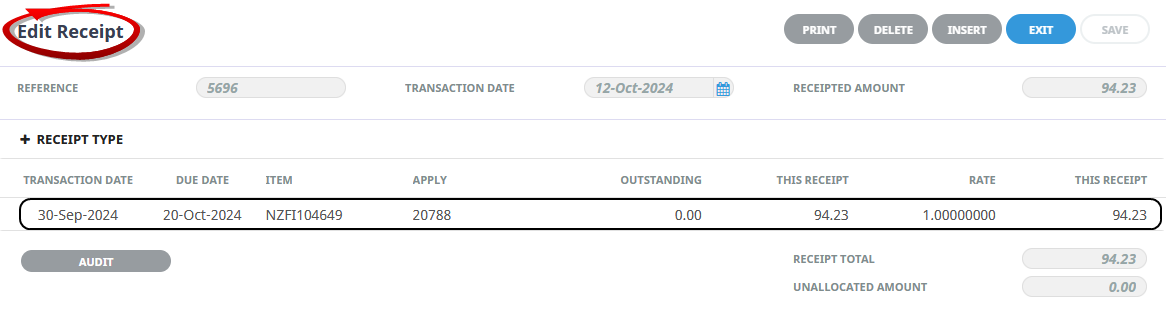
-
On the
 Receipt Line dialogue, the only editable field is "This Receipt". Edit the amount and click OK.
Receipt Line dialogue, the only editable field is "This Receipt". Edit the amount and click OK.
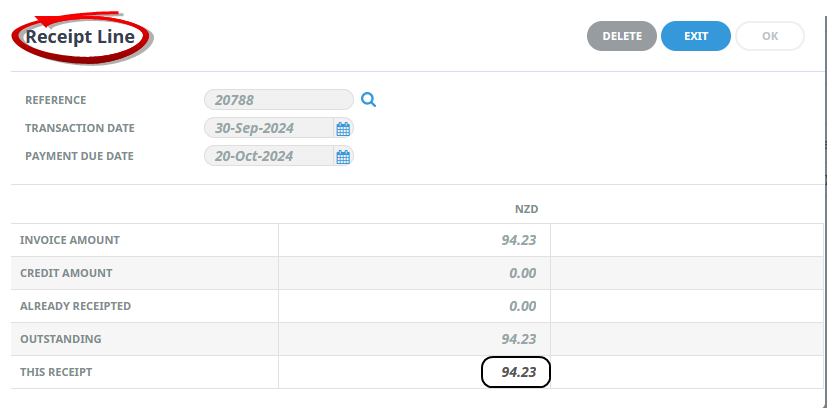
-
Click
 OK to keep the changes and save or update the entry.
OK to keep the changes and save or update the entry.

-
On the
 Edit Receipt screen, click Save.
Edit Receipt screen, click Save.
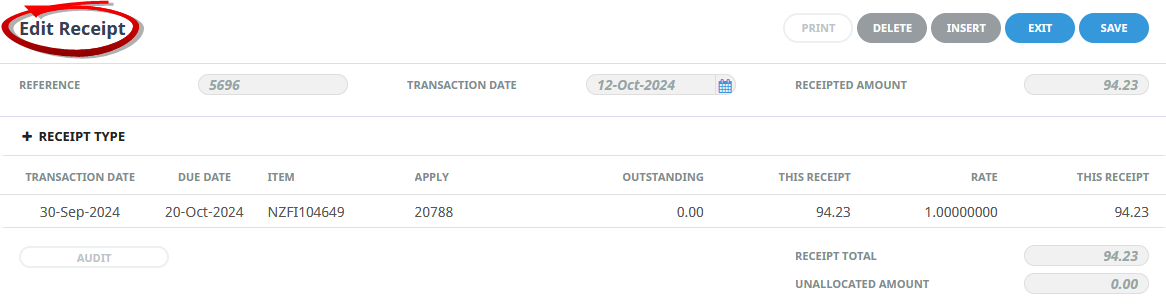
-
If there is any unallocated cash, the Unallocated Cash dialogue is displayed. (See Receipting Unallocated Cash).
-
Click
 OK to keep the changes and save or update the entry.
OK to keep the changes and save or update the entry.

-
Click
 Exit to discard any changes.
Exit to discard any changes.

-
Be aware that clicking Exit at this point will back out all updates made to this receipt.
-
Click
 Insert to add a new entry.
Insert to add a new entry.

-
Click
 Delete to remove the entry and/or discard any changes.
Delete to remove the entry and/or discard any changes.