The Analysis Tab allows pre-determined analysis codes to be assigned to suppliers. Once assigned, the codes can be used to select suppliers for inclusion in Supplier, Booking & Management reports.
- Supplier Analysis. These 6 drop-downs allow pre-defined analysis codes to be attached to the creditor.
- Import Type is information for user company systems that use the BSP/ARC plans to pay for airline tickets need to have completed. The Air add-on is a separate and extra Tourplan NX module.
Enter Analysis Details
- If the Creditor to which details are to be added does not exist, create the supplier first (see Creating New Creditors).
- If the Creditor does exist, search for and retrieve it, so that supplier details are displayed on the screen (see Retrieve an Existing Creditor).
-
Click the
 Analysis tab.
Analysis tab.
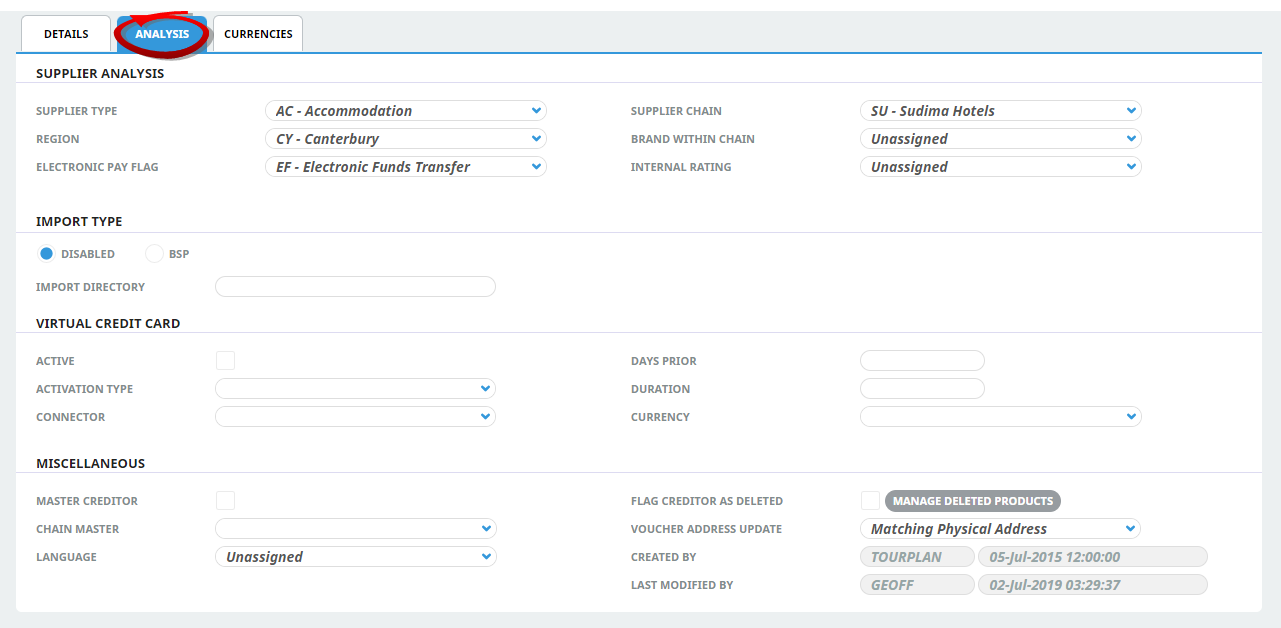
- Click the drop-downs and select the details for each field as required.
-
To keep the changes, click
 Save.
Save.
-
Click
 Discard to discard all changes.
Discard to discard all changes.

NOTE: In a new system, there may be no drop-down selections available in the fields showing Unassigned, because these entries may not yet have been created. Creation of them is outside the scope of this user manual. See the for more information.
About Supplier Analysis Fields
Supplier Analysis Details Section
There are six Supplier Analysis fields available. The labels for these fields can be user-defined in Home > Menu > System > Code Setup > INI Settings. If the labels have not been defined, they display as Master Analysis 1, Master Analysis 2 etc.
Once the labels have been defined, codes can be entered into the analysis data tables via the (Creditors Analysis Codes, menu Home > System > Code Setup > Creditor > Analysis 1 to 6). If analysis codes are not going to be used, the default blank value Unassigned should be left as is.
In the example above, the following fields have been defined as an example of the Analysis Field uses:
- Supplier Type.
- Region.
- Electronic Pay Flag.
- Supplier Chain.
- Brand Within Chain.
- Internal Rating.
Do not confuse the Supplier Chain field here (in the Supplier Analysis section) with Chain Master from the Details Tab (Miscellaneous section). The Supplier Chain indicates which supplier / hotel chain the supplier may belong to and is used mainly for analysis, whereas Chain Master provides the ability for documents and payments to be sent to a suppliers head office or nominated "Chain" supplier.
Import Type Section
These fields are used by companies who use the airline PNR Import (to obtain flight details from airline systems directly into Tourplan NX bookings) to also utilise the BSP/ARC payment systems to import the payment schedule of those flights directly into the BSP/ARC creditor(s). The use of this is covered when the Air add-on is installed.
Disabled
This is the default setting. It indicates that the Air add-on is not installed.
BSP
When selected, the BSP/ARC payment add-on is active.
Import Directory
The directory/folder that the imported data can be found in.
Virtual Credit Card Section
Active
This check box selection will activate a VCC payment option for this supplier.
NOTE: This field works in conjunction with other system settings. The VCC functionality will not operate solely on this activation selection.
Activation Type
There are three options available which determine the Virtual Credit Card activation date.
-
Immediate - as soon as the service is booked.
-
Check In Date - the first date of service.
-
Check Out Date - the last date of service.
Connector
Details a pre configured Connector Code and Connector Name available from the dropdown selection.
Days Prior
Defines the number of days before the activation date the card becomes valid.
Duration
Defines the number of days the Credit Card is active for.
Currency
Determines the currency the VCC transaction will use.
Miscellaneous Details Section
Miscellaneous creditor information is a group of unrelated details, including:
Master Creditor / Chain Master
Tourplan allows suppliers to have subsidiary suppliers. This feature means, for example, that Supplier Remittance Advices detailing transactions for subsidiary suppliers can be sent to, and the cheques made out to, the head office/master supplier. The transactions remain against the subsidiary supplier, with the physical documents only being made out to the master supplier.
For this feature to work, the system has to know which supplier is the Master and which are the subsidiaries:
- If the supplier being entered is a Master, then click the check box Chain Master.
- If the supplier being entered is a subsidiary of a supplier which has already been entered and defined as a master, click the drop-down Chain Master list and select the master supplier from the list.
- If the supplier being defined is not a master or a subsidiary supplier, leave both fields blank.
This feature should only be used where payment for services from one supplier has to be made to an affiliated supplier/creditor, e.g. the payment for a supplier has to be made to a head office supplier, not directly to the service supplier.
If payments are not required to be made to a Head Office/Master on behalf of subsidiary suppliers, then these fields should be left blank.
The methods of making payments to either the Master Supplier or the Subsidiary Supplier are covered in Invoicing Variations
Language
The language code in this field determines which set of document and message templates are displayed when sending messages to this supplier. These language codes must first have been set up via Code Setup (see , menu Home > System > Code Setup > Messaging > Language). If different language documents or messages are not required, then leave this field as Unassigned.
Flag Creditor as Deleted
This flag "hides" the supplier when bookings/quotations are made, so that consultants cannot use this supplier in a booking. The supplier is then only available for maintenance via the Creditors application.
Manage Deleted Products
Selecting this button allows users to view a list of products and services linked to the Supplier on screen. Marking of individual products/services as deleted can be managed from this alternative view, providing added flexibility to the maintenance of marking deleted products attached to the Supplier.
Voucher Address Update
This drop-down is used when address details of an existing supplier are modified. When the supplier is used in Product Database, the physical address details are saved as the voucher address in the Product (see the , Add Voucher Details). If the address details change, choose a drop-down selection to determine whether or not the address details in any Products in which the supplier is used should also be updated. The choices are:
|
Selection |
Effect |
|---|---|
| None | Products will not be updated with new name or address details. |
| All With Physical Address | All Products that have this supplier's physical address will be updated, regardless of the voucher address. |
| All With Mailing Address | All Products that have this supplier's mailing address will be updated, regardless of the voucher address. |
| Matching Physical Address | Only Products for this supplier that have the exact original physical address (before modifying) will be updated with the new name or address details. |
| Matching Mailing Address | Only Products for this supplier that have the exact original mailing address (before modifying) will be updated with the new name or address details. |
Created By / Last Modified By
These fields display the date of the agent creation, and the name of the user who created the agent and the date, and name of the user who last updated the agent. These fields are non-editable.

