Creating a new General Ledger account is accessed via Financials > General Ledger.
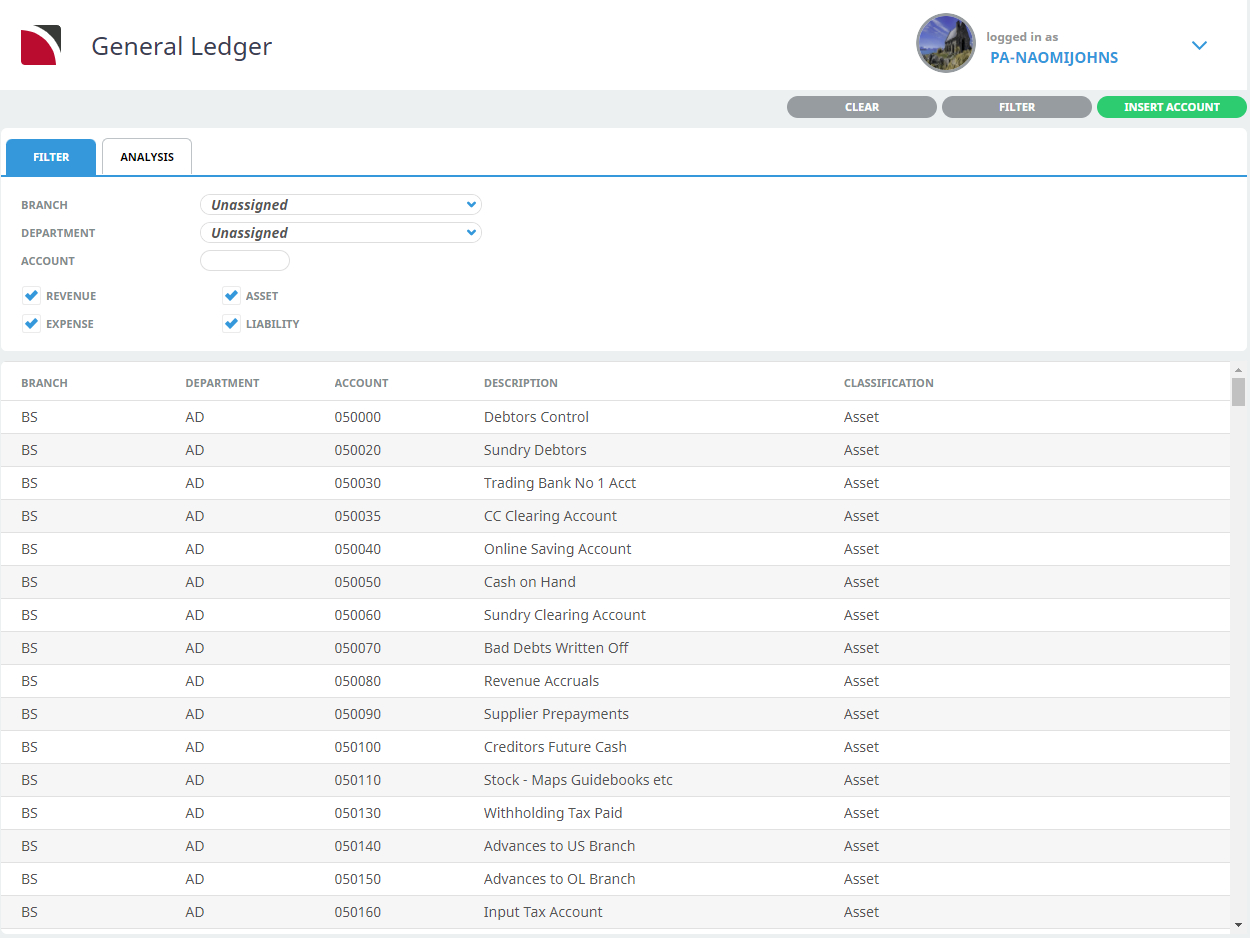
The Analysis Tab allows pre-determined analysis codes to be assigned to the General Ledger. Once assigned, the codes can be used to categorise accounts and can be used as additional filter fields or for reporting purposes.
- General Ledger Analysis. These check-boxes allow pre-defined analysis codes to be attached to the General Ledger.
Add a General Ledger Account
-
On the General Ledger screen, click
 Insert Account.
Insert Account.

- On the Insert General Ledger Account screen, complete the fields (see example screenshot).
- Click Save.
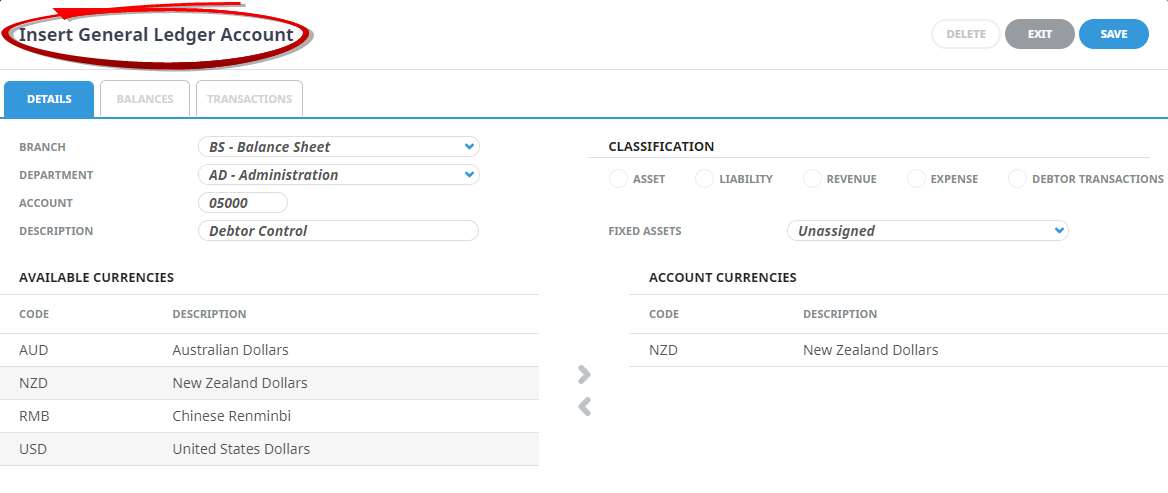
About Insert General Ledger Account Tabs
The Insert General Ledger Account screen has three tabs:
- Details allows the account setup to be viewed. Changes can also be made to the account setup and the account can also be deleted whilst the details screen is displayed, provided there are no transactions against the account.
- Balances enable the period and Year-to-Date (YTD) balances to be viewed for current and prior periods.
- Transactions that have posted to the account can be viewed and enquired on under the Transactions node.
About Details Tab
Branch
Select the Branch that the account is for from the drop-down.
Department
Select the Department for the account from the drop-down.
Account
The account field can be numeric or alpha or a combination of both.
NOTE:
- The sort order of GL accounts within Tourplan is by Branch, then by Department, then by Account. Care should be taken if using alpha numeric in this field if the sort order of accounts is critical. In the Excel Profit & Loss and Balance Sheet reports, the sort order is by Classification; (Revenue then Expense on the P&L and Asset then Liability on the Balance Sheet) then Branch, Department and Account.
- Depending on spread sheet settings, it is possible that any leading zeros will be dropped when the P&L and Balance sheet reports are built. It’s not critical, but if a combination of leading zero accounts and non-leading zero accounts are used, accurate sorting will be difficult.
Description
The account description.
Classification
Click the button appropriate to the classification of the account being set up—either Revenue or Expense for a P&L account; Asset or Liability for a Balance Sheet account.
Fixed Assets
This drop-down allows the selection of a pre-defined Analysis Code to be attached to the account (See
Currencies – Available Currencies/Account Currencies
The system Base Currency must be in the Account Currencies list and is there by default when a new account is created. It must not be removed. Any additional currencies which this account will have transactions in, must also be moved from the Currencies Available list to the Account Currencies list.
NOTE: It is not necessary to attach ALL currencies to every GL Account. Only attach currencies that will be used by the account.
When the account has been saved, the Account Balances screen is the default display.
Supporting Information
See also General Ledger Columns in the appendix.