In the Tourplan NX Professional and Enterprise editions, General Ledger Journals are able to be entered in the Accounting application under Home > Financials > Journals.
Journals enable Standard and Accrual Journals to be entered, edited and viewed.
Standard & Accrual Journals
A standard General Ledger (G.L.) journal is a manually entered G.L. transaction (as opposed to postings being created in the Debtors or Creditors Ledger) which debits one or more G.L. account(s) and credits one or more G.L. account(s) with balancing amount(s).
Examples of standard G.L. journals are:
- Wages and Salaries.
- Entering opening G.L. account balances.
- Bank fees and other bank statement charges.
- Year-end adjustments.
An Accrual G.L. Journal is similar to a Standard Journal, except that it reverses in the following period. An example of an Accrual Journal is the Outstanding Vouchers Monthly Accrual.
G.L. Journal
-
From the Home Menu select
 Home > Financials > Journals.
Home > Financials > Journals.
-
Any existing
 Journals (which are dated in the displayed Posting Period or later) will display.
Journals (which are dated in the displayed Posting Period or later) will display.

-
To create a new Journal, click
 Insert Journal.
Insert Journal.

-
The
 Insert Journal Screen will display.
Insert Journal Screen will display.
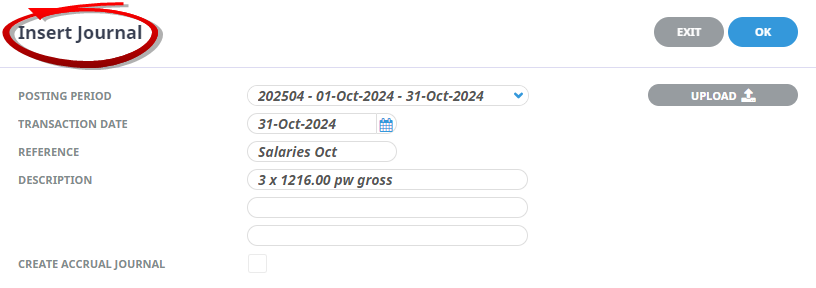 NOTE: The Posting Period and Transaction Date default to current period and last day of current period. The Reference is a mandatory field. Once the Reference field is completed the OK button becomes active.
NOTE: The Posting Period and Transaction Date default to current period and last day of current period. The Reference is a mandatory field. Once the Reference field is completed the OK button becomes active. -
When the Journal Header is completed, click
 OK.
OK.

The Journal Line screen will display.
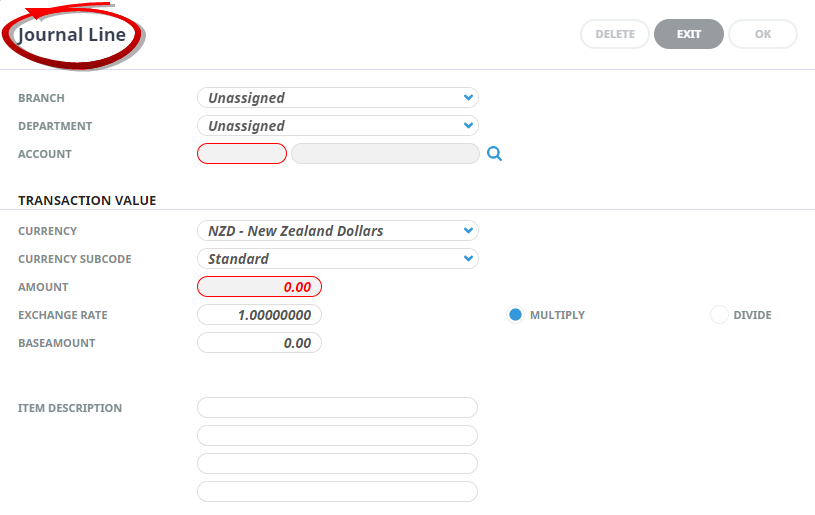
- The Journal Line screen represents one line of the Journal - either a debit line or a credit line.
-
When each Journal line is completed, click
 OK.
OK.

- The Journal Line screen will automatically re-display ready for another entry.
-
When all lines have been added, click
 Exit.
Exit.

The Journal Lines will display in the Edit Journal screen and allows the Journal to be Saved, Exited (without saving), additional line(s) to be Inserted, line(s) to be highlighted and Deleted and (after the Journal is saved it can be Printed.
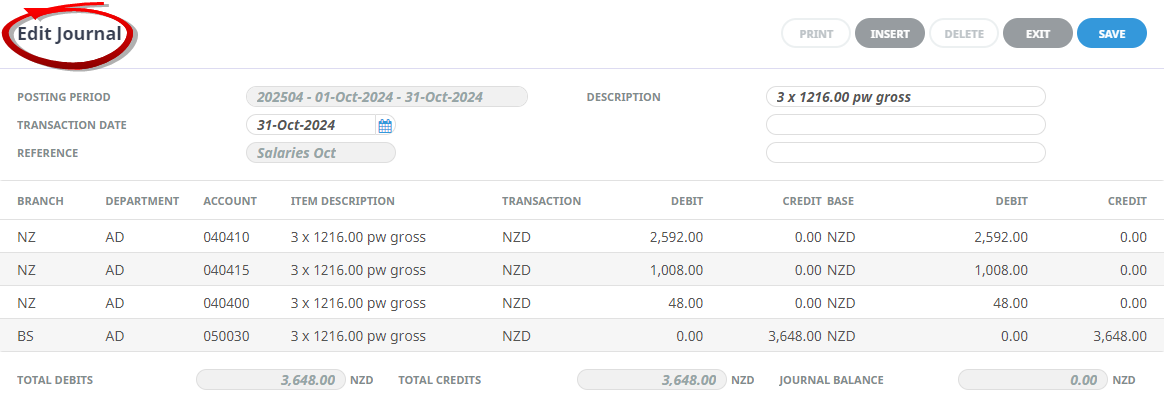
NOTE: The sum of Debits and Credits in the Journal must equal 0.00 before the Journal can be saved and/or exited.
About Define Journal Header
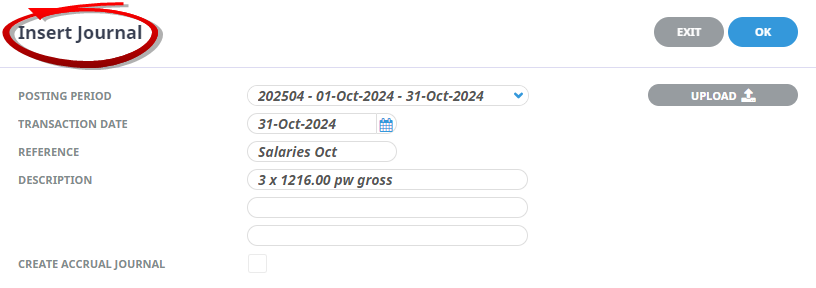
Posting Period
This defaults to the current G.L. accounting period, but can be changed to any future G.L. accounting period. This is the G.L. accounting period that the account(s) in the G.L. journal will receive the debit or credit. The beginning and end dates of the selected period display to the right of the Posting Period.
Transaction Date
The journal processing date. This defaults to the last day of the current period, but can be changed to be any date in any open G.L. accounting period.
NOTE: If the Journal Date Period is later than the current G.L. accounting period, the journal transactions will not be visible, nor will the balances of the G.L. accounts be updated. This will occur when the journal date period becomes the current accounting period.
Reference
Enter a journal Reference to identify the journal.
NOTE: If required, G.L. INI fields can be set to automatically generate journal references and optionally have reference prefixes and/or suffixes attached which can be user specific.
Description
These fields can be used to enter a description specific to the Journal line.
Upload
The G.L. Journal import allows a .csv format file containing the journal lines to be imported into the journal being created. The file must contain the follow columns:
- Branch - A valid Tourplan Branch code.
- Department - A valid Tourplan Department code.
- Account - A valid Tourplan G.L. Account (when combined with the branch and department codes supplied).
- Currency - The currency that the line amount is in.
- Currency Subcode - The subcode for that currency.
- Amount - The value of the journal line. Positive values are debit amounts and negative amounts are credits.
- Base Exchange Rate - The exchange rate between the journal line currency and the system base currency.
- Branch Exchange Rate - The exchange rate between the journal line currency and the system branch currency.
NOTE: This is necessary for those clients using the optional Branch Accounting. For those clients not using Branch Accounting, use the rate of 1.00000 in the csv file.
NOTE: All of the standard validation for Journals still takes place.
Create Accrual Journal
When an Accrual Journal is created, the detail in the header at the top of the screen is replicated in the header at the bottom of the screen — the only difference being the Posting Period and Journal Date have been advanced to the first day of the next period. These can be overridden.
NOTE: The Accrual must have a different reference to the standard header reference.
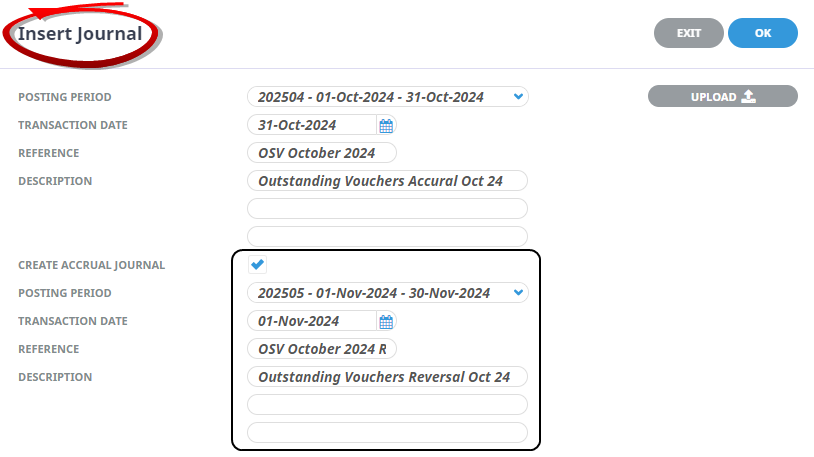
About Journal Line Fields
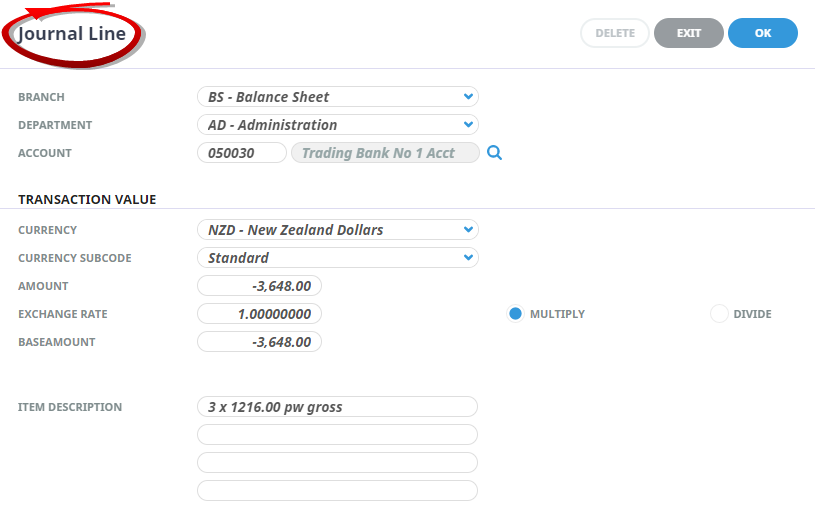
Branch/Department/Account
These three fields are used to select a G.L. account to be debited or credited in this journal line. Alternatively, clicking the Browse button![]() next to the account field will display the list of G.L. accounts (based on any Branch/Department search criteria entered).
next to the account field will display the list of G.L. accounts (based on any Branch/Department search criteria entered).
Currency
By default, the system base currency displays. If this journal line is to be in a different currency, select the currency to use from the drop-down list.
NOTE: Journals can have lines with different currencies in them—i.e., there can be a debit line in USD and a credit line in AUD. Provided the net balance of the journal is 0.00 in base currency, any combination of currencies are able to be used in a single journal.
Currency Subcode
If foreign currency subcodes are being used, select the correct code.
Amount
Enter the debit or -credit amount of this journal line.
NOTE: A positive amount is a debit and negative amount is a credit.
Exchange Rate
If a currency other than base currency has been selected for this line, enter an exchange rate in this field to convert the foreign currency amount to base currency.
Multiply/Divide
The exchange rate can be shown as either a multiplier or divider by clicking the appropriate radio button.
Base Amount
This is the foreign currency in the Amount field converted at the exchange rate in the Rate field to Base currency. This amount can be manually edited.
NOTE: If the base amount is edited, the foreign currency amount in the Amount field will change, using the exchange rate in the Rate field.
Item Description
These lines can be used to enter a detailed description specific to the line.
Supporting Information
See also Journals Columns in the appendix.


