A.P. Release Withheld Amounts
If an amount is being withheld from the supplier — i.e., an amount in dispute that may or may not be paid at a later date — the withheld amount can be entered during entry of the A.P. invoice transaction. See the Accounts User Manual.
This section relates to releasing amounts that have been withheld. These amounts can then be included in a cheque run, or credited by the Supplier. In this example, the invoice was for $50.00 of which $10.00 is being withheld.
When a decision has been made on what is to happen to a withheld amount, it must be released before it can either be paid or credited.
Release an Amount
-
From the Home menu, select
 Financials > Accounting > Accounts Payable > Release Withheld
Financials > Accounting > Accounts Payable > Release Withheld
- The Release Withheld screen will open with the Filter Tab open.
- On the Release Withheld Filter Tab, enter the required filters to set the search criteria for the transaction(s) to release. Selections can be filtered by:
- Payment Date From/To
- Supplier From/To
- Invoice Date From/To
- Keeping with the Release Withheld Filter Tab select by all, or specific Booking Branch and/or Booking Department.
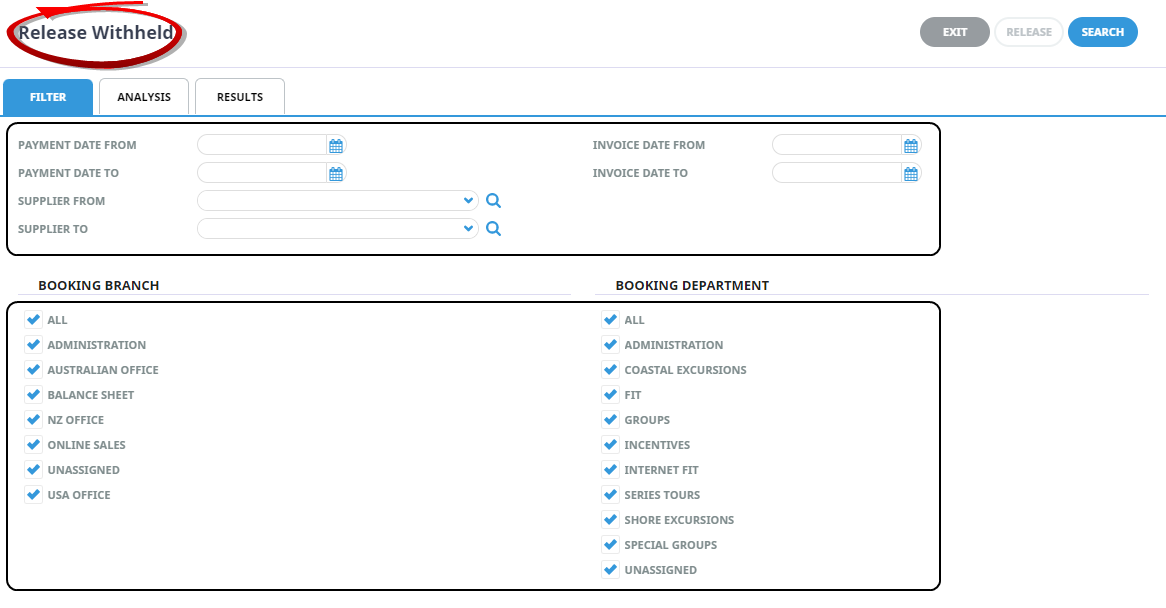
- Check the Completed Screen.
-
Select the Analysis Tab, and if required filter by the Branch and Department the 6 Analysis Codes attached to the Supplier. When the Analysis Tab is accessed, the available selections are in collapsed mode. Click the
 to expand the selections and the
to expand the selections and the  to expand a drop-down.For example:
to expand a drop-down.For example: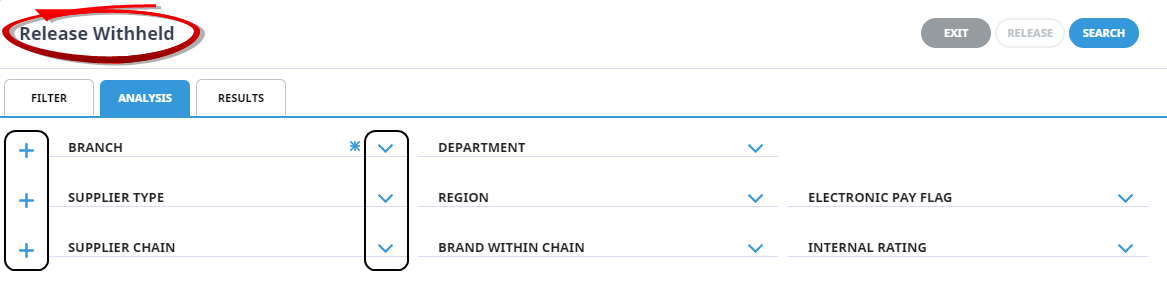
NOTE: When a selection has been made with an Analysis Code, and the selections are collapsed, an * appears next to the Analysis Code name.
NOTE: That this is the Branch and Department of the Booking, not the Supplier. -
When selections have been completed, click
 Search, to display results.
Search, to display results.

-
Or select the
 Results Tab. Any withheld invoices found that meet the search criteria will display.
Results Tab. Any withheld invoices found that meet the search criteria will display.
.png)
The
 to the left of the Select All/Unselect All can be used to hide the side panel. When the side panel is hidden, the Right Arrow is replaced by a Left Arrow
to the left of the Select All/Unselect All can be used to hide the side panel. When the side panel is hidden, the Right Arrow is replaced by a Left Arrow  which can be used to reveal the panel.
which can be used to reveal the panel.
-
-
Click
 Select All to select all invoices.
Select All to select all invoices.

- Check the completed screen.
-
Click
 Release to release invoices.
Release to release invoices.

- A confirmation window will display.
-
To keep the changes, click
 Yes.
Yes.

-
To discard any changes, click
 No.
No.


The released amounts can now be included in the next payment to the supplier, credited by the supplier or taken as additional profit on the booking.
About Release Withheld Fields
- Filter Tab
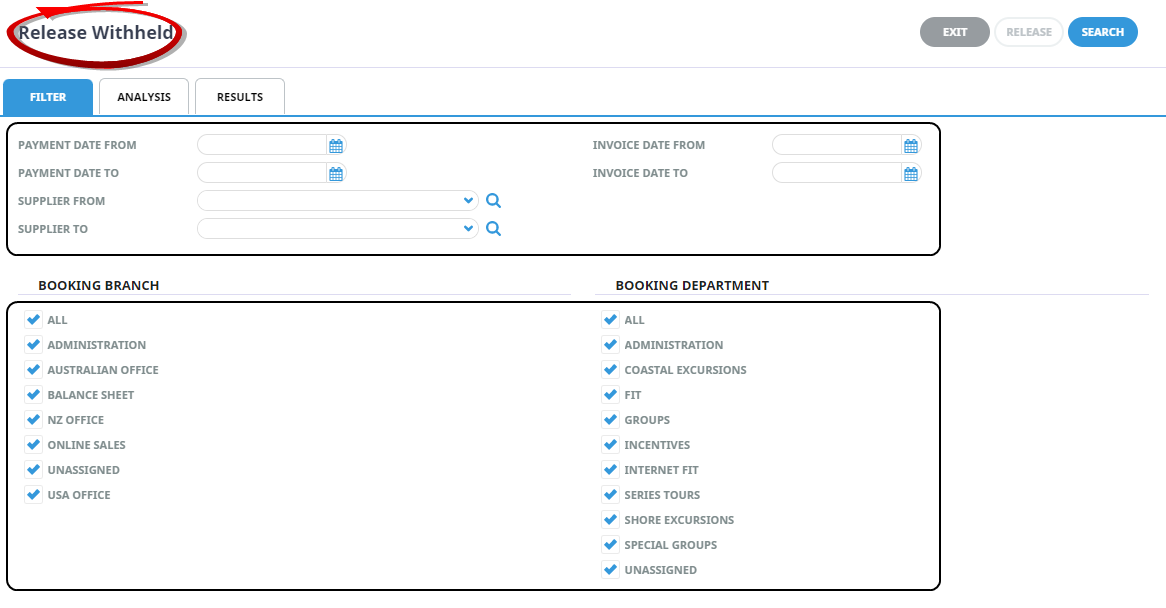
Selections can be filtered by Payment Due Date From/To; Invoice Date From/To, Supplier From/To and by all or specific Booking Branch and/or Booking Department.
- Analysis Tab
The Analysis Tab allows filtering by the Supplier Branch and Department and the 6 Analysis Codes attached to the Supplier.
When the Analysis Tab is accessed, the available selections are in collapsed mode. Click the  to expand the selections and the
to expand the selections and the  to expand a drop-down.
to expand a drop-down.
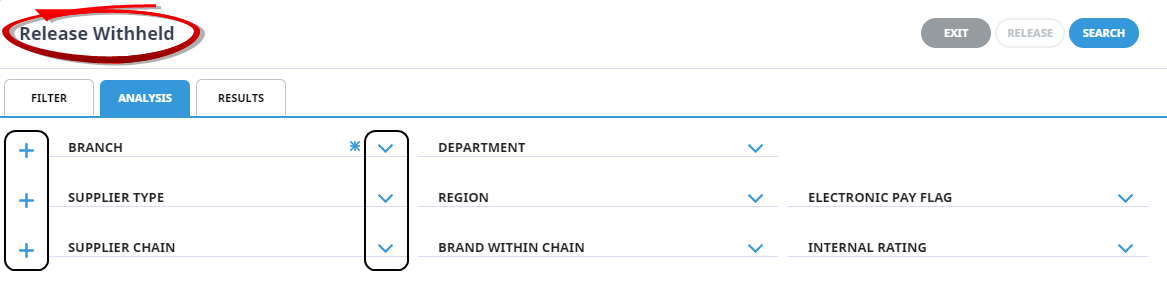
When selections have been completed, click the blue Search button or the Results tab and any withheld amounts that meet the search criteria will display under the Results Tab.
- Results Tab
.png)
NOTE: The  to the left of the Select All/Unselect All can be used to hide the side panel. When the side panel is hidden, the Right Arrow is replaced by a Left Arrow
to the left of the Select All/Unselect All can be used to hide the side panel. When the side panel is hidden, the Right Arrow is replaced by a Left Arrow  which can be used to reveal the panel.
which can be used to reveal the panel.
The screen is in three sections. Any withheld amounts display in the left of the screen and show the supplier code, invoice reference, invoice line number, payment due date, Item/Booking Reference, invoice currency and invoice total amount (including the withheld amount).
- Results Tab - Line Details
The Line Details section on the right of the screen shows the values of the currently highlighted invoice line.
NOTE: When the invoice line is highlighted but not checked for release, the Line Details Section will display the original invoice total, any amount already paid and the withheld amount.
- Results Tab - Summary
NOTE: The Summary Section will show the sum total of found withheld amounts and 0.00 in the Selected field. When the invoice line is checked, the Withheld amount will display in the Selected field.
.png)
NOTE: The  to the left of the Select All/Unselect All can be used to hide the side panel. When the side panel is hidden, the Right Arrow is replaced by a Left Arrow
to the left of the Select All/Unselect All can be used to hide the side panel. When the side panel is hidden, the Right Arrow is replaced by a Left Arrow  which can be used to reveal the panel.
which can be used to reveal the panel.
When using Releaseto release the amount a confirmation window will display.
When confirmed, a summary screen displays.





