Logos and images can be added to message templates and NX Notes at Supplier, Product, Agent etc level. It is important that they are added in a manner that will allow them to be converted into HTML which is the format that is seen when viewing in the NX editor.
Images in Word Templates
Word allows the insert of images via 2 techniques:
- Via the Windows Clipboard
This is probably the common technique where a copy is taken of the image into the Windows clipboard and then from inside Word it is pasted into the template document.
When images are inserted in this manner they are represented in the Word document in a proprietary format that only Word can decode/manage. When these images are converted it HTML for display in NX then the content will be lost. They will be represented in a frame that is the correct size, but the image itself will not appear.
If the template is downloaded or a message is generated and downloaded then the images will still be in the document and will appear when opened in Word.
- Via the Insert Picture Process
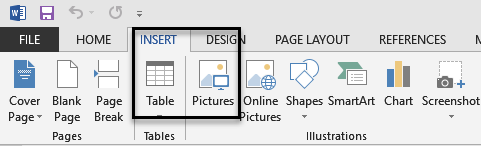
The second method of getting images into the document in Word is via Insert/Pictures where it is easy to navigate via a file dialogue to find the image on disk and select that to be inserted into the document. When this technique is used the image is encoded in such a way that it will appear in Word correctly and be able to be converted into a valid HTML structure for display in the NX editor.
This is the technique that should be used to get images into the message template.
If there are templates that have been created with the first method they can be converted to the second method by:
- Downloading the template and opening it in Word
- Right clicking on each image and saving it as a file
- Deleting the image from the document
- Use the Insert/Picture method to insert the image file saved in step 2
- Save the document and upload it back into the message template
A method similar to Word method 2) above allows images to be inserted into NX Notes via a Windows dialogue.

In the NX Note Editor, click on the Insert Image icon and a dialogue box will open allowing navigation to the image file to be inserted.
This is the only method to be used to put images into NX Notes.