If user organisations are using internal messaging queues they can be monitored, actioned and printed using Queue Management functions. Filters are selected and a list of queues results will show for processing of tagged queues.
This function allows users to update the queue statuses and send the messages to the entity that owns the queued message. Queue management filters can also be saved so that repeatable tasks can be easily used.
Queue Management
-
From the Home menu, select
 Home > Operations > Booking Operations > Queue Management.
Home > Operations > Booking Operations > Queue Management.
-
Click
 Manual.
Manual.

-
On the blank
 Queue Management - Manual Selection screen, the Queue Tab will open, select the required filters from the field selections available within the Queue Tab. View Queue Management Fields to learn more about all the field selections available, or view the individual tab filters;
Queue Tab, PCM Tab, Analysis Tab (PCM), Booking Tab, Analysis Tab (Booking and Agent), Service Tab, Analysis Tab (Supplier and Product) or Results Tab.
Queue Management - Manual Selection screen, the Queue Tab will open, select the required filters from the field selections available within the Queue Tab. View Queue Management Fields to learn more about all the field selections available, or view the individual tab filters;
Queue Tab, PCM Tab, Analysis Tab (PCM), Booking Tab, Analysis Tab (Booking and Agent), Service Tab, Analysis Tab (Supplier and Product) or Results Tab.
NOTE: The Queue Scope field triggers the Tab selections available.
For example: Selecting a Queue Scope of Booking, will allow selections within the Booking and the (Booking) Analysis Tab.
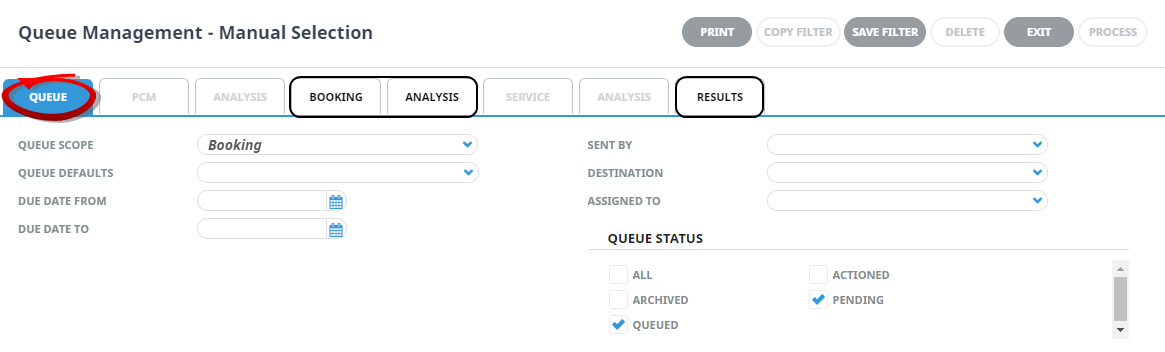
Where as selecting a Queue Scope of Supplier, will allow selections within the Supplier and the (Supplier) Analysis Tab.
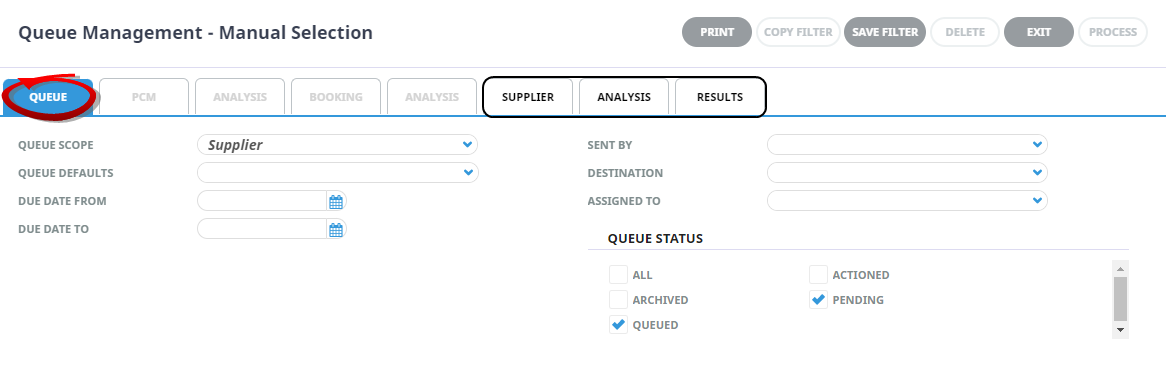
- Check the completed screens.
-
Click on the
 Results Tab, Select the Queue Messages using the Selected check box next to each Queue Message, or use Select All.
Results Tab, Select the Queue Messages using the Selected check box next to each Queue Message, or use Select All.
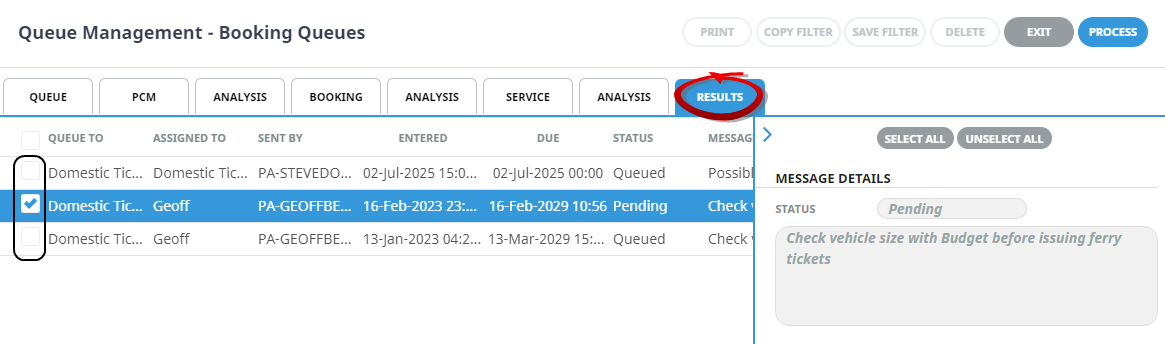
-
Click
 Process.
Process.

-
On the Queue Management screen, click
 Update Queue Entries. The status of the queues can be marked as; actioned, archived, pending or queued.
Update Queue Entries. The status of the queues can be marked as; actioned, archived, pending or queued. NOTE: A Queued Destination can be assigned to the queue to field or the queue can be assigned to a colleague.
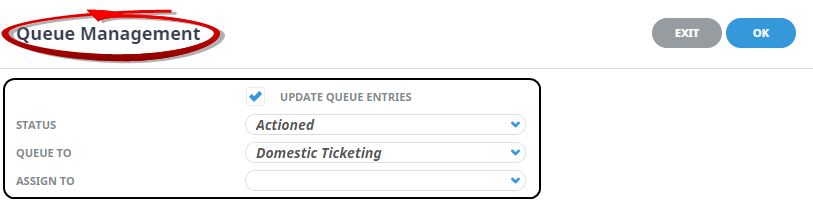
-
Click
 OK to keep the changes and save or update the entry.
OK to keep the changes and save or update the entry.

-
Click
 Exit to discard any changes.
Exit to discard any changes.

About Queue Management Booking Fields
Queue Tab
This is the default tab that will open when selecting to insert a Manual Queue Management.
Queue Scope
This selection will trigger the availability of the filter tabs. Selection for one of the following can occur; either leave unassigned or select Booking, Booking Service Line, PCM, PCM Service Line, Agent, Supplier, User or General.
Queue Defaults
A pre-set queue destination may be available based on the Queue Scope selection. Selecting a queue default here will select all message queues using this default.
Due Date From/To
This is the date the Queue was due on. If selection for a range of dates is entered here Queues that fall within the date range provided will be display in the results screen.
Sent By
A specific colleague or user can be selected to return queues for this user.
Destination
A specific destination or group of user can be selected to return queues for this destination.
Assigned To
A specific colleague or user can be selected to return queues that are assigned to this user.
Queue Status
By default, Queued and Pending are selected however these can be changed by clicking on the required check boxes.
Booking Tab
The booking tab is triggered when Queue Scope selection is one of the following:
- (Unassigned)
- Booking
- Booking Service Line
- General
The top section includes 'Current Service' field selections and 'Booking Filter' selections. The bottom section includes selection for Booking Status, Branch and or Department.
Last Worked Date From/To
This is the date the booking was worked on. If selection for a range of dates is entered here Queue Messages for bookings that have a last worked date within the date range provided will be display in the results screen.
Travel Date From/To
Travel date for bookings is the date that appears in the header of a booking this is generally the date of the first service. This date range field is used to select bookings with a specific date, or Queue Entries for bookings that fall within a range of travel dates.
Agent From/To
Used to select Queue Messages with a specific, or range of, agent(s) codes in the booking header matching the selection.
Master Agent From/To
Used to select Queue Messages with a specific, or range of, Master Agent code(s) in the booking header matching the selection.
Date Entered From/To
This is the date the booking was entered. If selection for a range of dates is entered here Queue Messages for bookings that were created within the date range provided will be display in the results screen.
Consultant
The consultant code attached to the bookings whose messages are to be output.
Booking Status
By default, all booking statuses are checked and bookings that have those status will be selected. Un-check statuses that are not required.
Branch
By default, all branches are checked and bookings that have those branches will be selected.
Department
By default all departments are checked, bookings that have those branches will be selected.
Analysis Tab (Booking and Agent Analysis)
Booking Analysis
The top two rows of this tab are the 6 Booking Analysis codes. These are booking level selections.
Agent Analysis
The bottom two rows of this tab are the 6 Agent Analysis codes. These are Agent Analysis codes attached to the booking.
Analysis fields can be expanded or minimised by using the + or - function.
Service Tab
The service tab is triggered when Queue Scope selection is one of the following:
- (Unassigned)
- Booking Service Line
- PCM Service Line
- General
The top section includes 'Current Service' field selections and 'Booking Filter' selections. The bottom section includes check box selection for Service Status, Service (Type) and or Voucher Status.
Service Date From/To
This is the date of the service within a booking. If selection for a range of dates is entered here Queue Messages for services that fall within the date range provided will be display in the results screen.
Supplier From/To
Used to select Queue Messages with a specific, or range of, supplier(s) codes matching the selection.
Master Supplier From/To
Used to select Queue Messages with a specific, or range of, Master Supplier code(s) matching the selection.
Location
The Queue Message for a location code attached to the service.
Service Status
By default, all service statuses are checked and services that have those status will be selected. Un-check statuses that are not required.
Service Type
By default, all Service (Types) are checked and Queue Messages for those service types that have been selected will return results.
Analysis Tab (Supplier and Product Analysis)
Supplier Analysis
The top two rows of this tab are the 6 Supplier Analysis codes. These are Supplier Analysis codes that can be attached to the Supplier.
Product Analysis
The bottom two rows of this tab are the 6 Product Analysis codes. These are service level selections.
Analysis fields can be expanded or minimised by using the + or - function.
Agent Tab
The agent tab is triggered when Queue Scope selection is:
- Agent
Agent From/To
Used to select Queue Messages with a specific, or range of, agent(s) codes in the booking header matching the selection.
Master Agent From/To
Used to select Queue Messages with a specific, or range of, Master Agent code(s) in the booking header matching the selection.
Analysis Tab (Agent Analysis)
Agent Analysis
The rows of this tab are the 6 Agent Analysis codes.
Analysis fields can be expanded or minimised by using the + or - function.
PCM Tab
The PCM tab is triggered when Queue Scope selection is one of the following:
- (Unassigned)
- PCM
- PCM Service Line
- General
The top section includes 'PCM Header' field selections. The bottom section includes selection for PCM Statuses.
Name From
This field will be empty. If you know the name of the PCM you can search for the start of the PCM name.
Name Contains
As with Name From, this field will be empty. This is a string search facility; i.e. it will find PCMs matching any combination of consecutive characters entered in the field, regardless of where in the PCM name the string occurs.
Agent
Used to select Queue Messages with a specific, agent code in the PCM header matching the selection.
Based Date From/To
This is the base date selected when the PCM was entered. If selection for a range of dates is entered here Queue Messages for PCM that fall within the date range provided will be display in the results screen.
Date Entered From/To
This is the date the PCM was entered. If selection for a range of dates is entered here Queue Messages for PCM that were created (or entered) within the date range provided will be display in the results screen.
PCM Status
By default, all PCM statuses are checked and PCMs that have those status will be selected. Un-check any statuses that are not required.
Analysis Tab (PCM Analysis)
PCM Analysis
The rows of this tab are the 6 PCM Analysis codes. These are PCM level selections.
Analysis fields can be expanded or minimised by using the + or - function.
Results Tab
Selected check boxes
Queues can be individually selected.
Select All/Unselect All
Select all queues found, or un-select all queues selected.
Additional Message/Booking/PCM/Service Details
When a queue message is highlighted, additional details relating to that message will display on the right of the screen. Depending on the queue type the details sections may include:
-
Message Details
-
Booking Details
-
PCM Details
-
Service Details
Column Headings
Users can customise their column headings by clicking on the header row, or can amend the order of results by clicking on the field heading, see About Changing Default Column Headings.
To view the available column headings in Queue Management, see Booking Operations.
NOTE: The data can be sorted by any column by double clicking the column header. The order can then be reversed by double clicking the column header again.
About Queue Management Settings
Update Queue Entries
Queue Management information can be updated.
Status
Selection from Actioned, Archived, Pending or Queued.
Queue To
Selection from all available queues (if Queue Groups have been setup).
Assign To
Selection from all available Tourplan users, filtered by the 'Queue To' selection (if used).
Open an Existing Queue
A list of Queue results can be obtained when searching for the Queue Default. Users can view results as to when the Queue was sent, to whom and the status of the queue from within the results screen. Queues can be printed or downloaded to a CSV or PDF file.
Find Queue Results
-
From the Home menu, select
 Home > Operations > Booking Operations > Queue Management.
Home > Operations > Booking Operations > Queue Management.
- A list of previously created Queue Descriptions will display, click on the Queue Description line.
-
Select the
 Results Tab to display a list of Queue Messages using the Queue Description.
Results Tab to display a list of Queue Messages using the Queue Description.
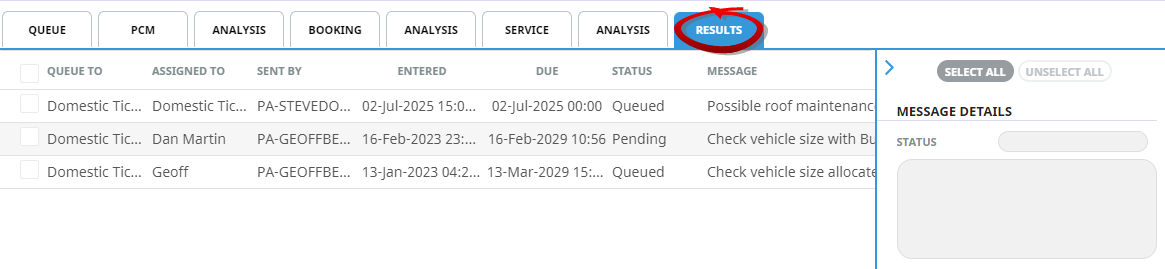
Printing Queues
- Open the Queue Description on Screen. (Follow Procedure 1 and 2 from Find Queue Results - Procedure above)
-
Users can print the list of queues on screen by selecting
 Print.
Print.

-
Further options are made available
 to:
to:

- 'View' results from a report on screen.
- 'Download CSV' file.
- 'Download PDF' file.
-
Click
 Exit to discard any changes.
Exit to discard any changes.




