Inserting a new passenger record from within the CRM application allows you to store data on clients who may not be travelling. You may have had a phone enquiry or have taken client details from a trade show.
You can record their details here until such time that they make a booking.
Insert New Client into the CRM
-
Select
 Menu Home > Operations > Pax CRM.
Menu Home > Operations > Pax CRM.
-
Click
 Insert Pax.
Insert Pax.

-
On the
 Create Pax screen enter the pax details and if the passenger belongs to a group of travellers enter known details.
Create Pax screen enter the pax details and if the passenger belongs to a group of travellers enter known details.
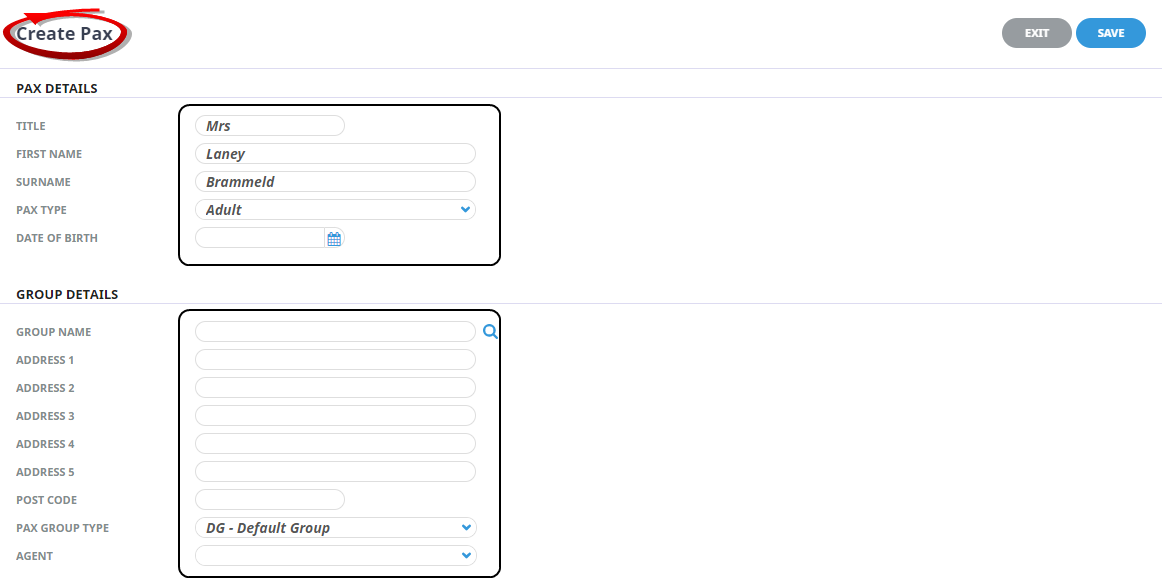
-
Click
 Save to keep the changes.
Save to keep the changes.
-
The
 Details Tab will open where the pax full name, alias and date of birth can be noted on the upper section of the screen. The middle section allows storage of passport details and contact information specific to this passenger, with the lower section of the screen allowing any information defined by your organisation to be entered for the passenger.
Details Tab will open where the pax full name, alias and date of birth can be noted on the upper section of the screen. The middle section allows storage of passport details and contact information specific to this passenger, with the lower section of the screen allowing any information defined by your organisation to be entered for the passenger.

-
Adding contact details for this passenger is done in the
 Contacts Tab. Select Insert, and complete the Insert Pax Travelling Contact Form with the details you have on hand.
Contacts Tab. Select Insert, and complete the Insert Pax Travelling Contact Form with the details you have on hand.

-
Unique passenger profile entries are available from the
 Profile Tab. This is where organisations may choose to store visa information, loyalty membership numbers or special requirements.
Profile Tab. This is where organisations may choose to store visa information, loyalty membership numbers or special requirements.
To insert a profile entry, highlight the profile heading on the left and select Insert.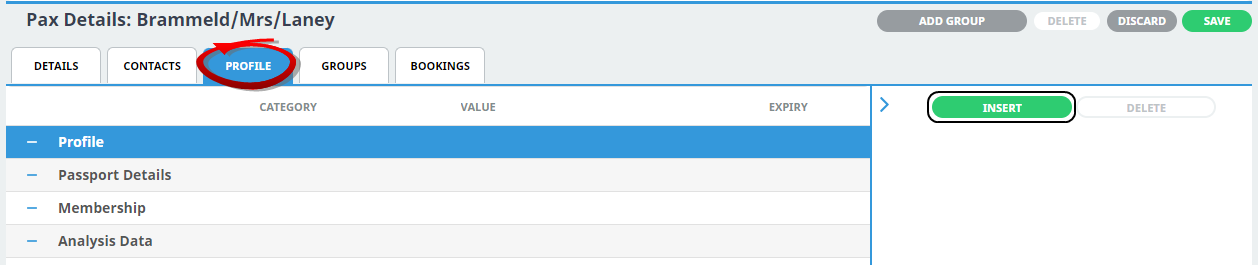
-
Select the
 Profile Type, and the Category.
Profile Type, and the Category.
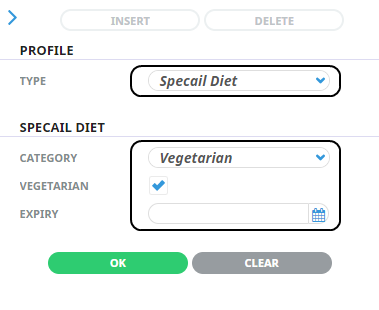
-
If you want to keep the changes, click
 OK.
OK.

-
To keep the changes, click
 Save.
Save.
-
Click
 Discard to discard all changes.
Discard to discard all changes.

-
Click
 Exit to discard any changes.
Exit to discard any changes.

About the Details Tab
Pax Name
The Pax name fields should follow your naming conventions when inserting booking names. These fields will eventually be used within bookings and using the correct naming convention now will save you time in the long run.
Pax Type
This drop-down section is used to assign a type to the individual pax names being entered. Pax types available:
-
Adult (Default)
-
Child
-
Infant
Title Alias, First Name Alias, Surname Alias
The alias fields allow passenger name variations typically used to save alternative language text for a passengers name. They also provide for alternative language searching for passenger details so should follow your standard naming conventions for aliases.
Date of Birth
- If the product database has had Age Policies completed, then the date of birth of children and infants can be entered into the 'Date of Birth' field. Tourplan will calculate the age(s) of children/infants based on the date of birth vs the date of service in the booking and apply Adult or Child costing automatically, depending on the age of the child/infant at the time.
- If adult dates of birth are being entered, check that the DOB is not a date prior to the years from/to as defined in Windows Control Panel Regional Settings. By default, Windows interprets 2 digit years as being between 1930 and 2039. If a DOB is entered which is prior to 1939, it is calculated as 100 years later; e.g. 1937 is calculated as 2037.
Passport Details
These six fields allow passport information to be stored against each passenger (including children). The information inserted here can display on messages and documentation if the message templates use the correct substitution codes.
Passport Details include:
- Passport Name - Full name of passenger as seen in their passport.
- Passport Number - Passengers passport number.
- Nationality - Nationality of Passenger as seen in their passport.
- Place of Issue - Place of passport issue.
- Issued/Expires On - Issue and Expiry date of passport (Calendar selection or format dd/mm/yy the system will amend the manually entered date to dd-mmm-yyyy).
User Defined Text
These ten fields are unique to your organisation requirements and must first be setup in Code Setup > INI Settings > FITS.
About the Pax Travelling Contact Fields
Contact Type
The type of contact.
Examples are: BU-Business HM-Home. These must first be set up in Code Setup > Messaging > Contact Types.
NOTE: Contact Types can be used multiple times in this screen - e.g., there can be more than one contact with a Contact Type of 'BU' (Business), provided the Contact Name is different for each contact.
Contact Name
The name of the contact.
Phone Number
The phone number for this contact.
Mobile Phone Number
The mobile phone number for this contact.
Fax Number
The fax number for this contact.
Email Address
The email address for this contact.
Web Address
The web address for the contact.
Recording Profile Information
Profile information could include Special Diets, Passport Information, noting Membership numbers such as Frequent Flyer membership, and or specific Analysis Data.
About the Pax Profile Fields
Profile Type
The Profile Types available on screen are unique to your organisation and have been configured in Code Setup > CRM > Profile Entry Type.
Profile Category
As with Profile Types, the Profile Categories have been pre-set in system setup. These drop-down fields are unique to your organisations requirements. See Code Setup > CRM > Profile Entry Codes.
Expiry
Some fields such as loyalty programs or visa details will need to store expiry date information. If there is no expiry for your Profile Entry Type this date field can be left empty.





