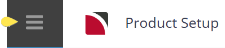This facility allows a list of alternative (substitute) products to be defined for one or more of the Package products.
The substitute products must already have been created in the Product application. Service substitutions can then be made during FITs processing. By having only allowable substitutions available, it means that consultants cannot substitute products of a different category or price if the original product is unavailable.
NOTE: This functionality is only available in FIT Packages.
Define Substitute Products for a PCM Package
-
Search for, and retrieve, an
 existing PCM.
existing PCM.
-
From the Home page, select menu
 Home > Product > PCM Package Setup.
Home > Product > PCM Package Setup.
-
Leaving the PCM Name field blank, click the
 Search icon to open the full PCM Search screen.
Search icon to open the full PCM Search screen.

- Enter search criteria in any of the search fields to refine your selection.
NOTE: Don't forget about dates - results are returned within the date ranges set.
-
Click one of the
 Search buttons.
Search buttons.

-
Examine the list of
 Results.
Results. NOTE: Results are returned in the Results tab. If the PCM you are looking for is not in the list, go back to the Selection tab to adjust your search criteria.
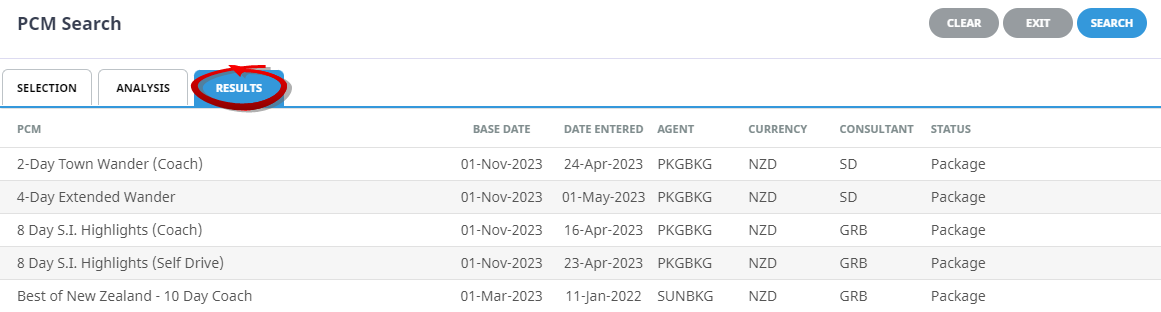
- Click a PCM to retrieve it.
-
The retrieved PCM is displayed in the PCM
 Dashboard View.
Dashboard View.
.png)
-
-
Switch to
 Itinerary view for the PCM.
Itinerary view for the PCM.
- Click the existing Service Line to display the Service Details screen.
-
On the
 Service Details screen, click the Substitutes tab.
Service Details screen, click the Substitutes tab.
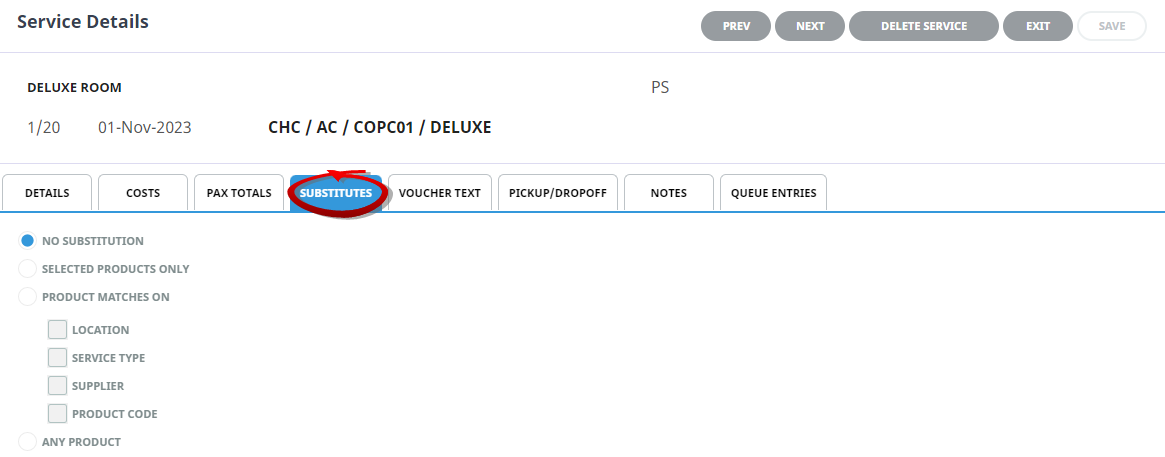
-
Change the radio button from the default No Substitution to
 Selected Products Only and click the green Add Product Substitutes button.
Selected Products Only and click the green Add Product Substitutes button.
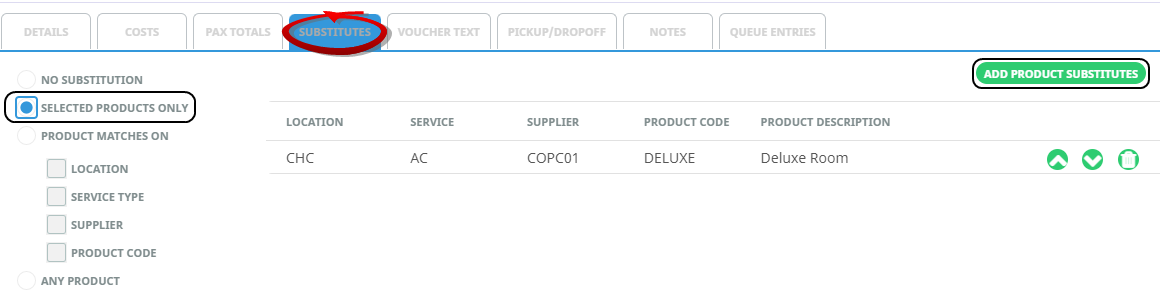
- On the Select Substitute Service Lines screen, choose a service category under All Services, enter a relevant Location (and any other search criteria to narrow down the list returned) and click Find Products.
-
From the results list returned (on the
 Select Substitute Service Lines screen), click the green Select button beside each product you wish to add as a substitute.
Select Substitute Service Lines screen), click the green Select button beside each product you wish to add as a substitute.
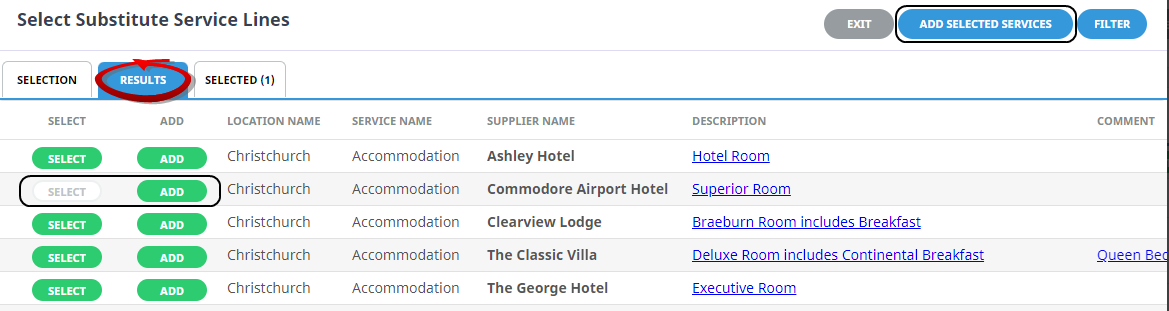
NOTE: If there is only one product you wish to add, click Add rather than Select.
-
Click
 Add Selected Services to add these as alternatives to products already in the list.
Add Selected Services to add these as alternatives to products already in the list.

-
On the
 Service Details screen, move the alternatives up or down depending on order of preference.
Service Details screen, move the alternatives up or down depending on order of preference.
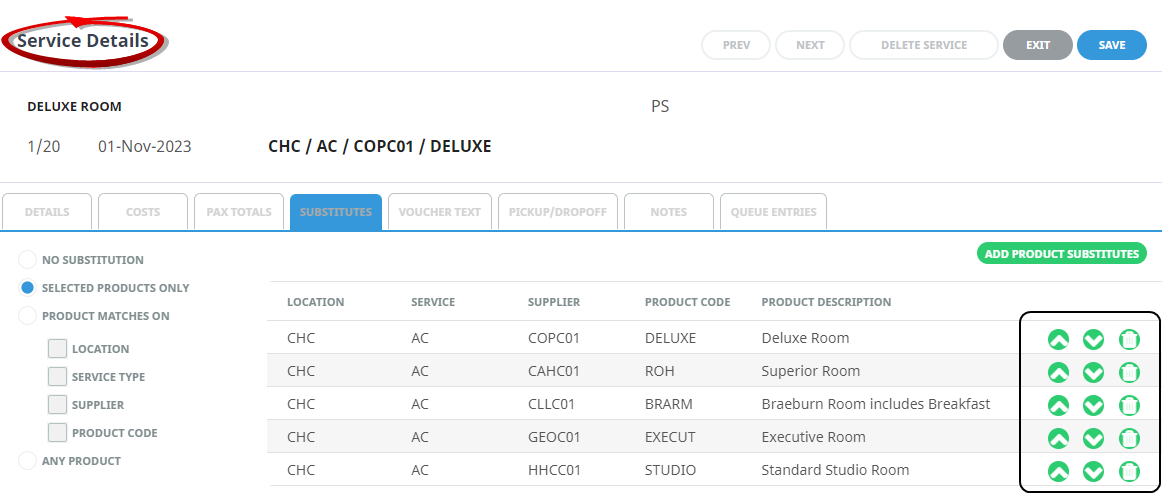
-
Click
 Save to keep the changes.
Save to keep the changes.
-
Click
 Exit to discard any changes.
Exit to discard any changes.