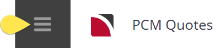This is the fifth of seven tasks described in this user manual for modifying a PCM itinerary.
NOTE: There is no particular order in which tasks need to be completed - the numbering is simply for reference.
The full list is:
- Pickup / Dropoff
- Voucher Text
- Service Notes
- Product Notes
- Change Base Date (this task)
- Manage Days
- Insert PCM
This screen allows changes to be made to the PCM base date.
NOTE: Because PCMs are not an actual Booking, the date is not really the "Travel Date". It is the date on which the pricing is based, hence the use of the term "Base Date".
Change Base Date
- Search for and retrieve a PCM to work with. If you haven't done this already, see Retrieve an Existing PCM.
-
Switch to the
 Itinerary View.
Itinerary View.
-
The default view for a PCM is the
 Dashboard view.
Dashboard view.
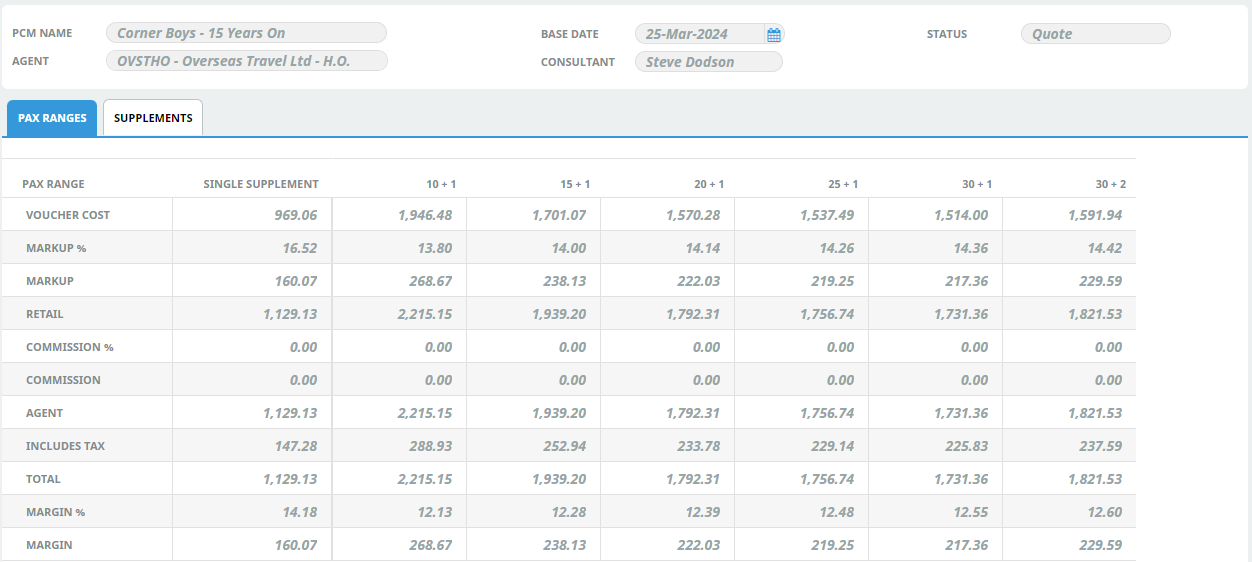
-
A single service can be opened from the Dashboard by clicking on the service. Alternatively, switch to Itinerary view by selecting, from the PCM Quotes menu,
 PCM Quotes > Itinerary.
PCM Quotes > Itinerary.
-
Examine the
 Itinerary on this screen.
Itinerary on this screen.
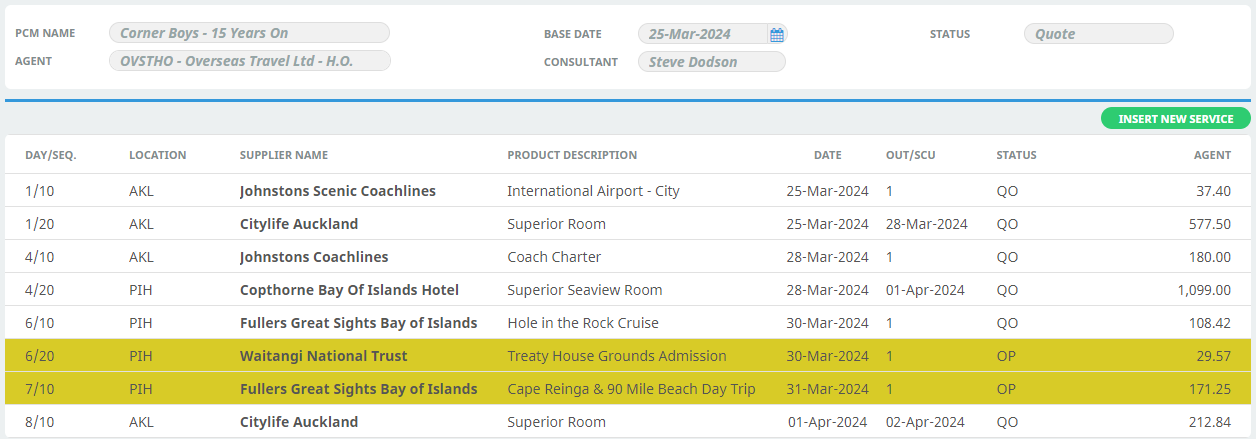
-
-
Select menu
 PCM Quotes > Itinerary > Change Base Date.
PCM Quotes > Itinerary > Change Base Date.
-
On the
 Change Base Date screen, enter a New Travel Date and click Save.
Change Base Date screen, enter a New Travel Date and click Save.
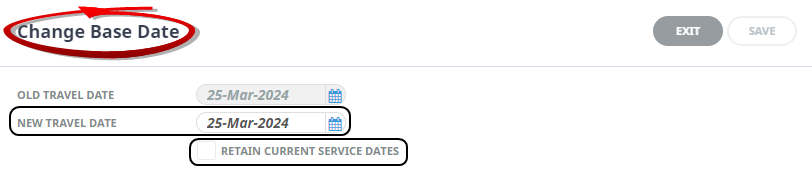
-
If the Recalculate PCM screen appears, select the relevant option (i.e. Replace All, Replace All But Overrides or No Prices) and click Yes.
If Recalculate PCM does pop-up, then Tourplan has determined that a recalculation is required. It's not possible to change travel dates without a recalculation unless current service dates are retained.
About Retain Current Service Dates
Unchecked
Leaving the 'Retain Current Service Dates' unchecked indicates to the system that the dates of all services in the PCM will be changed to reflect the new Travel Date; i.e., the services at Day 1 will inherit the new travel date; the services at day 2 will become new travel date + 1 day and so on.
When Save is clicked, Tourplan will prompt to re-cost the PCM. The choices are:
Replace All – changes the PCM Header date and all service dates and re-costs all services for the revised travel dates.
All But Overrides – as above however does not re-cost services where the original database rates were manually overridden. Manually overridden values need to be confirmed with the ‘OK’ button.
No Prices – Recalculates the totals based on the existing service line values.
Update Exchange Rates – When the PCM services are re-costed should Tourplan continue to use the previous Exchange Rates (unchecked) or use the Exchange Rates from the Tourplan Code Setup module Currency Rates table for the new base date (checked).
Checked
If the Base Date needs to be changed but all existing Services already in the PCM are to remain the same, then setting the “Retain Current Service Dates” check-box will ensure that happens. For example, this may be needed where the client is now arriving three days earlier than planned but still wanting to make use of itinerary as is, and having some additional services in those first three days.
In this case, no recalculation of the PCM is required.