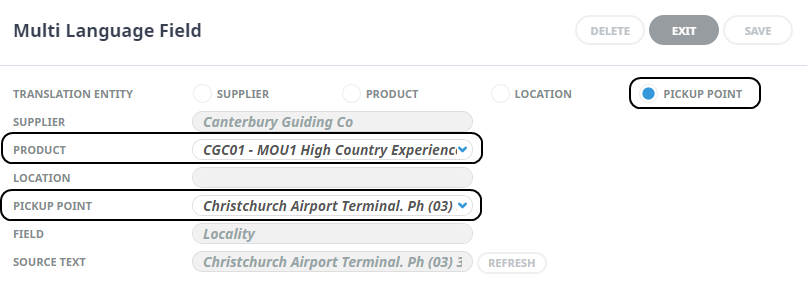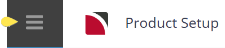Add Language Translations
Tourplan operates in a single language and Organisations can define the other languages they need to translate into via the languages function in System Setup. This step will be required before any of the functionality describe here will function.
If security permissions are set to allow Supplier Language Translation updates users will be able to insert, view, and amend alternative language text for Supplier and Product fields such as: Supplier Name, Product Name, Product Descriptive fields, (Replicated) Locations, Pickup Points, and Address fields.
Multi lingual agent message generation can be configured although Tourplan does not automatically translate data, the translation process requires manual entry of alternative text fields either from the Supplier/Product Multi Language Field entry (this procedure) or from a system wide language translation table of translation entries Language Translation. Organisations will need to have messaging templates configured to use Language Translation - more information on message setup can be found in our Messaging User Manual.
The procedure below provides instruction on how to insert Supplier Language Translation text. The instruction to insert: Product, Location, and Pickup Point Language Translation text is replaced by an alternative radio button selection (in task 4). Detailed differences in field selections are available in the About Multi Language Fields noted below.
Inserting a Supplier Translation Entity
- If the supplier to which Language Translations are to be added does not exist, create the supplier first (see Create a Supplier).
-
On the Product Setup screen, select menu
 Home > Products > Product Setup.
Home > Products > Product Setup.
-
On the Product Menu, select
 Supplier > Language Translations.
Supplier > Language Translations.
-
Click
 Insert.
Insert.

-
On the
 Multi Language Fieldscreen, select the Supplier radio button and the Field to translate.
Multi Language Fieldscreen, select the Supplier radio button and the Field to translate.
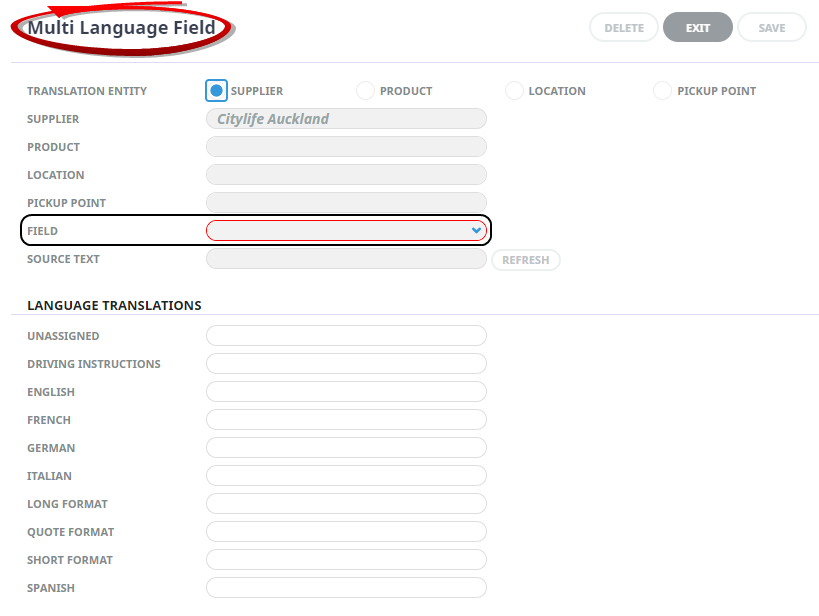
- Enter the translated text for the Supplier.
-
Click
 Save to keep the changes.
Save to keep the changes.
-
The Multi Language Field screen will remain open allowing users to continue entering field translations. Once all required entries are completed, Click Exit.
NOTE: A full list of Supplier Translations will show on screen, to edit an entry, click to Open.
About Multi Language Fields
On Insert, the Multi Language Field screen opens, the Supplier Name will show as a view only field and cannot be edited.
Translation Entity
The Translation Entity identifies the data level required for translation, there 4 Translation Entity radio buttons, once selected further nomination of fields are required.
Translation Entity selections include:
-
Supplier - allowing alternative text entries for a Supplier Information.
-
Product - allowing alternative text entries for Product Information.
-
Location - allowing alternative text entries for Supplier (Replicated) Locations.
-
Pickup Point - allowing alternative text entries for Product Pick up Points.
Source Text
This is a view only field displaying text from the Source Supplier or Product for the field selected.
Supplier Translation
When the Supplier radio button is selected a dropdown Field list is enabled. There are 7 available options to insert Supplier level translations.
NOTE: The Source Fields used by your organisation to display a Supplier Name and Address information will determine the fields required for translation.
The Field selections available for Language Translation entry are:.
-
Internet Name - allowing alternative text entries for the Agent Display Internet Name.
-
Physical Address 1 - 5 There are five address fields which allow alternative language text entries for the Suppliers Physical Address (if required).
-
Physical Name - allowing alternative text entries for the Suppliers Physical Name.
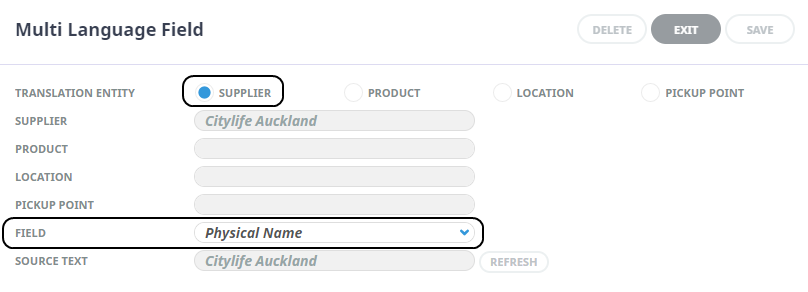
Product Translation
When the Product radio button is selected, the Product field will be enabled with a dropdown list of Product attached to the Supplier.
Select a Product, and then select the (product) Fields that require alternative language text.
NOTE: The Source Fields used by your organisation to display Product inclusions (extras) and descriptive information will determine the Fields required for translation.
The Field selections available for Language Translation entry are:
-
Description Fields - allowing alternative language text entries for the selected product Descriptions.
-
Comment - allowing alternative language text entries for the selected product Comments.
-
Extra Names 1-5 - There are five Extra fields which allow alternative language text entries for the selected products Extra Names (if used).
-
Extra Descriptions 1-5 - There are five Extra fields which allow alternative language text entries for the selected products Extras Descriptions (if used).
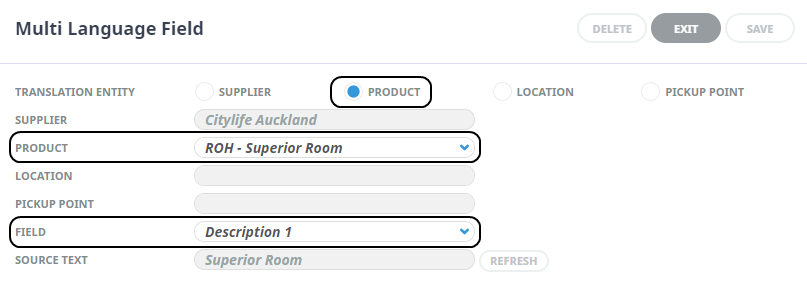
Location Translation
When the Location radio button is selected, the Location Field will be enabled with a dropdown list of (replicated) Locations attached to the Supplier. Select a Location, the Pickup Point localities defined for this Location will display in a further dropdown list.
NOTE: Locations may have multiple Pickup Point localities which can be translated individually if required.
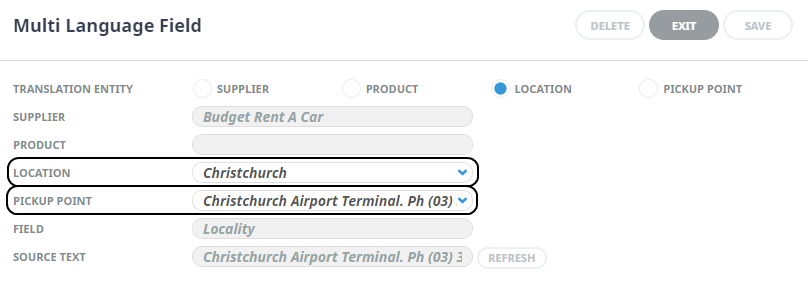
Pick Up Point Translation
When the Pickup Point radio button is selected, the Product field will be enabled with a dropdown list of Product attached to the supplier.
Select a Product option, the Pickup Point localities attached to the Product will display in a dropdown field for Language Translation entries.
NOTE: Products may have multiple Pickup Point localities which can be translated individually if required.