The same procedure is used in Tourplan NX when:
- Inserting a new date range.
- Adding another price code to an existing date range.
If a new date range is being inserted, use the green Insert button on the Product Setup > Rates screen and select the required Price Code from the drop-down. Choose the new date range and set the From and To dates accordingly.
If an additional price code rate is being added to an existing Date Range, use the green Insert button on the Product Setup > Rates screen and select the new Price Code from the drop-down. This time, set the start and end dates to be the same as the existing Date Range.
Insert a New Date Range
- Make sure at least one rate has already been added (see Add a Rate).
-
Check all existing date ranges to make sure the new one does not overlap and click
 Insert.
Insert.

-
On the
 Insert Rate screen, choose a Price Code from the drop-down field.
Insert Rate screen, choose a Price Code from the drop-down field.
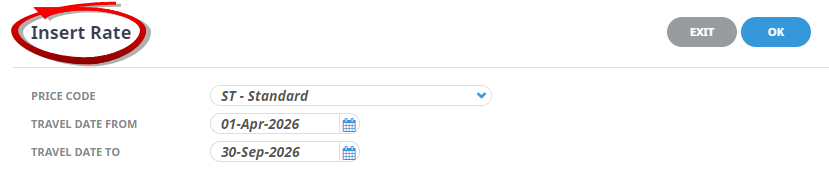
- Enter (or select from the pop-up calendar) Travel Date From and Travel Date To and click OK.
-
On the
 Date Range screen, change the Sale Date From and Sale Date To fields and make any other changes required (e.g. a different Sell Currency or using gross rates).
Date Range screen, change the Sale Date From and Sale Date To fields and make any other changes required (e.g. a different Sell Currency or using gross rates).
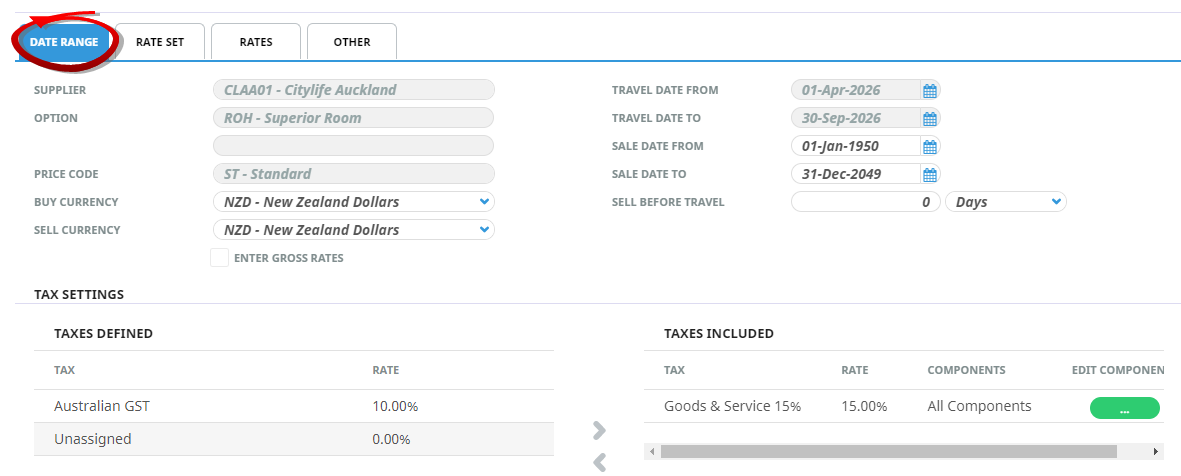
-
Click
 Save to keep the changes.
Save to keep the changes.
-
Click the
 Rates Tab to enter the rate values.
Rates Tab to enter the rate values.
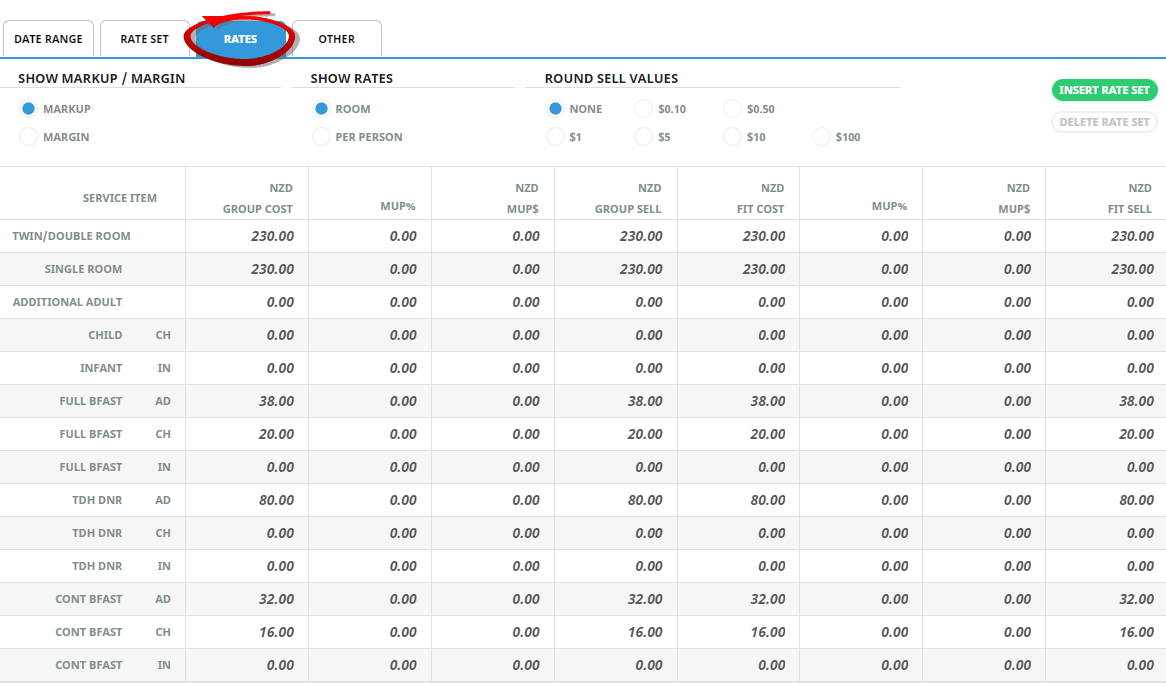
- From the Rates tab (or any tab on this screen), click Exit to return to the rates list on the Product Setup main screen.
Add Another Price Code to an Existing Date Range
- Make sure at least one rate has already been added (see Add a Rate).
-
Identify the existing date range to which you want to add a new price code and click
 Insert.
Insert.

-
On the
 Insert Rate screen, choose the new Price Code from the drop-down field.
Insert Rate screen, choose the new Price Code from the drop-down field.
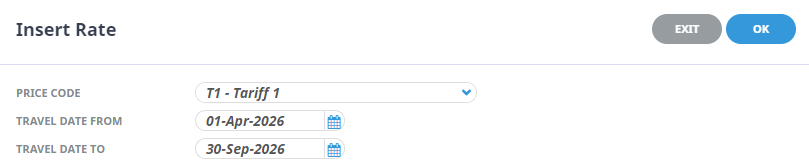
- Enter (or select from the pop-up calendar) Travel Date From and Travel Date To and click OK.
-
On the
 Date Range screen, make any changes as required (e.g. a different Sell Currency or using gross rates).
Date Range screen, make any changes as required (e.g. a different Sell Currency or using gross rates).
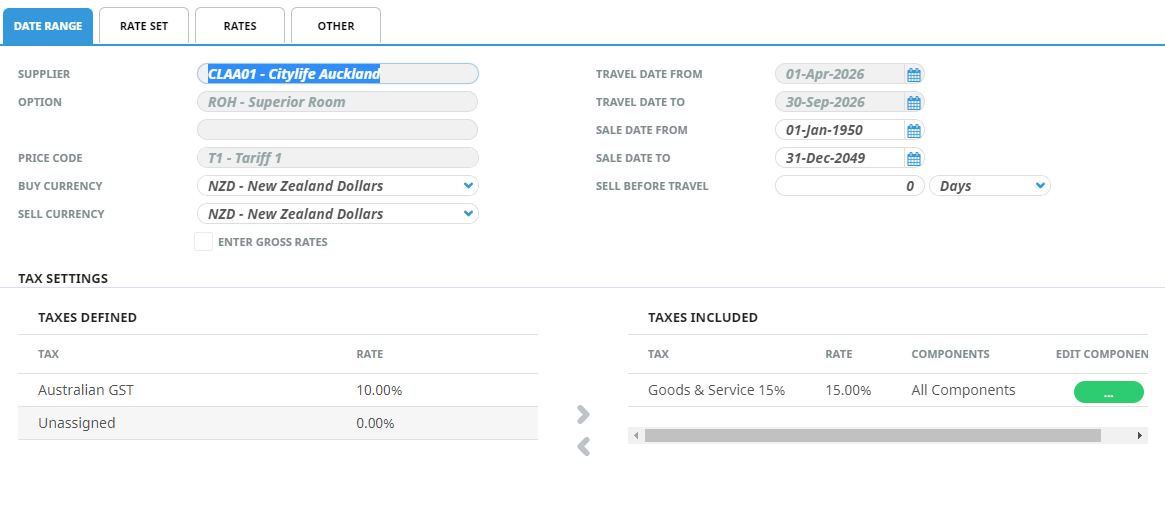
-
Click
 Save to keep the changes.
Save to keep the changes.
-
Click
 Exit to discard any changes.
Exit to discard any changes.

- Select the Rates Tab to enter the rate values.
- From the Rates tab (or any tab on this screen), click Exit to return to the rates list on the Product Setup main screen.
About Date Ranges and Rates
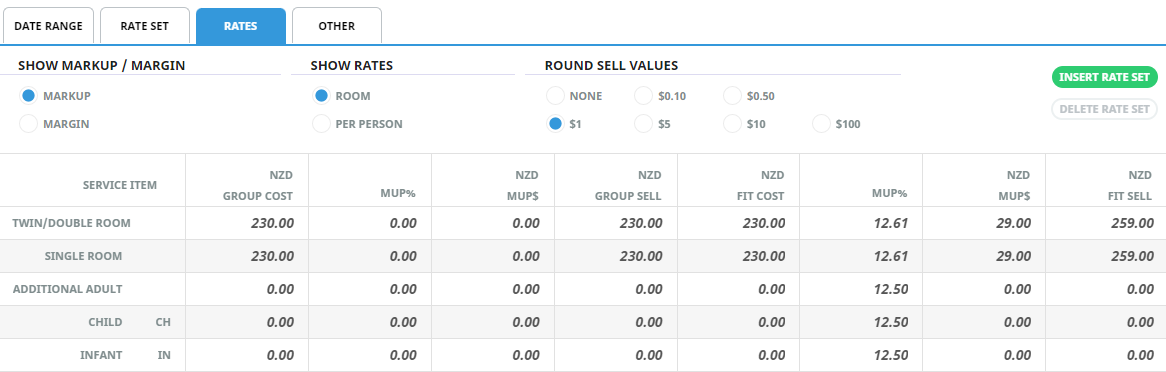
The trend for most group operators appears to be the FIT Rates marked up, but the Group Sell still at net. Group Rates are not marked up at Product Database level; Group Quotes and Bookings are marked up after all services have been added to the quote or booking. FIT rates need to have a fixed selling price which is able to be modified at booking level if needed.
The T1 Price Code has an FIT markup of 12.50% attached to it, and a rounding value of 1 (nearest 1.00). In applying the rounding, the FIT markup %age display will change to reflect the actual applied percentage, including rounding.
When copying then modifying a rate, the markup % attached to the price code record does not automatically apply to rates that already exist - the theory being that rates could have been manually set already and any adjustment made automatically is not desirable. When creating a new Date Range using price codes (i.e. not copying from another date range/price code), then the default markup % from the price code record will calculate correctly and rates can be modified manually if necessary.
