The Voucher List Report lists the vouchers for services that are recognised as liabilities by the system based on their service status and the status of the booking. The report can run a variety of selected date ranges. Reports can be produced for 'All' vouchers, or specifically for either 'Open' or 'Closed' vouchers. Selection can be made to output the voucher list by currency.
This report is used as a control report to show what has been invoiced by Suppliers and whether there is anything outstanding for each voucher.
Used as part of the month end procedures to determine the amount to accrue for outstanding cost of sales.
It is also commonly run historically to determine if any outstanding amounts are never going to be invoiced for and can therefore be taken up as additional profit.
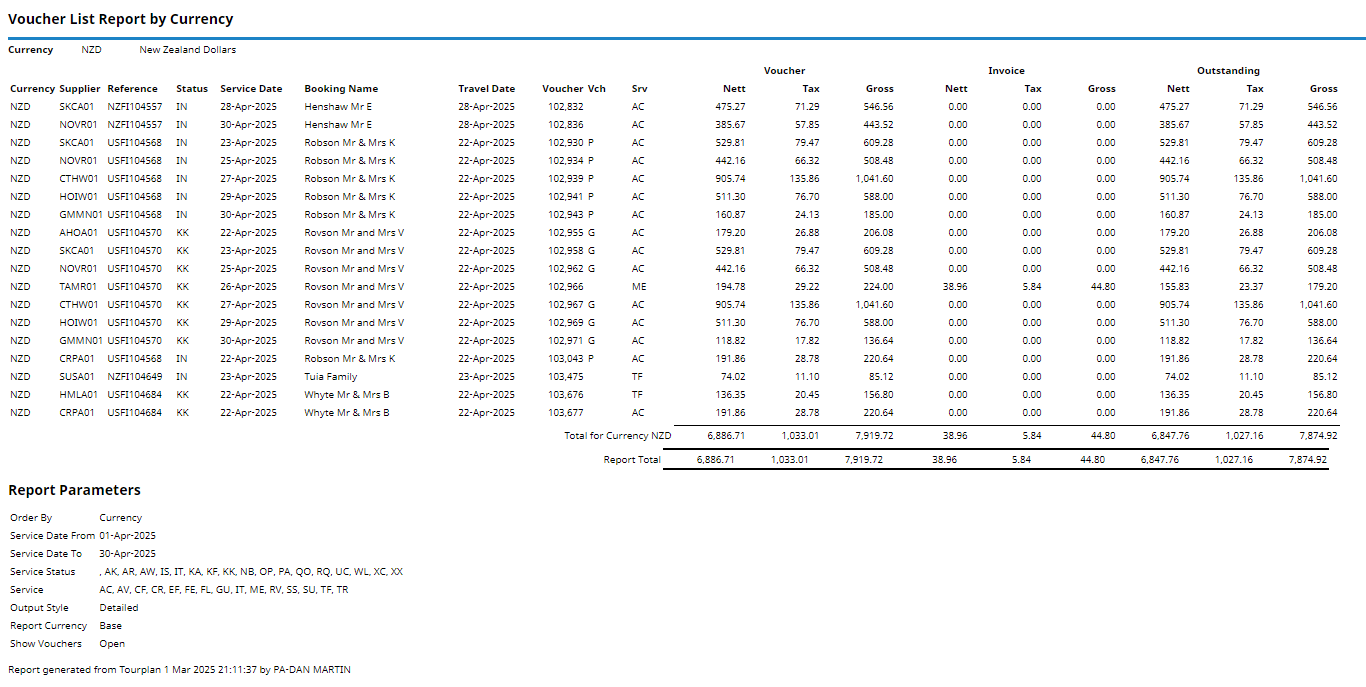
The Voucher List Report includes the following information:
- Currency.
- Supplier (Code).
- Booking (Reference).
- (Booking) Status.
- Service Date.
- Booking Name.
- Travel Date.
- Voucher (Number).
- Voucher (Status).
- Service (Type).
- Voucher:
- Nett (Amount).
- Tax (Amount).
- Gross (Amount).
- Invoice:
- Nett (Amount).
- Tax (Amount).
- Gross (Amount).
- Outstanding:
- Nett (Amount).
- Tax (Amount).
- Gross (Amount).
Report Parameters can include:
- Order By (Report data order can be selected e.g. Branch, Department and Reference).
- Output Style (Detailed or by Totals).
- Report Currency by (Base or Voucher Currency).
- Show Vouchers (All, Open, or Closed).
Generating a Voucher List Report
-
From the Home menu, select
 Home > Reports > Operations Reports > Voucher List.
Home > Reports > Operations Reports > Voucher List.
-
On the blank Voucher List Parameters screen, the Service Tab will open, select the required parameters for the Voucher List report.
NOTE: There are 4 tabs available to select parameters from. They are: Booking Tab, Analysis Tab (Booking & Agent), Service Tab and Analysis Tab (Product & Supplier).
- Check the completed screens.
- Click on the Other Tab. Select how the results are to be ordered and filtered in the report from the dropdown selections or checkboxes available.
- Select how the report is to display.
-
To view the report, click
 View.
View.

-
To Download the report to a PDF file, click
 Download PDF.
Download PDF.

-
To Download the report to a CSV file, click
 Download CSV.
Download CSV.

About Voucher List Parameter Fields
Booking Tab
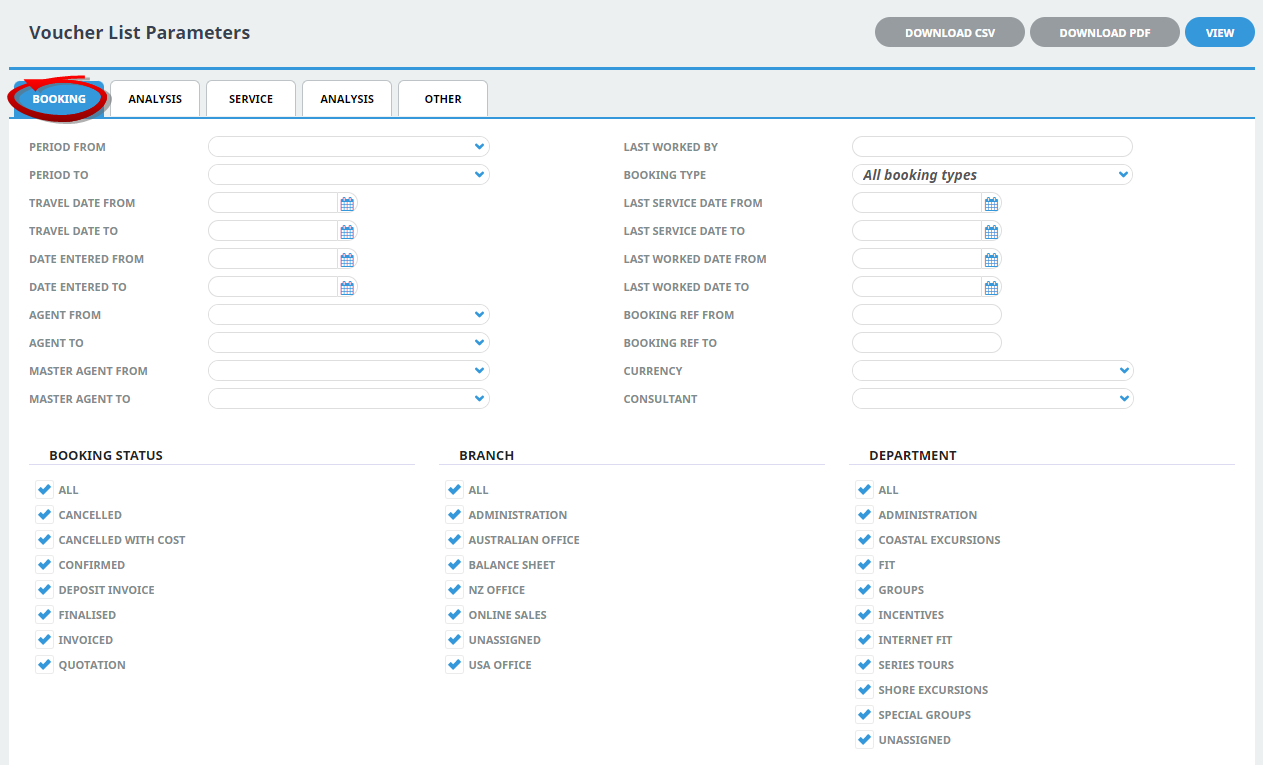
Period From/To
Travel date within financial accounting period (or range of).
Travel Date From/To
Booking travel date (or range of).
Date Entered From/To
Booking date entered (or range of).
Agent From/To
Booking agent range available from the dropdown selection.
Master Agent From/To
(Debtor) Master Agent range available from the dropdown selection.
Last Worked By
Service last worked by - type the full name (correctly spelt) of the Tourplan user.
Booking Type
Dropdown selection available for:
- All booking types (default).
- FITS.
- Groups.
Last Service Date From/To
Booking header last service date (or range of).
Last Worked Date From/To
Booking header last worked date (or range of).
Booking Ref From/To
Booking Reference (or range of).
Currency
Dropdown selection of available currencies.
Consultant
Dropdown selection for booking consultants name and initials.
Booking Status
Multi select options for available booking header statuses.
Branch
Multi select options for available (booking reference) branches.
Department
Multi select options for available (booking reference) departments.
NOTE: Service Status, and Branch and Departments showing in the screen captures above are for training purposes. User company systems will reflect users organisational requirements.
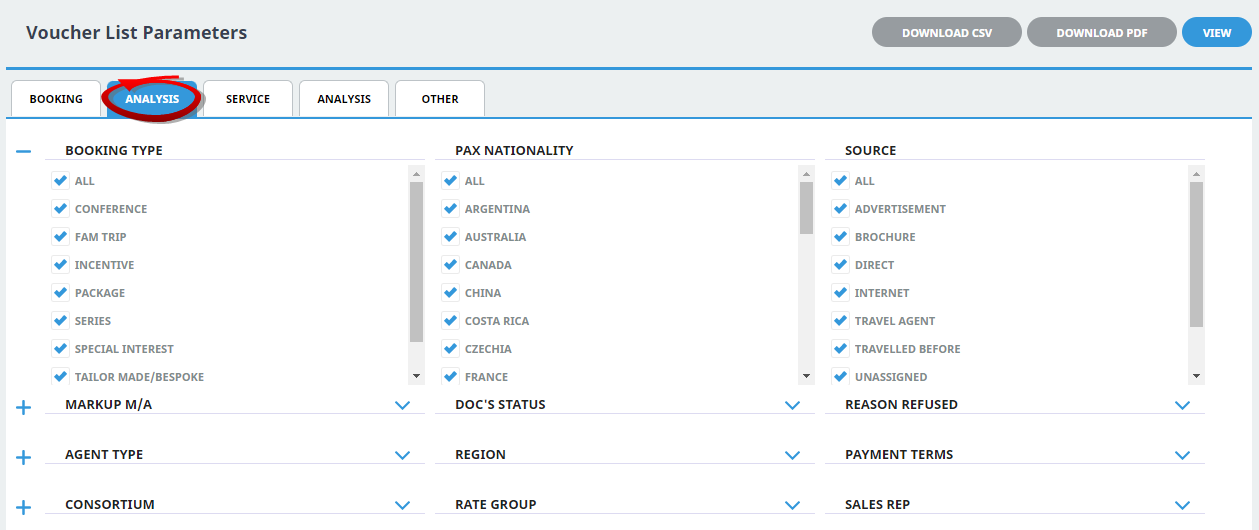
Booking Analysis Codes 1-6
The top 6 Analysis fields are the Booking Analysis codes.
Agent Analysis Codes 1-6
The bottom 6 Analysis fields are the Agent Analysis codes.
Multi select list of Analysis codes can be used to refine the report if necessary. To expand the fields use the +, and to minimise the analysis list use the -.
NOTE: Analysis codes in the above screen capture are used for training purposes. User company systems will have analysis fields and codes unique to their organisational requirements.
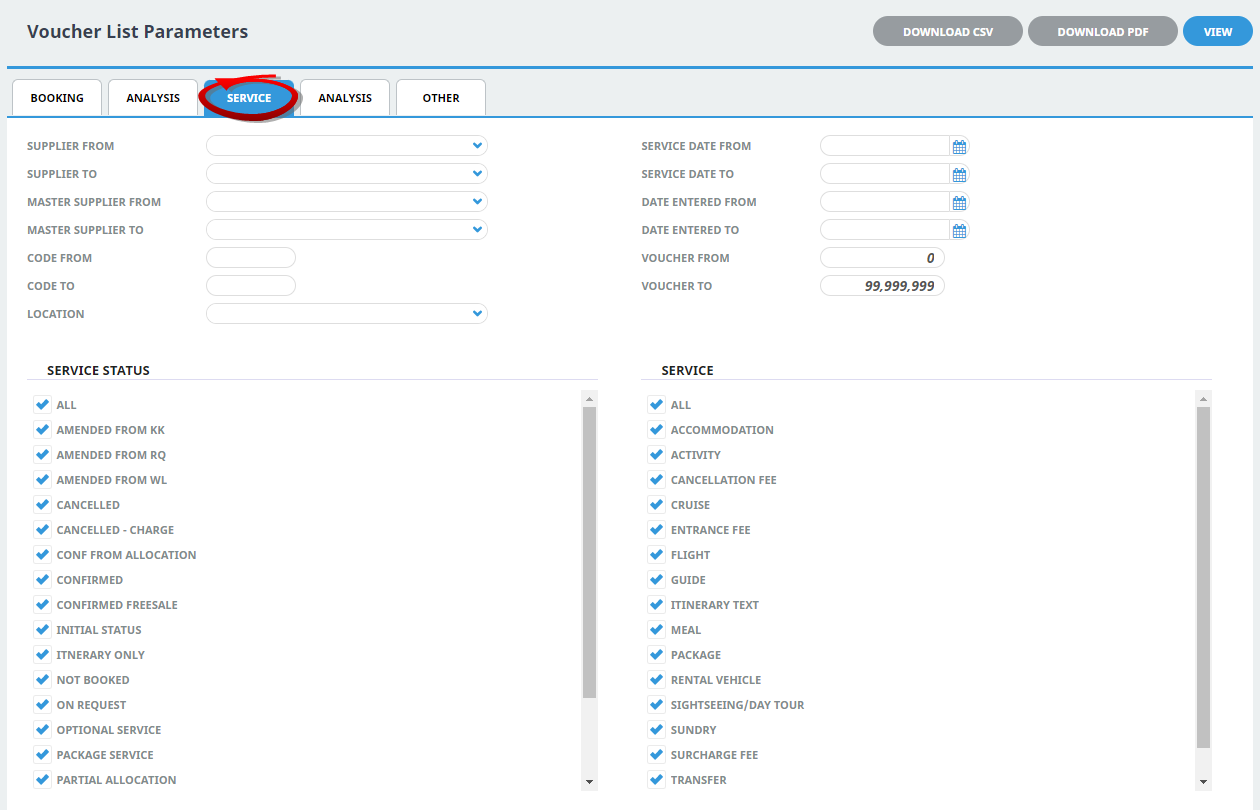
Supplier From/To
Supplier range available from the dropdown selection.
Master Supplier From/To
Master Supplier range available from the dropdown selection.
Code From/To
(Product Option) Code.
Location
Location code, selectable options are available in the dropdown.
Service Date From/To
The service line date (or range of).
Date Entered From/To
Booking service date entered (or range of).
Voucher From/To
The voucher number from and to. This will default to: From = 0 and To = 99,999,999 which will out put all vouchers that meet the selection criteria. Selection of specific voucher numbers (or range of) can be made.
Service Status
Multi select options for available service statuses.
Service (Type)
Multi select options for available services.
NOTE: Service Status, and Services showing in the screen captures above are for training purposes. User company systems will reflect users organisational requirements.
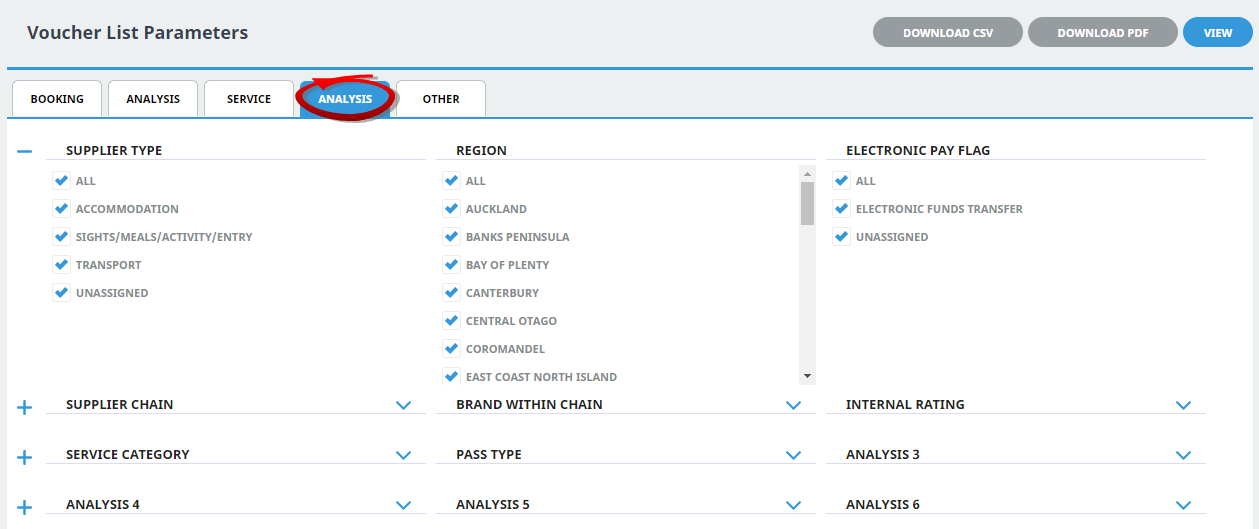
Supplier Analysis Codes 1-6
The top 6 Analysis fields are the Supplier/Creditor Analysis codes.
Product Analysis Codes 1-6
The bottom 6 Analysis fields are the Product/Service Analysis codes.
Multi select list of Analysis codes can be used to refine the report if necessary. To expand the fields use the +, and to minimise the analysis list use the -.
NOTE: Analysis codes in the above screen capture are used for training purposes. Users company systems will have analysis fields and codes unique to their organisational requirements.
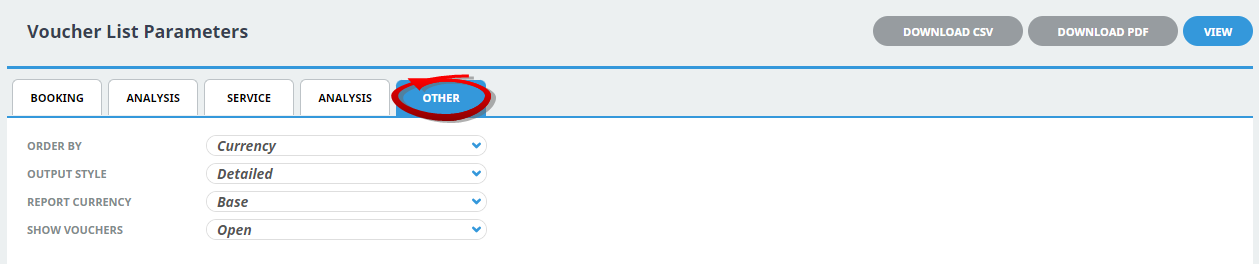
Order By
Dropdown selection to order data in the report by one of the following:
- Currency (System Default).
- Currency, Service Date.
- Branch, Department, Reference.
- Branch, Department, Service Date.
- Branch, Department, Supplier.
- Supplier.
- Supplier, Service Date.
Output Style
There are 2 output style selections available from the dropdown:
- Detailed (Default).
- Totals.
Report Currency
There are two options available from the dropdown:
- Base (Default).
- Voucher.
Show Vouchers
Selection from this dropdown can include:
- All (Vouchers).
- Open (Vouchers) (Default).
- Closed (Vouchers).


