NOTE: The Arrival/Departure Report is designed to be used with the Resource Assignment module. If the Resource Assignment function is not being used then this report can be used to output basic Pick up/Arrive - Drop off/Depart information.
It can be used to produce a list of all arrivals/departures for transfer or flight services and can show pax arrival and/or departure dates for bookings of a certain status, or for a particular agent the booking is for.
Pick up and drop off details as well as any remarks are displayed. If the Resource Assignment module is being used, then Driver, Guide and Vehicle assignments for the services will also be output.
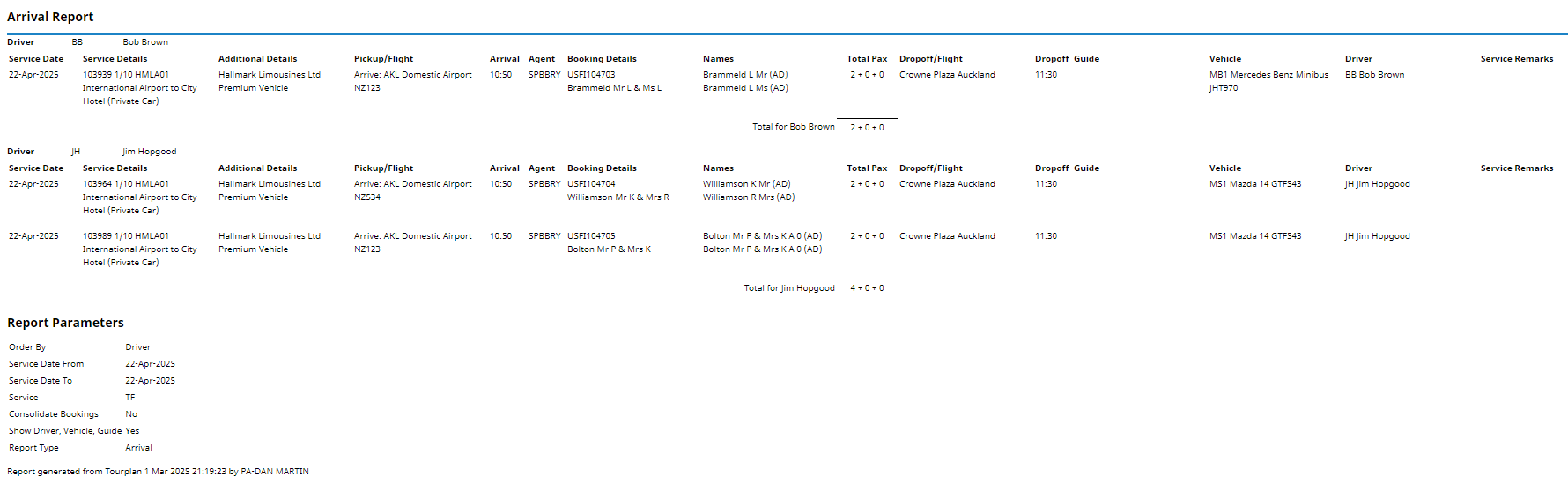
The Arrival/Departure Report includes the following information:
- Service Date.
- Service Details.
- Additional Details.
- Pick up/Flight Information.
- Arrival (Time).
- Agent (Code).
- Booking Details.
- Names.
- Total Pax (Adults + Children/Children Share + Infants).
- Drop off/Flight Information.
- Drop off (Time).
- Resource Assignment Guide (Code).
- Resource Assignment Vehicle (Code).
- Resource Assignment Driver (Code).
- Service Remarks.
Report Parameters can include:
- Order By.
- Report Type (Arrival or Departure).
- Consolidate Bookings.
- Show Driver, Vehicle, Guide.
Generating an Arrival or Departure Report
-
From the Home menu, select
 Home > Reports > Operations Reports > Arrival/Departure.
Home > Reports > Operations Reports > Arrival/Departure.
-
On the blank Arrival/Departure Parameters screen, the Service Tab will open. Select the required parameters for the Arrival/Departure Report.
NOTE: There are 4 tabs available to select parameters from. They are: Booking Tab, Analysis Tab (Booking & Agent), Service Tab and Analysis Tab (Product & Supplier).
- Check the Completed Screens.
- Click on the Other Tab. Select how the results are to be ordered and filtered in the report from the dropdown selections or checkboxes available.
- Select how the report is to display.
-
To view the report, click
 View.
View.

-
To Download the report to a PDF file, click
 Download PDF.
Download PDF.

-
To Download the report to a CSV file, click
 Download CSV.
Download CSV.

About Arrival and Departure Parameter Fields
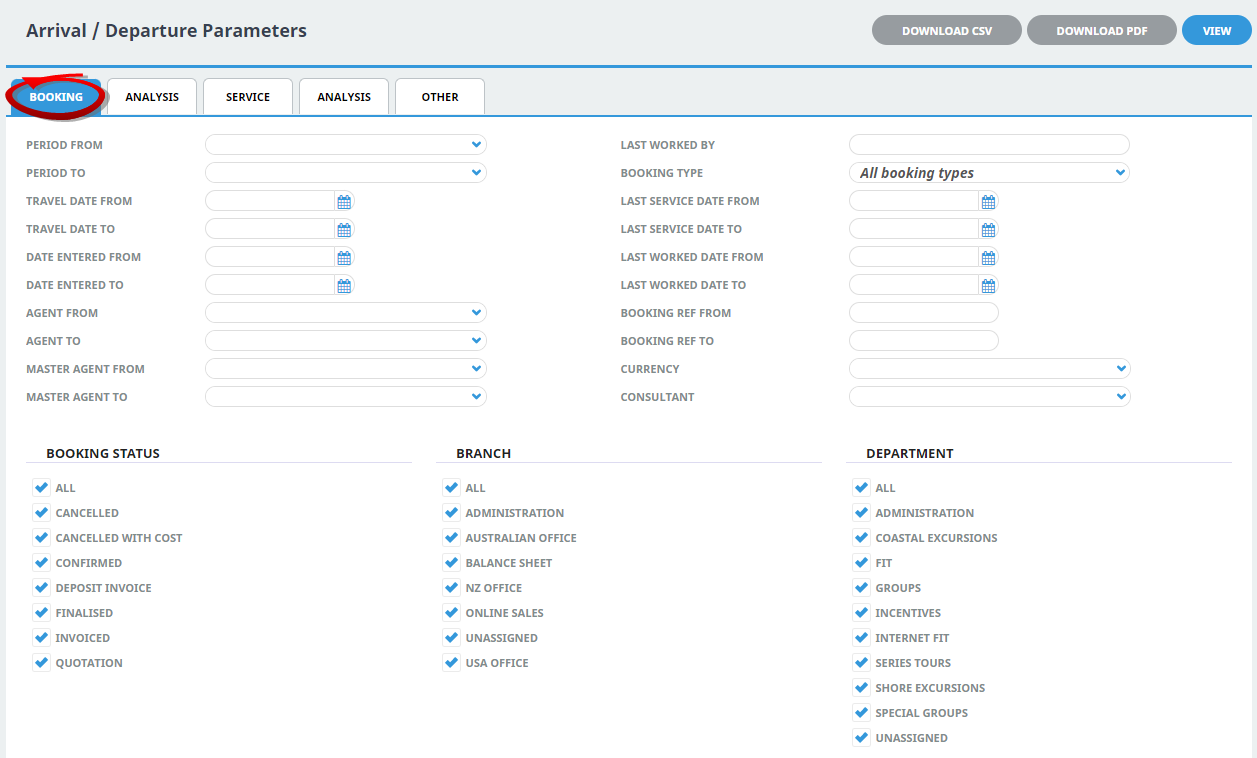
Period From/To
Travel date within financial accounting period (or range of).
Travel Date From/To
Booking travel date (or range of).
Date Entered From/To
Booking date entered.
Agent From/To
Booking agent range available from the dropdown selection.
Master Agent From/To
(Debtor) Master Agent range available from the dropdown selection.
Last Worked By
Service last worked by - type the full name (correctly spelt) of the Tourplan user.
Booking Type
Dropdown selection available for:
- All booking types (default).
- FITS.
- Groups.
Last Service Date From/To
Booking header last service date.
Last Worked Date From/To
Booking header last worked date.
Booking Ref From/To
Full booking reference.
Currency
Dropdown selection of available currencies.
Consultant
Dropdown selection for booking consultants name and initials.
Booking Status
Multi select options for available booking header statuses.
Branch
Multi select options for available (booking reference) branches.
Department
Multi select options for available (booking reference) departments.
NOTE: Service Status, and Branch and Departments showing in the screen captures above are for training purposes. User company systems will reflect users organisational requirements.
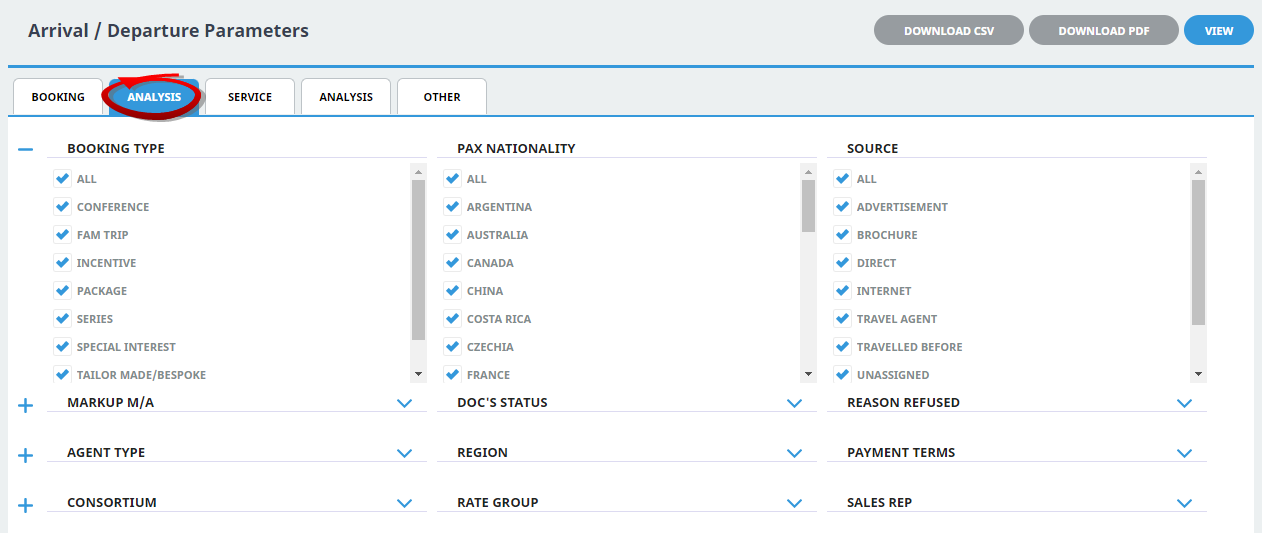
Booking Analysis Codes 1-6
The top 6 Analysis fields are the Booking Analysis codes.
Agent Analysis Codes 1-6
The bottom 6 Analysis fields are the Agent Analysis codes.
Multi select list of Analysis codes can be used to refine the report if necessary. To expand the fields use the +, and to minimise the analysis list use the -.
NOTE: Analysis codes in the above screen capture are used for training purposes. User company systems will have analysis fields and codes unique to their organisational requirements.
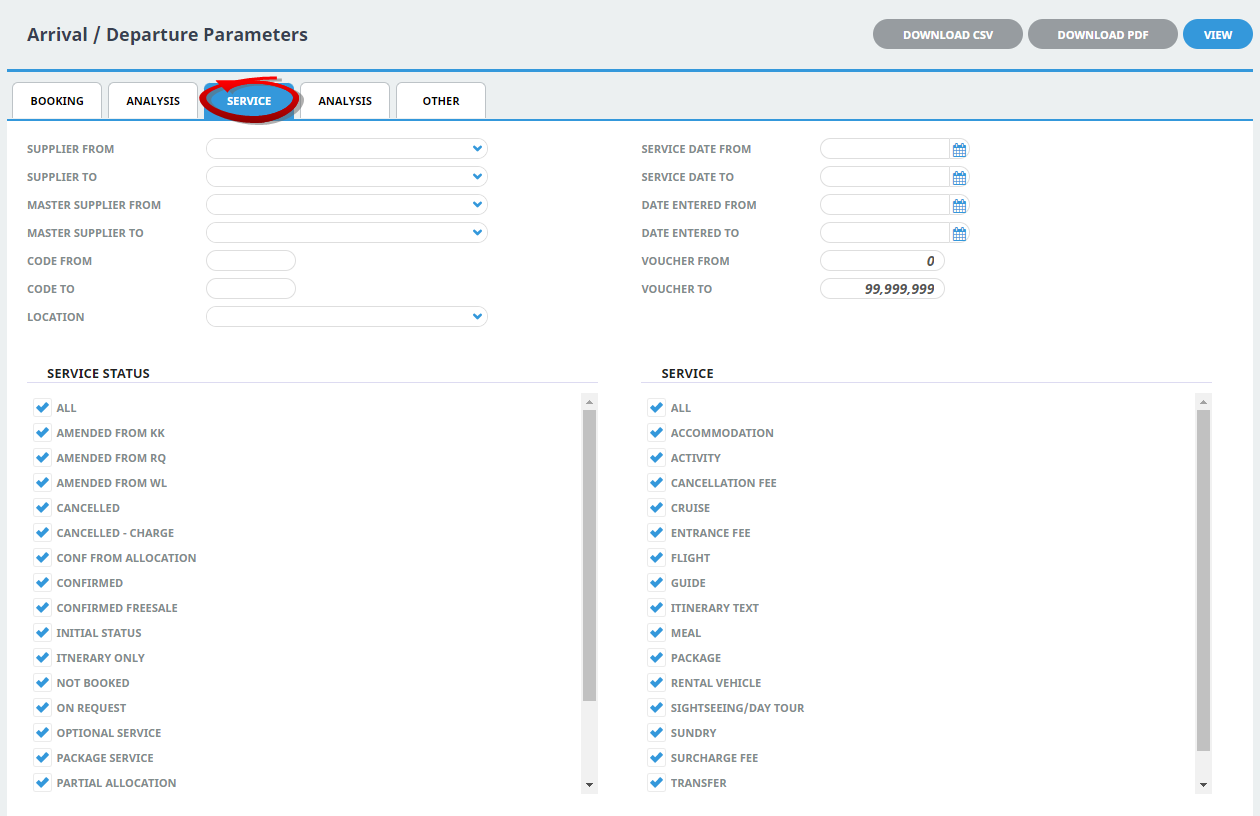
Supplier From/To
Supplier range available from the dropdown selection.
Master Supplier From/To
Master Supplier range available from the dropdown selection.
Code From/To
(Product) Code.
Location
Location code, selectable options are available in the dropdown.
Service Date From/To
The service line date (or range of).
Date Entered From/To
Service date entered (or range of).
Voucher From/To
The voucher number from and to. This will default to: From = 0 and To = 99,999,999 which will out put all vouchers that meet the selection criteria. Selection of specific voucher numbers (or range of) can be made.
Service Status
Multi select options for available service statuses.
Service (Type)
Multi select options for available services.
NOTE: Service Status, and Services showing in the screen captures above are for training purposes. Users company systems will reflect users organisational requirements.
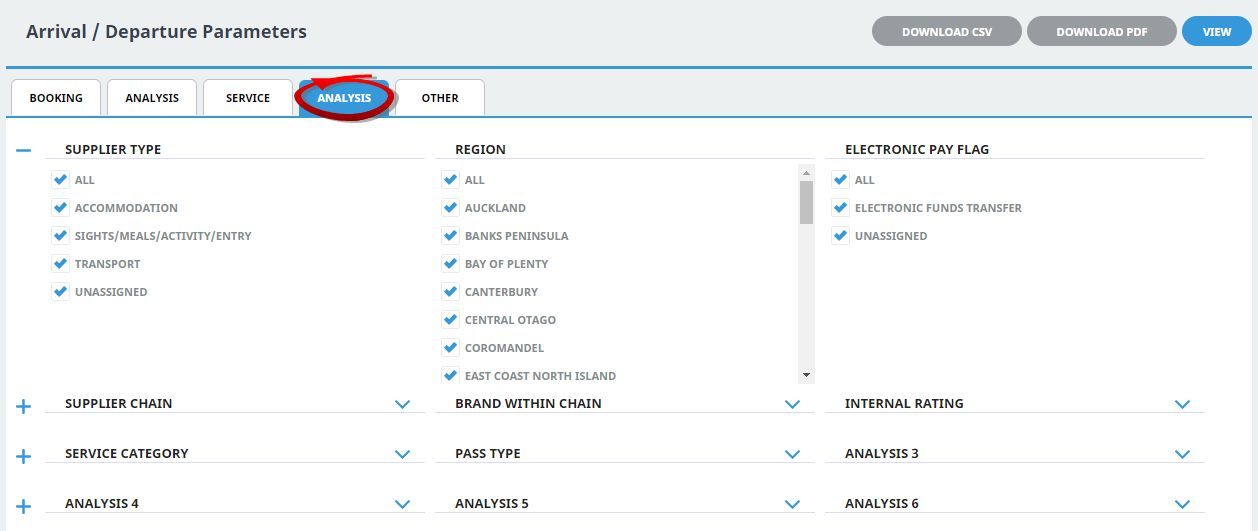
Supplier Analysis Codes 1-6
The top 6 Analysis fields are the Supplier/Creditor Analysis codes.
Product Analysis Codes 1-6
The bottom 6 Analysis fields are the Product/Service Analysis codes.
Multi select list of Analysis codes can be used to refine the report if necessary. To expand the fields use the +, and to minimise the analysis list use the -.
NOTE: Analysis codes in the above screen capture are used for training purposes. User company systems will have analysis fields and codes unique to their organisational requirements.
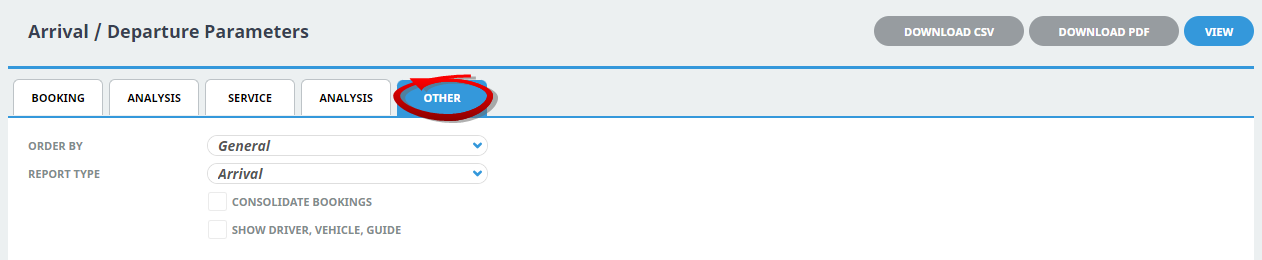
Order By
Dropdown selection to order data in the report by one of the following:
- General (System Defaulted).
- Pickup.
- Dropoff.
- Agent.
- Supplier.
- Driver.
- Vehicle.
- Guide.
Report Type
Dropdown selection to report on Arrival or Departure fields.
Consolidate Bookings
Checkbox to consolidate bookings.
Show Driver, Vehicle, Guide
Checkbox to output driver, vehicle and/or guide.


