The Suspense Account Report lists any transactions that have been posted to the system suspense account. This report shows which side of the transaction has posted to the suspense account as well as the account it tried to post to.
The results of the Suspense Account Report should be clear after completing your month-end process.
NOTE: The Tourplan NX system suspense account must not be used for any manual postings - it is solely for the system to post entries to where the attempted G.L. Account cannot be found.
You can use this report as a check to establish weather your chart of accounts and GL accounts created correspond. If not - You will have suspense entries.
This report includes the following information:
- Ledger (Code: P=Payables, R=Receivables, G=General Ledger).
- Code (Debtor or Creditor Code).
- Tran(saction) Date.
- (Transaction) Reference.
- Side (Either the Debit posting or Credit posting).
- Account (The account the posting has been made to - the System Suspense Account).
- Suspense (The account the posting was supposed to be made to).
- Item (Booking reference for bookings related transactions; the original invoice reference for non booking transactions).
- Category (The type of posting. Possible entries could be):
- ALA = Allocated Cash Applied.
- ALB = Cash allocated from an Unallocated cash receipt when the receipt is in a closed period.
- COM = Commission.
- FCH = Future Cash.
- FCM = Future Commission.
- FCT = Future Commission Tax.
- FET = Future Expense Tax.
- FEX = Future Expense.
- FRT = Future Revenue Tax.
- FRV = Future Revenue.
- FXV = Forex Variation.
- JCR = Journal Credit.
- JDR = Journal Debit.
- TAX = Tax.
- TOC = Tax on Commission.
- VAL = Value.
- (Transaction) Currency.
- (Transaction) Value.
- Base Value (Transaction value in Base Currency).
- (Transaction) Description (Line) 1.
- (Transaction) Description (Line) 2.
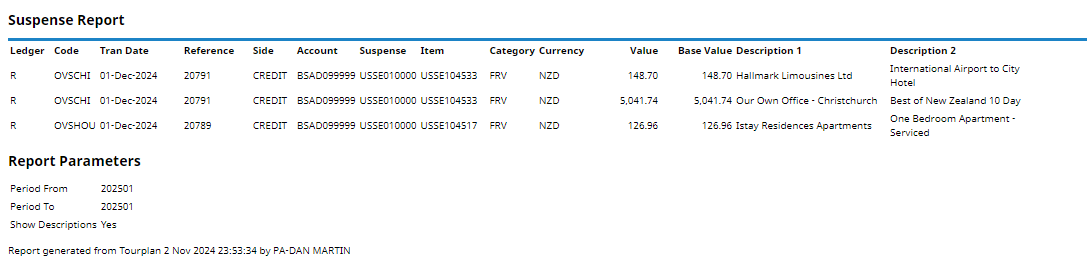
Generating a Suspense Account Report
-
From the Home menu, select
 Home > Reports > Financial Reports > Suspense Account.
Home > Reports > Financial Reports > Suspense Account.
-
On the blank Suspense Account Parameters screen, the Balance Tab will open. Select the required parameters for the Suspense Account Report.
- Check the completed screens.
- Click on the Other Tab and select Show Descriptions if the Transaction Description fields 1 & 2 are to appear on the report.
- Select how the report is to display.
-
To view the report, click
 View.
View.

-
To Download the report to a PDF file, click
 Download PDF.
Download PDF.

-
To Download the report to a CSV file, click
 Download CSV.
Download CSV.

About Suspense Account Parameter Fields
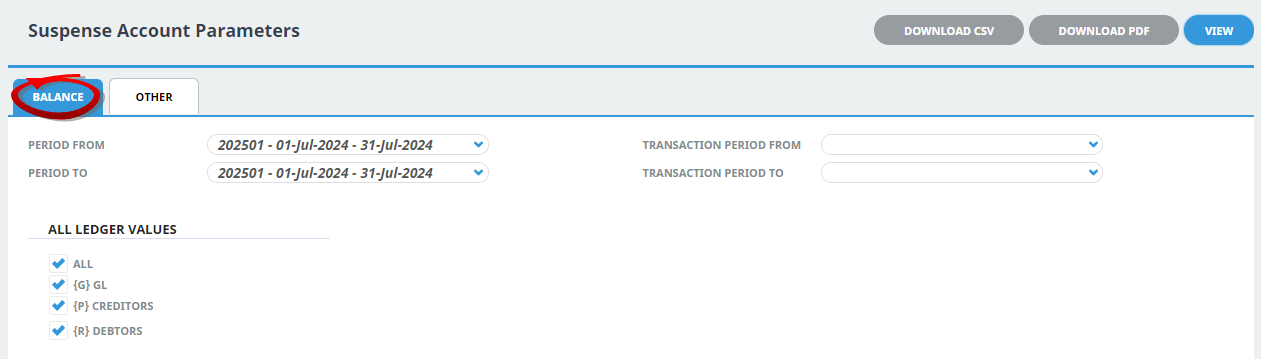
Period From/To
Posting Period range.
Transaction Period From/To
Transaction Period range.
All Ledger Values
Multi select Ledger options for All, (G) General Ledger, (P) Creditors and (R)Debtors.

Show Descriptions
Users can select if they want the descriptions for the Suspense Account to generate. (Default is checked).


