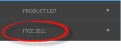The Free Sell Report produces a list of all used and available allocations per allotment. The header line of the report provides the month / year and days of the month the allocation is available for. The first line details the total number of allocations inserted into the system for each day of the month. The second line provides the number of allocations booked per day, and the last line details the number of allocations still available.
This report includes the following information:
- Supplier (Code).
- Allocation (Type).
- Unit Type.
- Split Code.
- Option (Full Code - Location, Service, Supplier and Product).
Report Parameters can include:
- Remove from future reports - this will remove all results from future reports.
- Show Allocation Values.
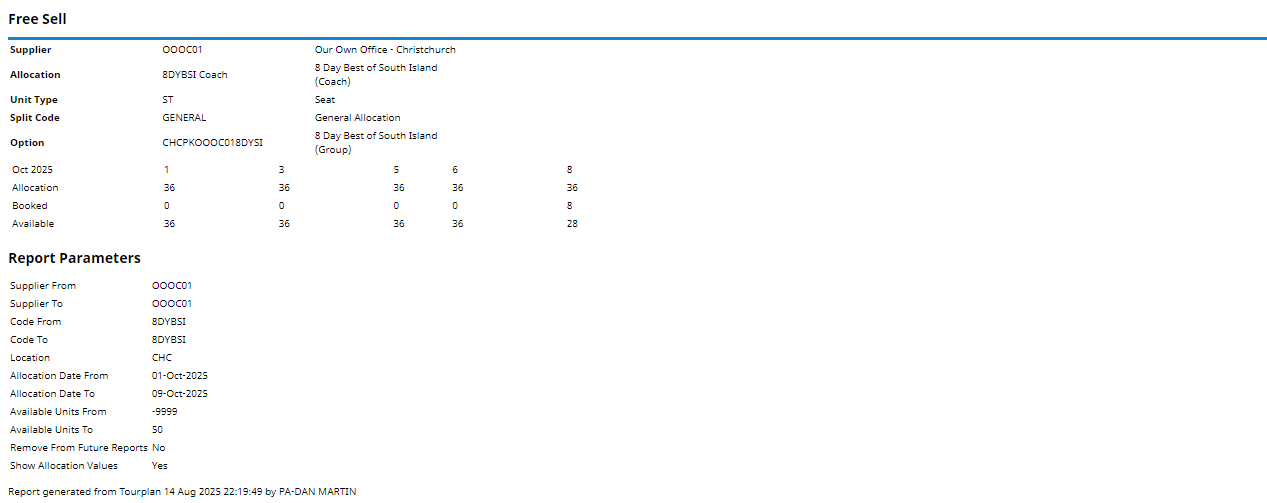
Generating a Free Sell Report
-
From the Home menu, select
 Home > Reports > Product Reports > Free Sell.
Home > Reports > Product Reports > Free Sell.
- On the blank Free Sell Parameters screen, the Free Sell Tab will open. Select the required parameters for the Free Sell Report.
- Check the completed screen.
- Click on the Other Tab. Select what is to be displayed in the results and if those results will be displayed in future from the checkboxes available.
- Select how the report is to display.
- To view the report, click
 View.
View.
- To Download the report to a PDF file, click
 Download PDF.
Download PDF.
- To Download the report to a CSV file, click
 Download CSV.
Download CSV.
About Free Sell Parameter Fields
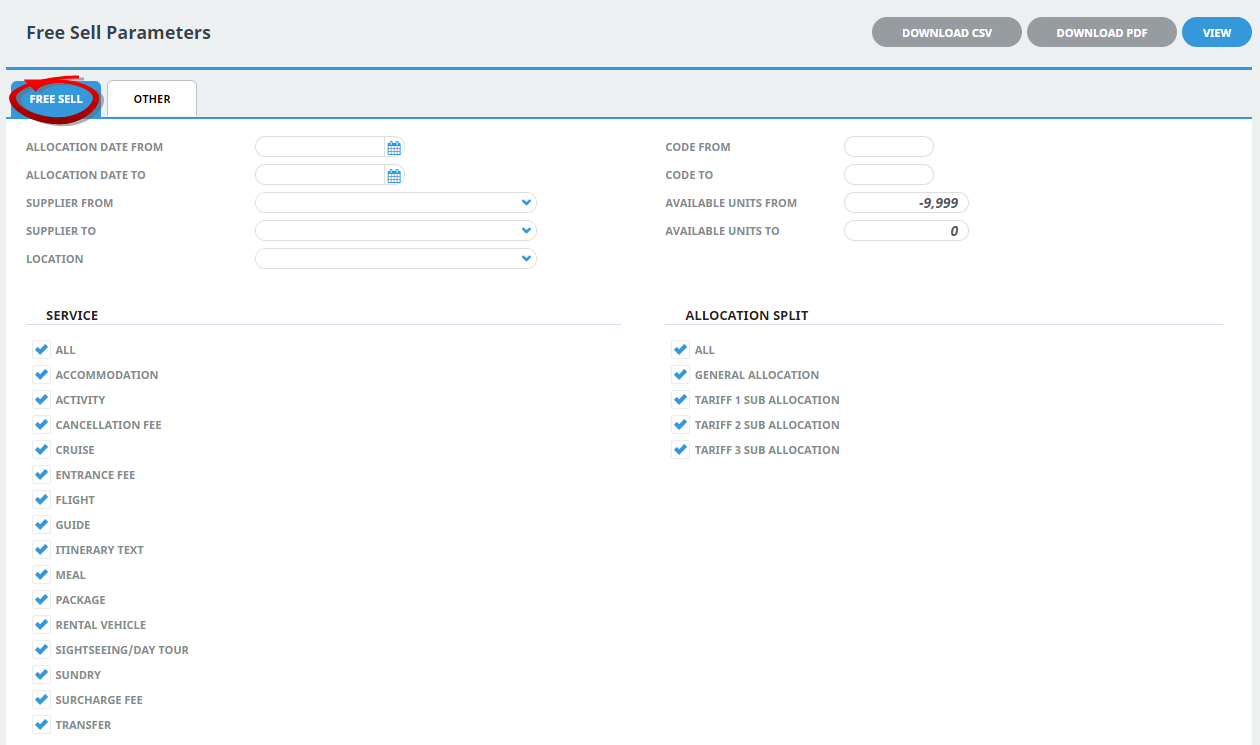
Allocation Date From/To
Allocation availability date (or range of).
Supplier From/To
Supplier range available from the dropdown selection.
Location
Location code. Selectable codes are available in the dropdown to generate a report for a specific location.
Code From/To
(Product) Code range.
Available Units From/To
The number of available units (or range of). This will default to: From -9,999 and To 0 which will output all allocations that meet the selection criteria. Select the specific range of available units required, for example: If looking for an available allocation of up to 50 units update the 'To' Value to 50.
Service (Type)
Multi select options for available service types.
Allocation Split
Multi select options for allocation split types.
NOTE: Services and Allocation Splits showing in the screen captures above are for training purposes. Users company systems will reflect their unique organisational requirements.

Remove From Future Reports
Checkbox to remove all results from future generated reports.
Show Allocation Values
Checkbox to include all current allocation data. Used and available allocations will be reported on.