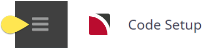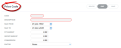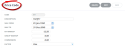Price codes can be used to set different selling rates or prices for the same service and rate period(s). A price code (or multiple price codes) can be attached to an agent record. When the agent requests a quote or booking, the appropriate price code will be used when Tourplan NX is searching for valid prices for the service used. This means that varying prices can be set up in services in the Product database, differentiated by price codes.
NOTE: Price codes are not used to separate prices by expiry date. Each service in the Product database can have multiple expiry dates and multiple price codes.
Rate Expiry | Price Code | Description | Group Cost | Group Sell | FIT Cost | FIT Sell |
|---|---|---|---|---|---|---|
31 Mar 2026 | (Blank) | Nett Rate | 90.00 | 90.00 | 100.00 | 100.00 |
31 Mar 2026 | T1 | Tariff One | 90.00 | 90.00 | 100.00 | 110.00 |
31 Mar 2026 | T2 | Tariff Two | 90.00 | 90.00 | 100.00 | 115.00 |
31 Mar 2026 | T3 | Tariff Three | 90.00 | 90.00 | 100.00 | 120.00 |
NOTE: Markups can be applied in Tourplan NX at different levels and at different or varying rates. These options will be discussed during System Installation. An alternative method of marking services up from the database is by using the Discount/Commission/Markup Matrix (see - Discount/Commission/Mark-up) which is more involved, but provides a greater level of mark-up flexibiliy.
Markups applied Product Level - either by Price Code or DMC Matrix - will apply to the total Service being added to the Quote/Booking. That means all components of a service - the main product and any Extras will attract the same markup (e.g.) for an Accommodation Service with optional (and additional) Breakfast added will have the total of room & breakfast marked up at the same rate.
NOTE: On system installation, a blank Price Code described "Unassigned" is automatically created. The description of this can be changed to (e.g.) Nett Rate or Standard Rate, but the code field must be left blank.
Create Price Codes
-
Select menu
 Home > System > Code Setup.
Home > System > Code Setup.
-
Select menu
 Code Setup > Product > Price Code.
Code Setup > Product > Price Code.
-
On the
 Price Code screen, if the code required is not already in the list, click Insert.
Price Code screen, if the code required is not already in the list, click Insert.
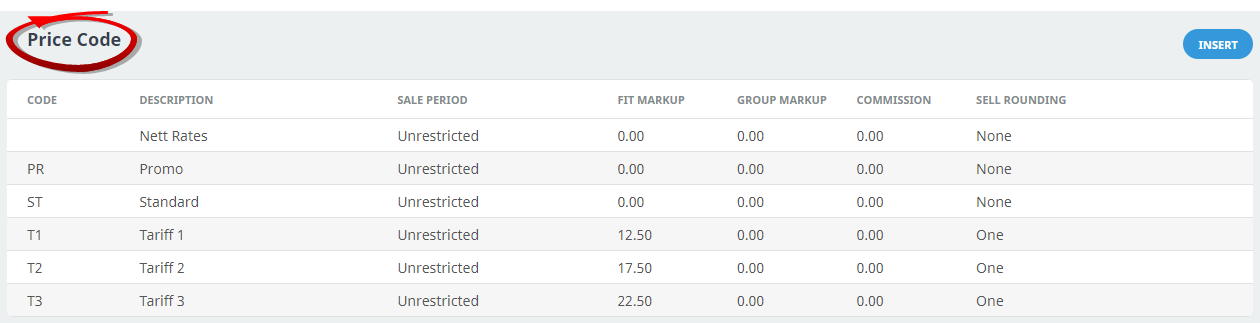
-
On the
 Price Code screen, enter a Code for the price code and a Description.
Price Code screen, enter a Code for the price code and a Description.
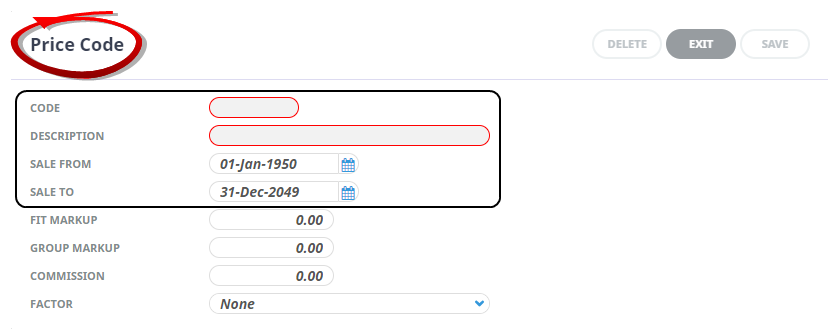
-
Continuing on the
 Price Code screen, insert FIT mark-up, Group mark-up, commission amounts, and select a rounding factor.
Price Code screen, insert FIT mark-up, Group mark-up, commission amounts, and select a rounding factor. NOTE: There are other areas in Tourplan which can support markup and commission, speak with your Tourplan Support Team to discuss the alternative options available.
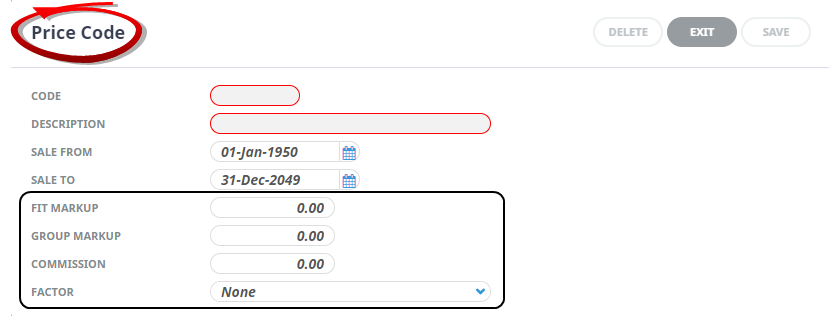
- Review the completed screen.
-
Click
 Save to keep the changes.
Save to keep the changes.
-
Click
 Exit to discard any changes.
Exit to discard any changes.

NOTE: After clicking Save, the screen clears, ready for another Price Code - continue adding Price Codes or click Exit to close the screen.
Modifying a Price Code
To modify an existing price code, click on the price code and the price code screen will open.
Make the required change and click Save.
NOTE: All fields except the Code can be altered.
Deleting a Price Code
To delete an existing Price Code record, click on the price code and click Delete.
NOTE: Price Codes cannot be deleted if they have been used in a product in the Product Database, Quote or Booking, or are attached to an Agent.
About Price Code Fields
Code
A code that is used to identify the Price Code. This code must a minimum of 2 characters.
Description
A long description of the Price Code, this field can be up to 40 characters.
Sale From/Sale To
Service rates available for sale within a specific date range. The Sale From/Sale To values are defaults only and can be overridden when rates are being entered.
An example is where a service provider may advise a special rate that is available for use between Date A and Date B, provided it is sold between Date C and Date D.
e.g.; Special Accommodation Rate for Stays between 01 July 2023 and 31 August 2023.
Must be booked before 30 May 2023.
In this example, the Sale From date could be left at 01 Jan (19)50 and the Sale To date changed to 30 May 2023— the last date the special is available for sale.
FIT Markup
This field can be used to store a percentage value which will be applied to the Cost Prices entered into the FIT rate fields and displayed and saved in the FIT Sell Price fields. This is a default value and can be overridden when rates are being entered.
Group Markup
This field can be used to store a percentage value which will be applied to the Cost Prices entered into the Group rate fields and displayed and saved in the Group Sell Price fields. This is a default value and can be overridden when rates are being entered.
Price Code | Group | FIT |
|---|---|---|
(Blank) | 0% | 0% |
T1 | 0% | 10% |
T2 | 0% | 15% |
T3 | 0% | 20% |
NOTE: It is not uncommon for group rates to have no mark up at a product level, since frequently group booking mark ups are set or adjusted at a booking level, not service level.
Commission
Services can have an override commission % attached at a Rate/Date/Price code level. If an override commission is to apply by default when using this price code, enter the commission percentage in this field.
NOTE: Override commission percentages completely override any commission percentage attached to an Agent or Booking. If the price code commission value is 5% and the agent or booking has 10% commission attached, the commission on this service will be 5%, not 15%.
Factor
This field can have the following values in it:
|
Factor |
Rounding To |
|---|---|
| None | No Rounding |
|
One Tenth |
Round to the nearest whole unit, values up to .5 will round down, values over .5 will round up |
|
One Half |
Round to the nearest 5 whole units |
|
One |
Round to the nearest 1 |
|
Five |
Round to the nearest 5 |
|
Ten |
Round to the nearest 10 |
Completed Price Code Example
This is an example of a 'Standard' Price Code, the Price Code has been called 'Tarrif 1' it has wide sales from and to dates, an FIT markup of 12.50%, no Group markup or Commission levels and a rounding factor of 1.
Guidance should be sought from your local Tourplan Support Office when using Price Codes, and if defining specific settings here is advised for your organisational requirements.