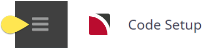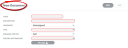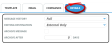The Tourplan messaging system enables message templates to be created and stored in - Code Setup > Message Definitions. These templates can then be used to create messages and documents that can be sent to Agents, Suppliers and Passengers/Clients.
The range of user documentation and printed output are generically called 'messages' although not all of the available message types are messages in the strict definition of the word—i.e., documentation which is communicated to Agents or Suppliers. The 16 available types of documents which can be created as message templates are:
- Agent Statement Message
- Batch Invoice Message
- Booking Agent Message
- Booking Supplier Message
- Booking XML Message
- Cheque Message
- Credit Note Message
- Debtor Receipt Message
- EFT Payment Message
- General Agent Message
- General Supplier Message
- Invoice Message
- PCM Agent Message
- PCM Supplier Message
- Remittance Cheque Message
- Remittance Message
- Voucher Message
Message templates can be created to suit a wide variety of possible uses. Some examples are:
- Booking Confirmations to Agents
- Quotations to Agents
- Costing Sheets for office use
- Requests to Suppliers
- Amendments/Cancellations to Suppliers
- Pax Room Lists
Once the message templates are defined in Message Definitions, they can be used as frequently as is necessary. There is no limit to the number of message templates that can be defined, although for ease of use, the less message formats and the more generic they are, the easier the messaging system is to use. Similarly, there is no restriction on the number of message templates of the same type that can be created. For example, there can be an invoice template that when output displays pricing per service and another invoice template that only displays the total price.
Messages are able to be output from the following applications:
- PCMs
- Group Bookings
- FIT Bookings
- Agents (Debtors)
- Suppliers (Creditors)
The messaging system works on the basis of substituting details from Bookings or PCMs by placing 'substitution codes' in the message template. These codes are enclosed in the less than < and greater than > (Chevron) brackets (normally Shift/Comma, and Shift/ Period). The substitution codes can be in UPPER or lower case.
We have pleasure in providing details and prices as requested for <pn> based on an approximate travel date of <td>.
If this message line was output for a Quote/PCM called (e.g.) CBO Group - 7 Days with a base date of 22 June 2025, then the above line would output as:We have pleasure in providing details and prices as requested for CBO Group - 7 Days based on an approximate travel date of 22 June 2025.
The <pn> and <td> in the message format tells Tourplan NX to substitute the PCM Name (<pn>) and Travel Date (<td>) of the PCM when the message is being output.When messages are output, they are able to be edited, and a choice of output methods is offered:
Depending on the way message templates have been setup, messages output from the template can to be saved for later review or resending.
The Messaging System is a powerful Tourplan feature and offers the following major benefits:
- Repetitive messages do not have to be manually created
- The incidence of errors is reduced, since detail in messages sent to both Agents and Suppliers are taken directly from the Booking/PCM
- Helps maintain a consistent Global Brand for your company
- Message Output can be edited and personalised if required
- Users can design and save their own templates
This section will cover the setup of messaging templates including uploading/downloading of formatted message templates from Microsoft Word. Message templates must be created in Word before uploading occurs in the Code Setup > Messaging > Message Definition application.
- Message output is covered in the User Manuals relevant to the areas of the system where messages can be output i.e., FITs, Groups and Accounting.
- Creation of message formats (templates) within Microsoft Word is covered in the Messaging User Manual. One fundamental rule in defining message formats (message templates) is that the required output must be known. Before attempting to create a message template we suggest making a draft of what you want the output of your message to look like; you can do this in Word or you can even draw a sketch.
Updating Existing Message Definitions (Templates)
Message templates are stored in Message Definitions and are initially created as Word documents and then uploaded and stored in the Tourplan NX database. New Tourplan NX systems come pre-populated with some example messages.
Existing message templates can be downloaded and edited in Word itself. Once the required changes have been made and saved, the message is re-uploaded into Message Defaults to make it available to NX users. When an existing message is downloaded into Word, the document down loads with a file name that includes the message code and date time.
NOTE: This procedure may need to be performed multiple times until layout and message generation is finalised.
-
From the Home menu, select
 Home > System > Code Setup.
Home > System > Code Setup.
-
From the Code Setup menu, select
 Messaging > Message Definitions.
Messaging > Message Definitions.
-
On the
 Message Definitions screen, select by clicking on the Message Definition to amend.
Message Definitions screen, select by clicking on the Message Definition to amend.
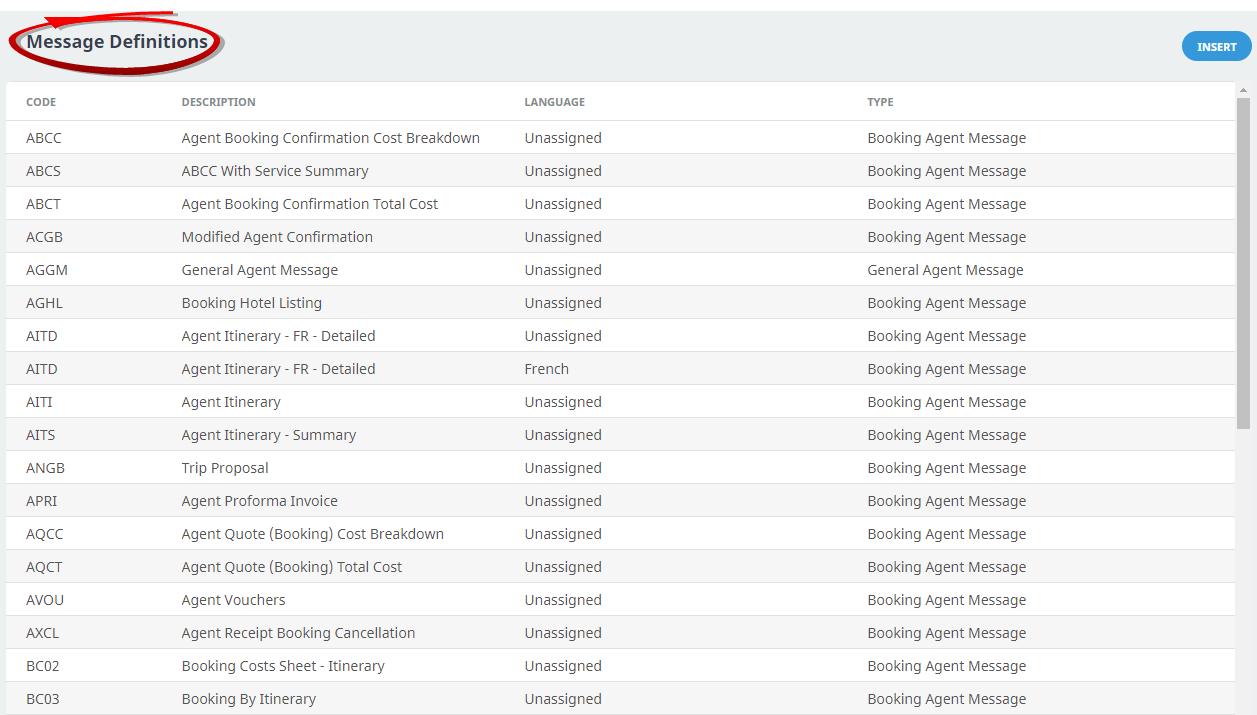
-
On the
 Message Definition screen, click Download.
Message Definition screen, click Download.
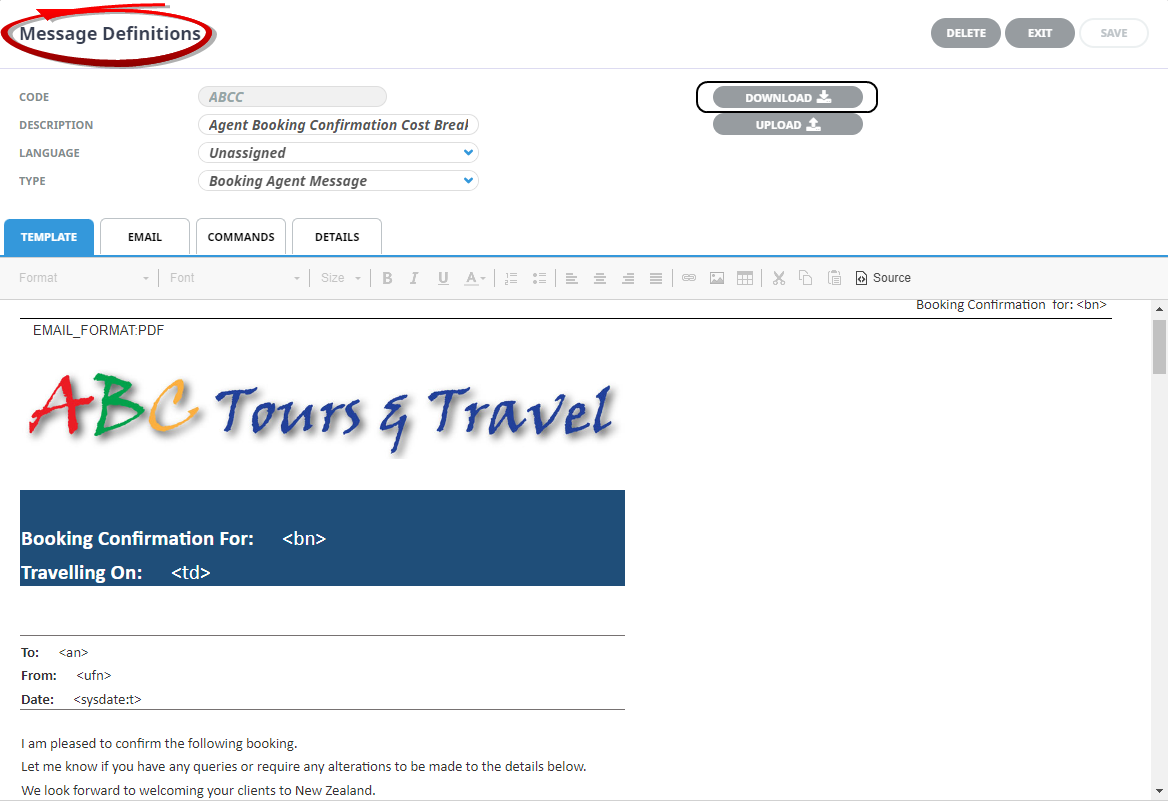
-
The message will download as a
 Word Document; make the required amendments.
Word Document; make the required amendments.
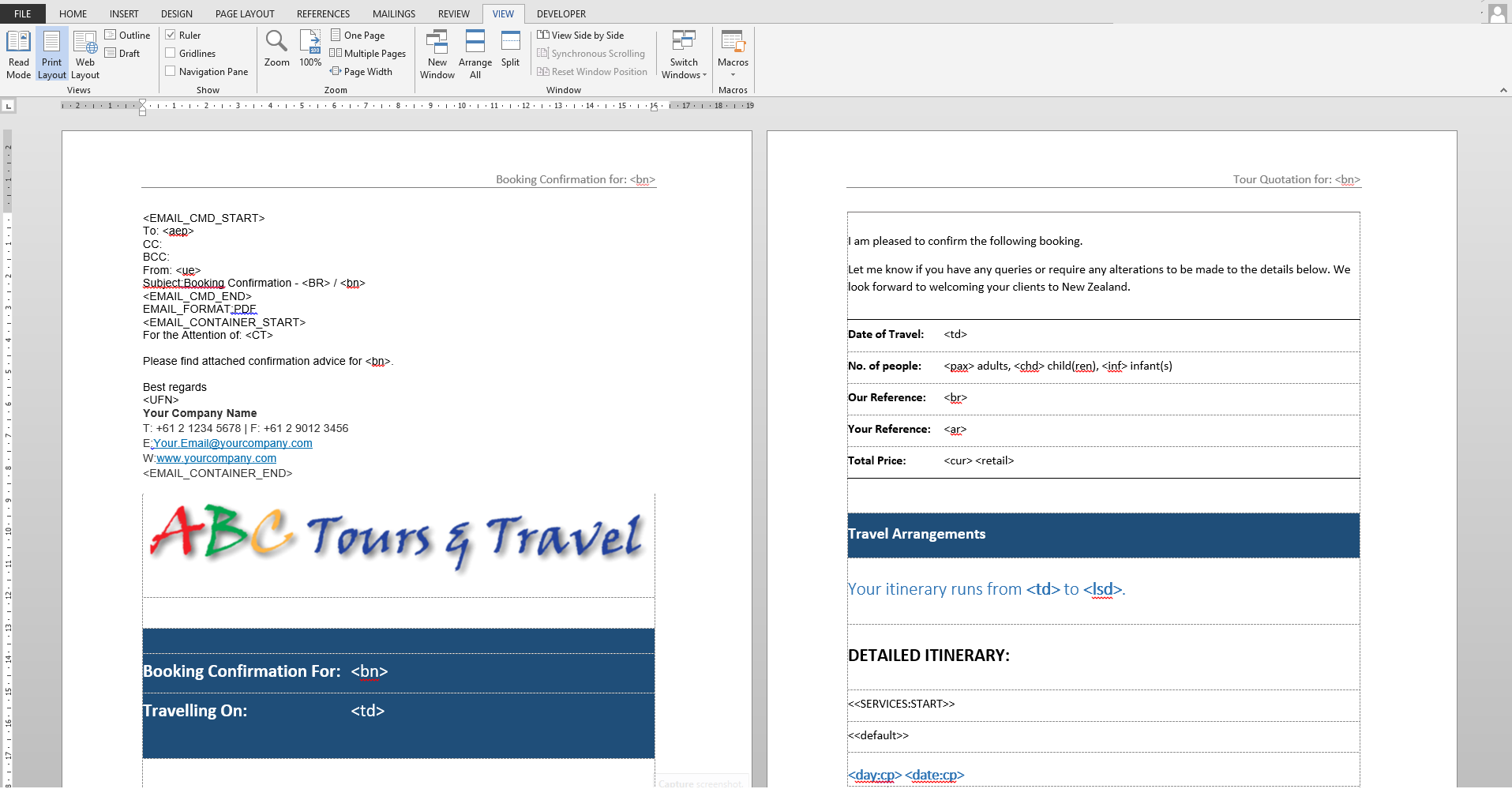
- Review the document.
-
If you want to keep the changes, click
 Save in Word.
Save in Word.

-
Return to the Tourplan NX
 Message Definitions screen, re-select the Message Definition.
Message Definitions screen, re-select the Message Definition.
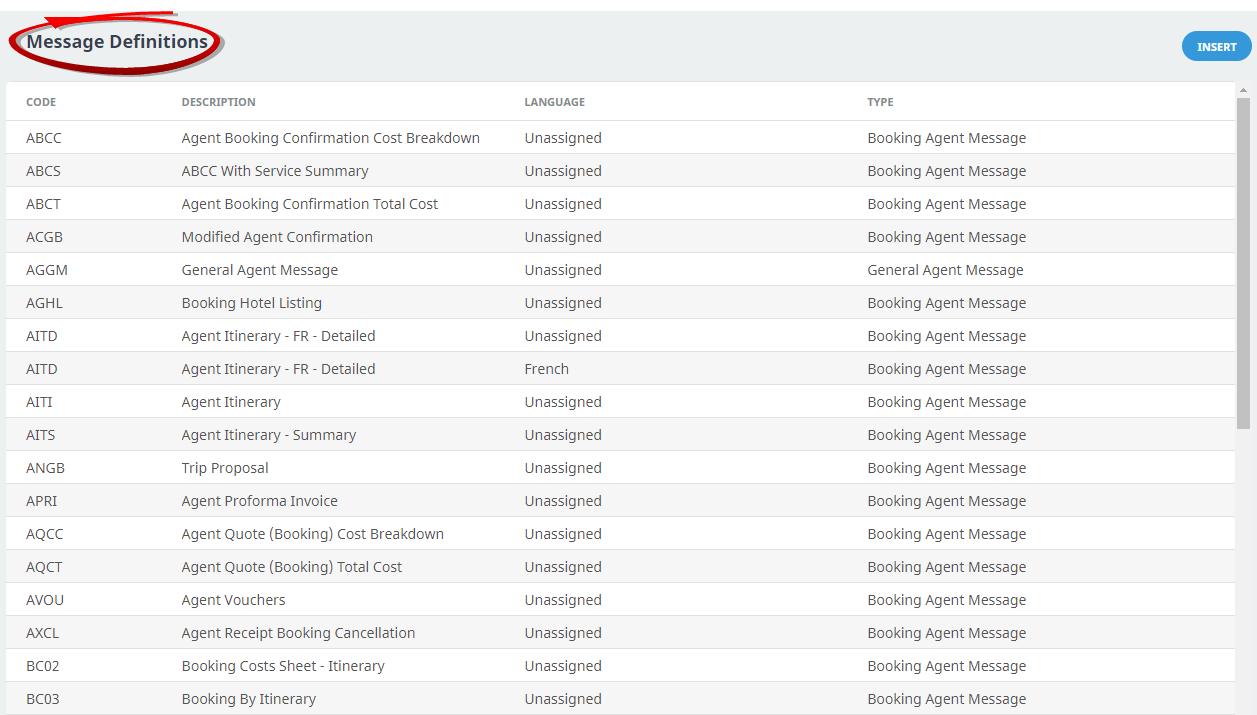
-
On the
 Message Definition screen, review the Email, Command, and Detail tabs to ensure the formatting and field settings are correct.
Message Definition screen, review the Email, Command, and Detail tabs to ensure the formatting and field settings are correct.
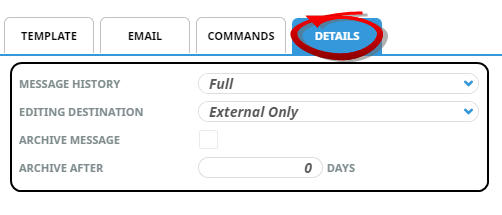
-
Keeping with the
 Message Definition screen, click Upload.
Message Definition screen, click Upload.
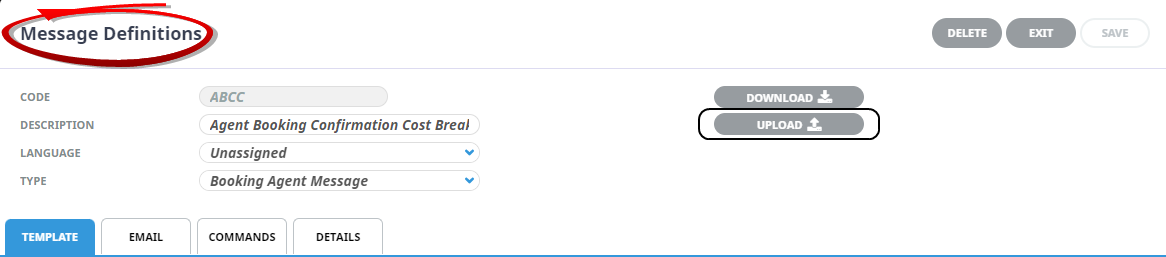
- Locate the Microsoft Word Saved file.
-
Click
 Save to keep the changes.
Save to keep the changes.
-
Click
 Exit to discard any changes.
Exit to discard any changes.

NOTE: Amendment to existing messages can occur at any stage, including edits to the following fields - message description, language, message type, message history or editing destination. The only field that cannot be amended once created is the Message Definition code; amendment to the code would require a new message to be inserted, reflecting the new Message Definition code.
Creating a New Message Definition (Template)
Creating a new message will require understanding of Microsoft Word formatting, including indepth table knowledge. Instruction on message creation including substitution codes is available in the Messaging User Manual.
When you have created and saved your message template in Microsoft Word, follow the procedure below.
-
From the Home menu, select
 Home > System > Code Setup.
Home > System > Code Setup.
-
From the Code Setup menu, select
 Messaging > Message Definitions.
Messaging > Message Definitions.
-
On the
 Message Definitions screen, Click Insert..
Message Definitions screen, Click Insert..

-
On the
 New Document screen, enter a Code and Description. Select a Language, Type, History and Editing Destination.
New Document screen, enter a Code and Description. Select a Language, Type, History and Editing Destination.
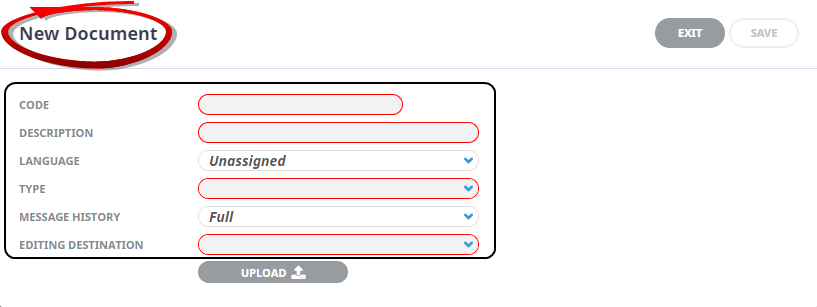
- Review the completed screen.
-
Click
 Upload.
Upload.

- Locate the Microsoft Word Saved file.
-
Click
 Save to keep the changes.
Save to keep the changes.
-
Click
 Exit to discard any changes.
Exit to discard any changes.

About New Document Fields
Code
This code field is used to identify the Message Definition (message template). This field can be up to 4 characters.
Description
This is a descriptive field to describe the Message Definition (message template). This field can be up to 60 characters.
Language
If language translations are used, select the required language code from the dropdown.
NOTE: The language code field can not be left blank. If multiple languages are not being used, keep the defaulted 'Unassigned' language code.
When sending a message the message code will display in the dropdown list. When selected, the appropriate language template will be used based on the language code defined within the Debtor or Creditor profile.
Type
Message types are hard coded into Tourplan NX, and message selection types include:
|
Message Type |
Used for |
|---|---|
| Agent Statement Message | Used for displaying a message to agents with the outstanding balance of each booking. |
| Batch Invoice Message | Used for sending Batch (Bulk) debtor invoices as a consolidated file. |
| Booking Agent Message | Used for all templates where the booking agent is to be the message recipient - e.g., booking confirmations, itineraries, proposals, internal costing sheets etc. |
| Booking Supplier Message | Used for all templates where the service supplier is to be the message recipient. Service request messages, service amendment messages, supplier rooming and name lists for example. |
| Booking XML Message | Used for creating templates that will send documents to third party systems. |
| Cheque Message | Used for printing cheques only. (For combined cheque/remittance advices, see Remittance/Cheque below). |
| Credit Note Message | Used for debtor credit note templates. |
| Debtor Receipt Message | Used for agent receipt templates. |
| EFT Payment Message | For EFT (Electronic Fund Transfer) templates. |
| General Agent Message | Used for agent message templates where the message is sent from within the debtor, not from a booking. |
| General Supplier Message | Used for supplier message templates where the message is sent from within the supplier, not from a booking. |
| Invoice Message | Used for debtor invoice templates. |
| PCM Agent Message | Used for all templates where the PCM agent is to be the message recipient - e.g. quotations to agents, internal costing sheets etc. |
| PCM Supplier Message | Used for templates where the PCM service supplier is to be the message recipient - e.g. messages to check supplier pricing or service availability etc. |
| Remittance Cheque Message | For document templates that will be used to print combined cheque and remittance advices. For cheque only templates, see Cheque Message above. |
| Remittance Message | For document templates that will be used to print remittance advices only - e.g., EFT payment advices, remittances to accompany cheques only etc. |
| Voucher Message | Used for templates where the document output is to be used as service voucher. |
Template Tab
This tab allows you to view the template previously uploaded without requiring the document to be downloaded into Word to view the contents.
NOTE: If amendments are required, the document will need to be downloaded into Word and re-uploaded.
Email Tab
This tab will remain hidden unless the Word document has had an email container inserted and saved. The contents of the email tab are dependent on the text and substitution codes included within the tags <EMAIL_CONTAINER_START> and <EMAIL_CONTAINER_END>. For more information on email commands click Email Commands.
Commands Tab
If email command tags (<EMAIL_CMD_START> and <EMAIL_CMD_END>) have been inserted into the Word document and uploaded, the details of the email commands will be available for viewing here. If the document is to be printed and no email commands are included in the saved Word document then this tab will be blank.
Details Tab
Message History
Message history is set per message template and history can be stored in several ways.
- Date Time - this selection will retain the Date/Time the message was sent as well as:
- the message code
- the message type
- if a supplier message is sent, both the supplier and agent code display
- if an agent message is sent, the agent code will display
- the message title (booking reference, day, sequence, voucher number, pcm name)
- the output method (printer, email, to file)
- the address, email address
- the date it was created
- Full - this selection will retain the exact format as it was sent, including any graphics. Messages retaining full history allow the user to view the original message sent.
- Full Resend - when full resend is selected, the message can be re-sent or viewed from the booking/PCM, or from the agent or supplier if it's an agent or supplier message.
- None - if selected, no record of any sort will be retained.
Editing Destination
- External Only - allows the user to edit the document within Word; the document must be downloaded into Word and amendments made external of NX. The assumption here is that the content and layout is complex, so edits are performed in Word.
- Internal Only - allows the user to edit the document in the NX editor. The assumption here is that the messages are bulk/volume messages, and layout and content is not complex. Message edits occur in NX and are saved in NX.
- None - no edits are required at the time of message generation.
- User Choice - allows the user to edit in NX or download and edit in Word.
Archive Message
Select the checkbox if messages of this type are allowed to be archived.
Archive After
Enter the minimum number of days after the message was generated for it to be archived.