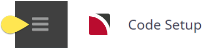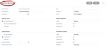Service Buttons are where service types are defined for agents to search by. The service button description displays on a hostConnect users' web page providing a filter of the various types of services offered from Tourplan NX to the web page.
As well as defining the button number and order of service selection list, certain parameters surrounding the display can also be set such as:
- If the service is to show pick up and drop off fields.
- Determining the SCU label per service (for example Nights for Accommodation).
- If locality or class information is to appear.
The buttons are then linked to Services in Service Codes setup.
On initial entry to the Service Button model, any existing records will display. The sequence number determines the order in which each service type will display in the service search listed dropdown in webConnect.
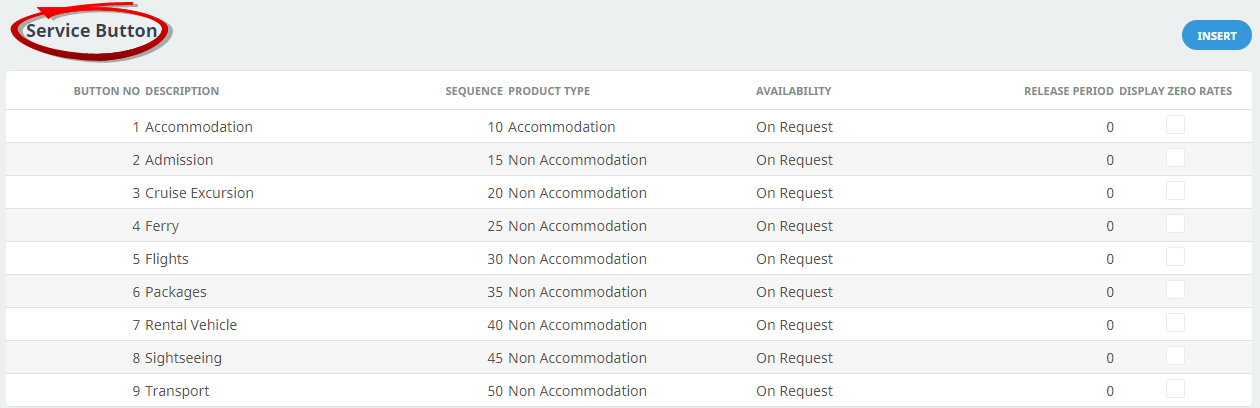
Create Service Buttons
-
From the Home menu, select
 Home > System > Code Setup.
Home > System > Code Setup.
-
From the Code Setup menu, select
 ICOM > Service Button.
ICOM > Service Button.
-
On the
 Button Map screen, if the Button that you want is not already in the list, click Insert.
Button Map screen, if the Button that you want is not already in the list, click Insert.

-
On the blank
 Service Button screen enter a Button No, Description, and Sequence. If using, enter a SCU, Locality, and Class.
Service Button screen enter a Button No, Description, and Sequence. If using, enter a SCU, Locality, and Class.

-
Keeping with the
 Service Button screen, select the Option Type and Availability requirements for this Service Button.
Service Button screen, select the Option Type and Availability requirements for this Service Button.
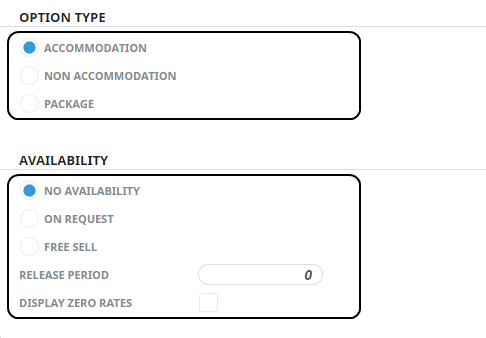
-
The last requirement of the
 Service Button screen is to enter Pick up and Drop off label descriptions, and select if Pick up and Drop off times are to show for this Service Button.
Service Button screen is to enter Pick up and Drop off label descriptions, and select if Pick up and Drop off times are to show for this Service Button.
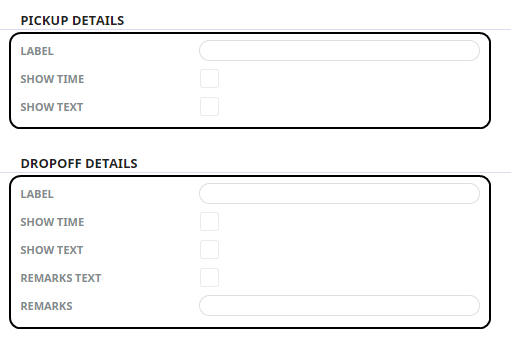
- Review the completed screen.
-
Click
 Save to keep the changes.
Save to keep the changes.
-
Click
 Exit to discard any changes.
Exit to discard any changes.

About Service Button Fields
Button Number
The number of the button. The Button Number determines the order in which they display on the Web page. Inserting a new button will default to the next available number.
NOTE: The same Button Number cannot be used more than once. A Button Number cannot be changed once the button record detail has been saved.
Description
A service button description which will display on the Web page, this field allows up to 20 characters.
Sequence
The sequence number determines the order the button displays in the button list in webConnect, regardless of the button number. This means that (e.g.) button No. 1 with Sequence No. 60 will display below button No. 8 with Sequence No 20. This field is a numerical code requiring 2 Numbers.
SCU
This field determines the label that displays on the Web page for the quantity of SCU (Second Charge Units) e.g., Nights, Days etc., this field allows up to 20 characters.
Locality
This field determines the label that will display on the Web page for the locality field, this field allows up to 20 characters. Enter the appropriate label for webConnect to use when presenting localities.
Class
The class field determines the label that will display on the Web page for the service class field. If the service types associated with the service button have classes defined then an appropriate label should be entered, this field allows up to 20 characters.
Option Type
The selection influences search choices for this button. If Accommodation or Package is slected then room types are included as search parameters.
This selection is used to indicate if the service(s) attached to this button are:
- Accommodation
- Non-accommodation
- Package
The selection here influences search choices for this button type. If Accommodation or Package is selected then room types are included as online search parameters for your agents to search.
NOTE: It is not possible to have a mix of service types pointing to the same button. e.g., Accommodation and Non-accommodation.
Availability
This selection is used to indicate the default status if an allocation is not available. The way the allocation has been set up in the Allocations application has a bearing on this availability setting within the Service Button. When an allocation is set up in the Allocations application, there is a checkbox which, when checked, indicates that the service is able to be sold 'On Request' if the allocation is not available. That check-box takes complete precedence over the Availability radio button settings below.
The available settings are:
- No Availability - webConnect refuses to add the service option if no inventory is available.
- On Request - the option is added on request if no inventory is available.
- Free-Sell - the option is added with a free sale status and no inventory check is made.
NOTE: For reference, the Allocations application RQ check-box can be viewed in the Product & Allocations User Manual by clicking here.
Release Period
The Release Period defines a number of days and has two purposes:
- It determines the Release Period when Freesale is used. If the service is available off Freesale, this field can prevent a sale being made for (e.g.) same day.
- It is used to determine whether a HostConnect/iCom service can be cancelled. If an attempt is made to delete a service inside the number of days in this field, deletion is denied.
Display Zero Rates
Selection of this check box will allow rates that are 0.00 to display, or rates that cannot be located for the period will display as 0.00.
Pick Up Details Fields
The next group of fields contain check boxes which control if pick up/drop off and general service line remarks can be entered when a service line is added.
If these fields are enabled, an appropriate label should be defined for webConnect to use.
- Label - is the label describing the Pick Up Time and Text. E.g., for Accommodation Services, the label could be Arrive; for Rental Vehicles, it could be Collect From etc., this field allows up to 20 characters.
- Show Time - if the service start/pick up time is required to be entered check this box.
- Show Text - selecting this check box will display a text field for the pick up/arrival details to be entered into on the Web page.
Drop Off Fields
- Label - is the label describing the Drop off Time and Text. E.g., for Accommodation services, the label could be Depart; for Rental Vehicles, it could be Return To etc., this field allows up to 20 characters.
- Show Time - if the service end/drop off time is required to be entered, check this box.
- Show Text - selecting this check box will display a text field for the drop-off/depart details to be entered into.
- Remarks Text - selecting this check box will enable a remarks text field to be available in the Web page - allowing Agents to record additional comments into their booking.
- Remarks - this field allows organisations to configure a field name label the Remarks field that will display if the Remarks Text check-box is selected, this field allows up to 20 characters.