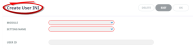Many INI Settings within Tourplan NX can be set system wide for all users and/or defined where necessary for individual users. The ability to view configured INI Settings per User Profile is a useful tool which easily identifies user specific settings.
View a Users INI Settings
-
From the Home menu, select
 Home > System > Security Setup.
Home > System > Security Setup.
-
From the Security Setup menu, select
 Users.
Users.
-
Click to open the User Profile screen.
-
Select the
 Settings Tab to view assigned INI Settings. The default view lists unique INI Settings configured for this User.
Settings Tab to view assigned INI Settings. The default view lists unique INI Settings configured for this User.
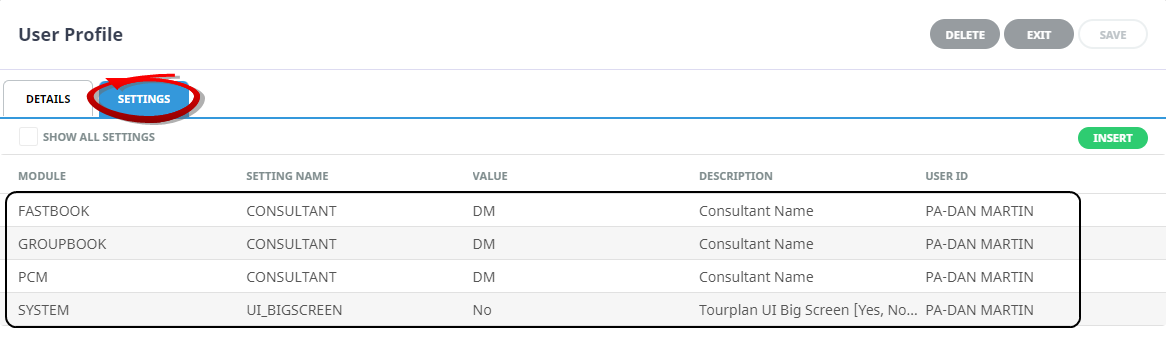
-
Click the Show All Settings checkbox to view a full list of System Wide and User specific INI Settings.
-
Click
 Exit to discard any changes.
Exit to discard any changes.

NOTE: User INI Settings can be amended before clicking Exit, see Amend User INI Settings for more information.
Amend User INI Settings
From the User Profile screen existing INI settings can be amended.
Amend User INI Settings
-
Locate the User Profile INI Settings Tab (see View a Users INI Settings).
-
Click a Setting Name to amend.
-
Edit the Value field.
-
Click
 OK to keep the changes and save or update the entry.
OK to keep the changes and save or update the entry.

-
Click
 Save to keep the changes.
Save to keep the changes.
-
Click
 Exit to discard any changes.
Exit to discard any changes.

About Settings Tab
Any settings already defined will default into the Settings tab table. On clicking Insert the Create User INI screen will display, allowing you to insert or view user specific INI Settings.
NOTE: Clicking the Show All Settings check box will display a list of ALL the INI Settings currently assigned to the user within the system. Which is helpful to identify what INI Settings permissions could or should be added to the user at this point.
Module
The INI Settings application the setting applies to.
Setting Name
The Setting Name chosen from the list of INI Settings available within the Module.
Value
The set Value.
NOTE: Depending on the Setting Name chosen, value types may include dropdown options, Y/N selections, and entered data.
Description
A hard coded description for the Setting Name. This description will default when the Setting Name is selected.
User ID
The users User ID. This is a combination of the Login Name and Full Name details.