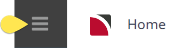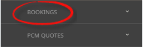There will be common or frequently used Voucher Message Filters that your organisation will use. These can be saved and given a Description for users to select instead of Manual Filter entries.
Save Filters Procedure for Vouchers
-
From the Home menu, select
 Home > Operations > Bulk Documentation > Bookings > Voucher.
Home > Operations > Bulk Documentation > Bookings > Voucher.
-
Click
 Manual.
Manual.

-
On the blank Bulk Voucher Messaging - Manual Selection screen, the Bookings Tab will open. Select the required filters from the field selections available within the Booking Tab, (Booking) Analysis Tab, Service Tab and the (Supplier) Analysis Tab.
View Voucher Filter Selections to learn more about all the field selections available, or view the individual tab filters: Booking, Analysis (Booking), Service, Analysis (Supplier), Results.
NOTE: There are two tabs with the heading Analysis: the Analysis Tab on the left refers to the Booking Analysis field selections, whereas the Analysis Tab on the right refers to Supplier Analysis field selections.
-
Check the completed screens.
- Click on the Results Tab.
-
If you want to save this filter, click
 Save Filter.
Save Filter.

-
On the empty
 New Selection screen, give the Saved Filter Selection a Description.
New Selection screen, give the Saved Filter Selection a Description.

-
Click
 Add to add this filter description.
Add to add this filter description.

-
Click
 Exit to discard any changes.
Exit to discard any changes.

NOTE: If Add is selected the New Selection Description will appear in the Header of the Results Tab and the Description will display each time users open Bulk Voucher Messaging. If selected for future Bulk Voucher Message sending - results will be returned based on the saved filters.
- If Add is selected you will return to the results screen, where you can select to Send messages (following from Step 5 in the previous procedure), or Exit.
NOTE: The selection options for these fields would have been pre-determined at the time of your System Setup and will fit the purpose of your organisation. For more information on creating drop-down selections for Analysis Fields or Check boxes, see the .
Copy Voucher Filters
There maybe times where you have complex filters selected and you want to make a subtle amendment. In this case Manual Filters or Saved Filters can be copied and given a new description from within the Results Tab. Users can copy existing filters by using Copy Filters, make the necessary changes to filter selections and re-save giving the newly copied filters a new description.

Deletion of Voucher Filter Descriptions
Deletion of Filter Descriptions is allowed, and a confirmation message will display to ensure that you want to delete the Filter Description. If you select to delete, the filters will not be able to be retrieved again.
The system will allow you to Delete if the Filter Description if it is no longer required.